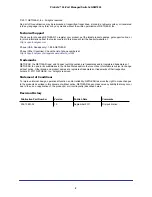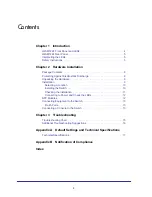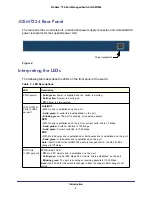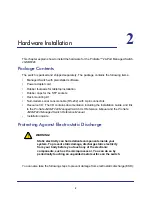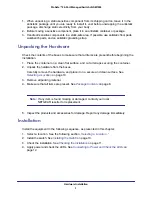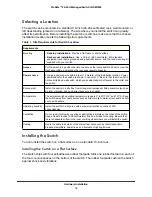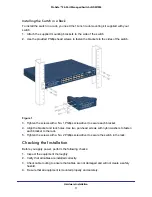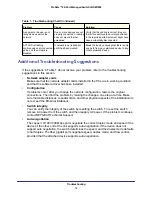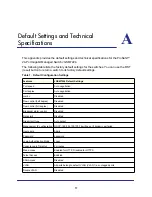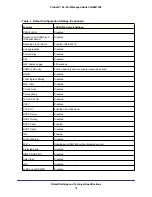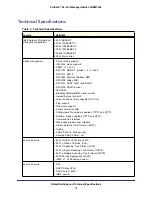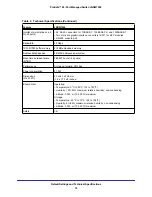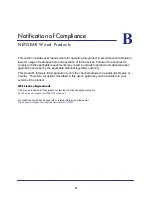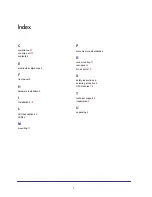Hardware Installation
14
ProSafe™ 24-Port Managed Switch JGSM7224
2.
Connect the other end of the cable to a workstation or terminal.
3.
If you attached a workstation, start a terminal emulation program.
•
Microsoft Windows users can use HyperTerminal, which comes with the Windows
operating systems.
•
Macintosh users can use ZTerm.
•
UNIX users can use a terminal emulator such as TIP.
4.
Configure the terminal-emulation program to use the following settings:
•
Baud rate: 9,600 bps
•
Data bits: 8
•
Parity: none
•
Stop bit: 1
•
Flow control: none
After you connect a console to the switch, you will need to configure the switch. The following
documents are provided for this purpose:
•
Installation Guide.
Explains basic setup and configuration (provided as both a print
document and in PDF format on the
Resource CD
).
•
ProSafe JGSM7224 Managed Switch CLI Reference Manual.
Gives detailed examples of
how to use the CLI. A link is provided on the
Resource CD.
•
ProSafe JGSM7224 Managed Switch Reference Manual
. Describes configuration
examples. A link is provided on the
Resource CD
.