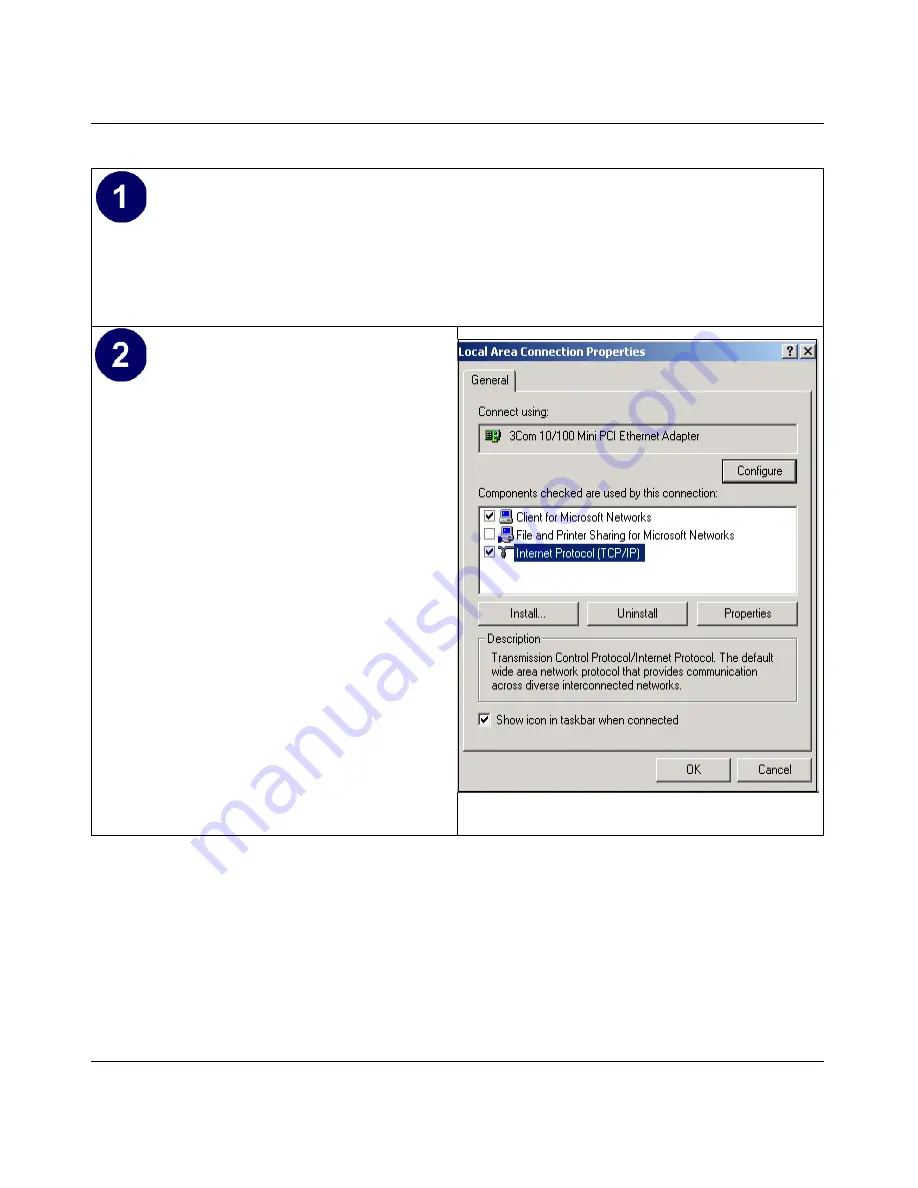
Reference Manual for the ProSafe Dual Band Wireless VPN Firewall FWAG114
Preparing Your Network
C-11
• Click on the
My Network Places
icon on the Windows desktop. This will bring up a window
called Network and Dial-up Connections.
• Right click on
Local Area Connection
and select
Properties
.
• The
Local Area Connection Properties
dialog box appears.
• Verify that you have the correct Ethernet
card selected in the
Connect using:
box.
• Verify that at least the following two items
are displayed and selected in the box of
“Components checked are used by this
connection:”
•
Client for Microsoft Networks and
•
Internet Protocol (TCP/IP)
• Click
OK
.
Содержание ProSafe FWAG114
Страница 4: ...iv ...
Страница 20: ...Reference Manual for the ProSafe Dual Band Wireless VPN Firewall FWAG114 2 8 Introduction ...
Страница 100: ...Reference Manual for the ProSafe Dual Band Wireless VPN Firewall FWAG114 7 28 Virtual Private Networking ...
Страница 110: ...Reference Manual for the ProSafe Dual Band Wireless VPN Firewall FWAG114 8 10 Advanced Configuration ...
Страница 118: ...Reference Manual for the ProSafe Dual Band Wireless VPN Firewall FWAG114 9 8 Troubleshooting ...
Страница 134: ...Reference Manual for the ProSafe Dual Band Wireless VPN Firewall FWAG114 B 14 Network Routing Firewall and Basics ...
Страница 156: ...Reference Manual for the ProSafe Dual Band Wireless VPN Firewall FWAG114 C 22 Preparing Your Network ...
Страница 180: ...Reference Manual for the ProSafe Dual Band Wireless VPN Firewall FWAG114 E 14 Virtual Private Networking ...
Страница 188: ...Reference Manual for the ProSafe Dual Band Wireless VPN Firewall FWAG114 8 Glossary ...






























