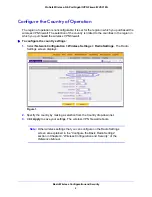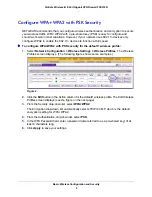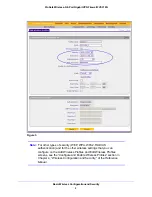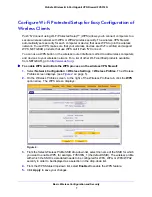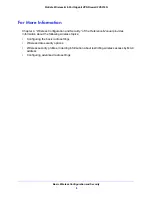Basic Wireless Configuration and Security
8
ProSafe Wireless-N 8-Port Gigabit VPN Firewall FVS318N
Note:
The Security, Authentication, and Encryption fields are nonconfigurable
fields that are for information only.
6.
In the WPS Setup Method section of the screen, use
one
of the following methods to initiate
the WPS process for a wireless device:
•
PIN method:
a.
Collect the pin of the wireless device.
b.
In the Station PIN field, enter the pin.
c.
Click the
PIN
button.
•
Push button configuration (PBC) method:
a.
Click the
PBC
button.
b.
Within 2 minutes, press the
WPS
button on your wireless device to enable the
device to connect to the wireless VPN firewall, or follow the WPS instructions
that came with the device.
With either method, the wireless VPN firewall tries to communicate with the wireless
device, set the wireless security for the wireless device, and allow it to join the wireless
network.
Note:
There is no physical WPS push button on the wireless VPN firewall.
Test Wireless Connectivity
After you have configured the wireless VPN firewall as explained in the previous sections,
test your wireless clients for wireless connectivity before you place the wireless VPN firewall
at its permanent position.
To test for wireless connectivity:
1.
Configure the 802.11g/n wireless clients so that they all have the same SSID that you
have configured on the wireless VPN firewall, for example, FVS318N_1 (the default
SSID). Make sure that the wireless mode on the wireless VPN firewall supports the
wireless capacity of the wireless clients.
2.
Verify that your wireless clients have a link to the wireless VPN firewall.
3.
Verify network connectivity by using a browser such as Internet Explorer 7.0 or later or
Mozilla Firefox 4.0 or later to browse the Internet, or check for file and printer access on your
network.
If you have trouble connecting to the wireless VPN firewall, try to connect without security by
selecting
OPEN
from the Security drop-down list on the Edit Wireless Profiles screen (see
the previous figure) for the profile that you are using.