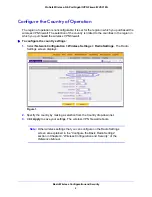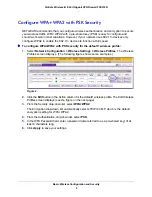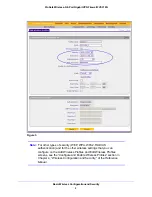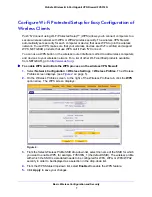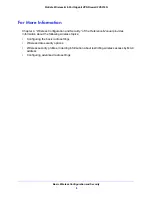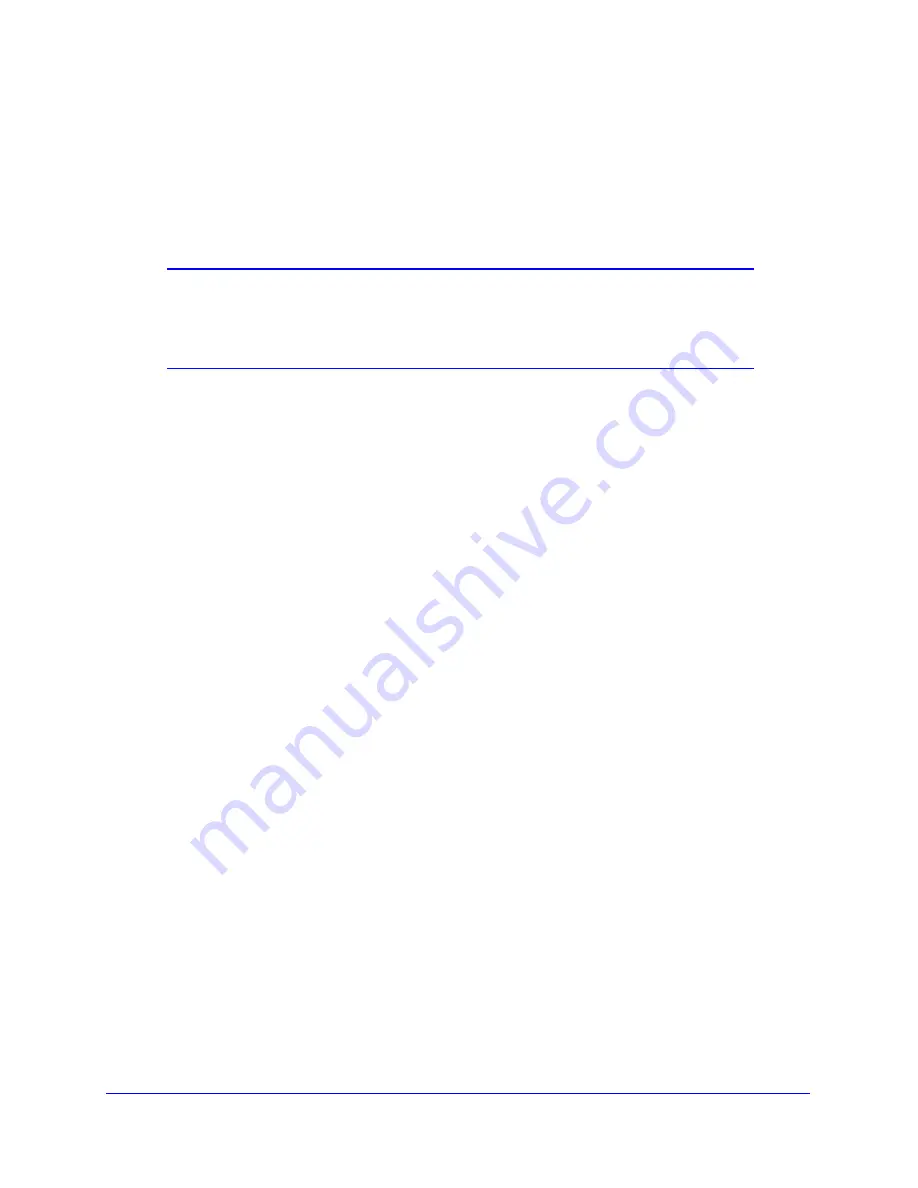
Basic Wireless Configuration and Security
3
ProSafe Wireless-N 8-Port Gigabit VPN Firewall FVS318N
Wireless Equipment Placement and Range Guidelines
The range of your wireless connection can vary significantly based on the location of the
wireless VPN firewall. The latency, data throughput performance, and notebook power
consumption of wireless adapters also vary depending on your configuration choices.
Note:
Failure to follow these guidelines can result in significant performance
degradation or inability to wirelessly connect to the wireless VPN firewall.
For complete performance specifications, see the Data Sheet at
http://www.netgear.com/images/FVS318N_DS_23Aug1118-36060.pdf
.
For best results, place your wireless VPN firewall according to the following general
guidelines:
•
Near the center of the area in which your wireless devices will operate.
•
In an elevated location such as a high shelf where the wirelessly connected devices have
line-of-sight access (even if through walls).
•
Away from sources of interference, such as computers, microwaves ovens, and 2.4-GHz
cordless phones.
•
Away from large metal surfaces or water.
•
Placing the antennas in a vertical position provides the best side-to-side coverage.
Placing the antennas in a horizontal position provides the best up-and-down coverage.
•
If you are using multiple wireless access points such as the wireless VPN firewall, it is
better if access points use different radio frequency channels to reduce interference. The
recommended channel space between adjacent access points is five channels (for
example, use channels 1 and 6, or 6 and 11, or 1 and 11).
•
The time it takes to establish a wireless connection can vary depending on both your
security settings and placement. WEP connections can take slightly longer to establish.
Also, WEP encryption can consume more battery power on a notebook computer.