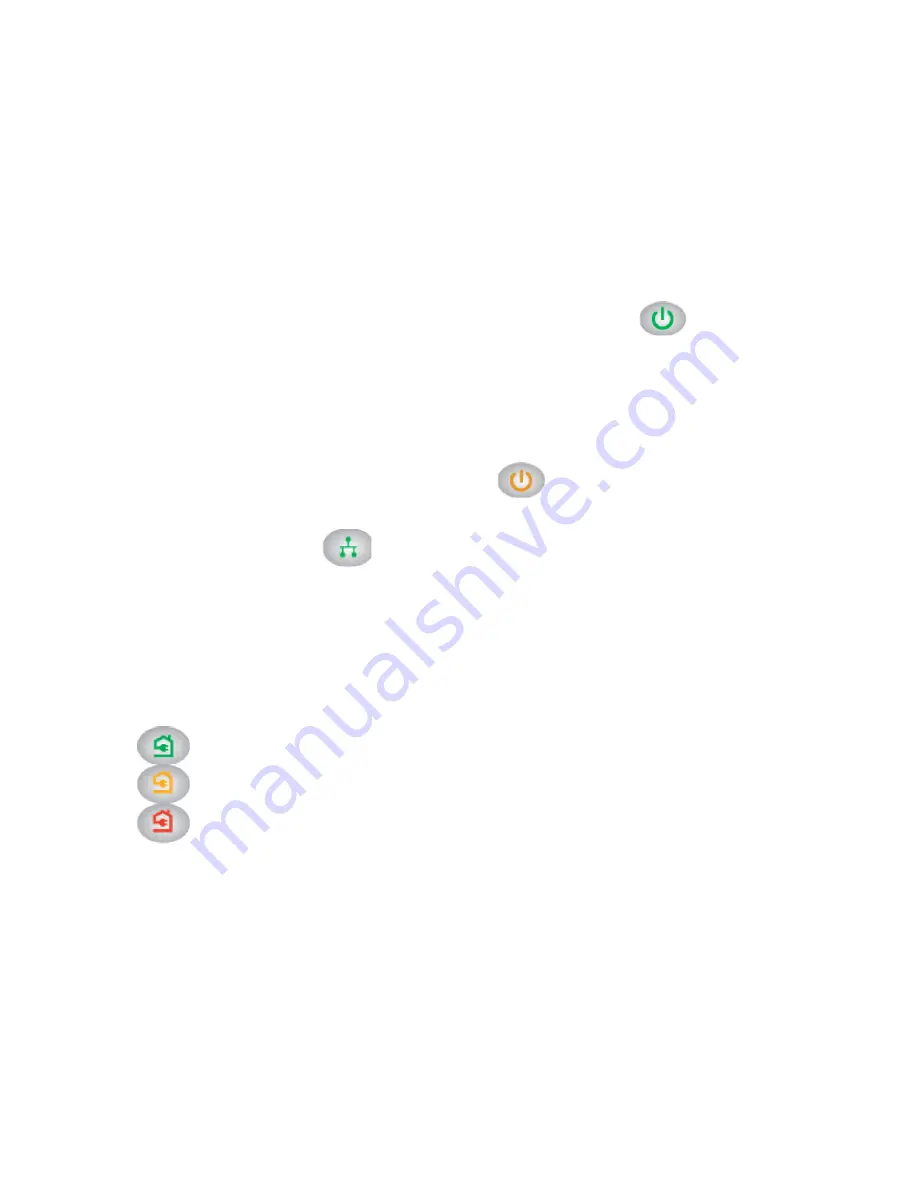
4
LED Descriptions
The LEDs indicate the status of your Powerline adapters.
•
When you plug in the adapter, the Power LED
lights up and
turns green. The XWN5001 can take up to 30 seconds to come
up.
•
The adapter is not active when no Ethernet link has occurred for
more than 10 minutes. The XWN5001 adapter enters power
saving mode and the Power LED
turns
amber. By default,
the power saving mode function is disabled.
•
The Ethernet LED
lights up when you connect a powered-on
Ethernet device to at least one Ethernet port.
•
The Powerline LED turns on when the adapter detects at least
one other compatible Powerline device.
The Pick A Plug feature lets you pick the electrical outlet with the
strongest link rate, indicated by the Powerline LED color:
-
Green: Link rate > 80 Mbps (Best)
-
Amber: Link rate > 50 and < 80 Mbps (Better)
-
Red: Link rate < 50 Mbps (Good)
Содержание Powerline 500 XWN5001
Страница 1: ...Powerline 500 WiFi Access Point XWN5001 Installation Guide...
Страница 5: ...3 Hardware Features Factory Reset Security button Ethernet port LEDs On Off button button...
Страница 11: ...9 c On the Powerline Utility screen right click the XWN5001 icon...
Страница 12: ...10 d On the pop up menu select Wireless Configuration e Enter the wireless settings...
















