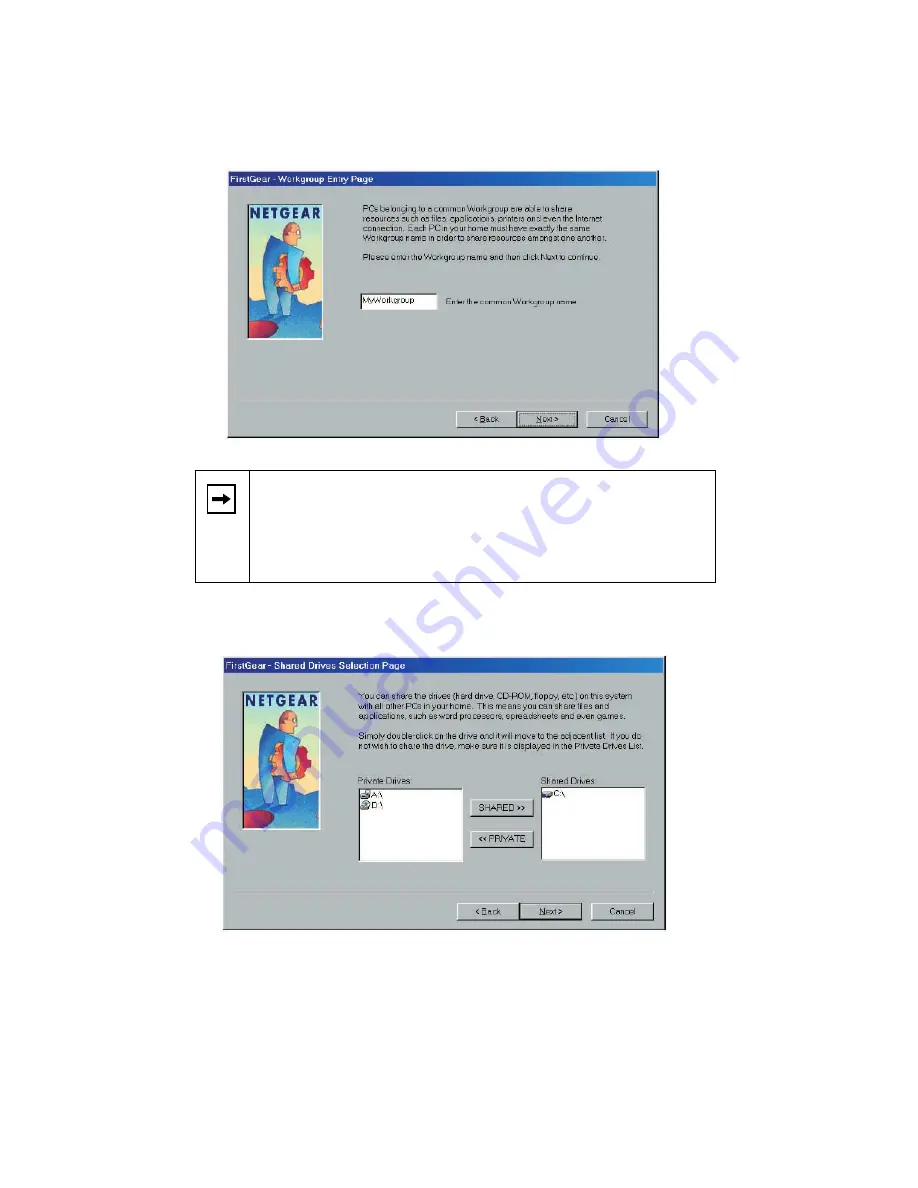
Model PA310 Network Card Installation Guide
Enter a unique name for your PC, and click on Next to open the
FirstGear - Workgroup Entry Page window.
Enter the workgroup name and click on Next to open the FirstGear -
Shared Drives Selection Page window.
6.
Double-click on the drives you want to share (shown in the field to the
left in the window) to move the drives to the Shared Drives field (shown
to the right of the window).
•
If you do not have any printers installed:
Click on Finish and proceed to section 6,
“Access the Internet.”
Note:
Each PC in your home must have the
exact same Workgroup
name
in order to share resources among the PCs. Write the
workgroup name on a sheet of paper to have available when you
install FirstGear on all the other PCs in your home to be certain that
you input the
exact same
Workgroup name for each PC.
Содержание PA301
Страница 1: ......





















