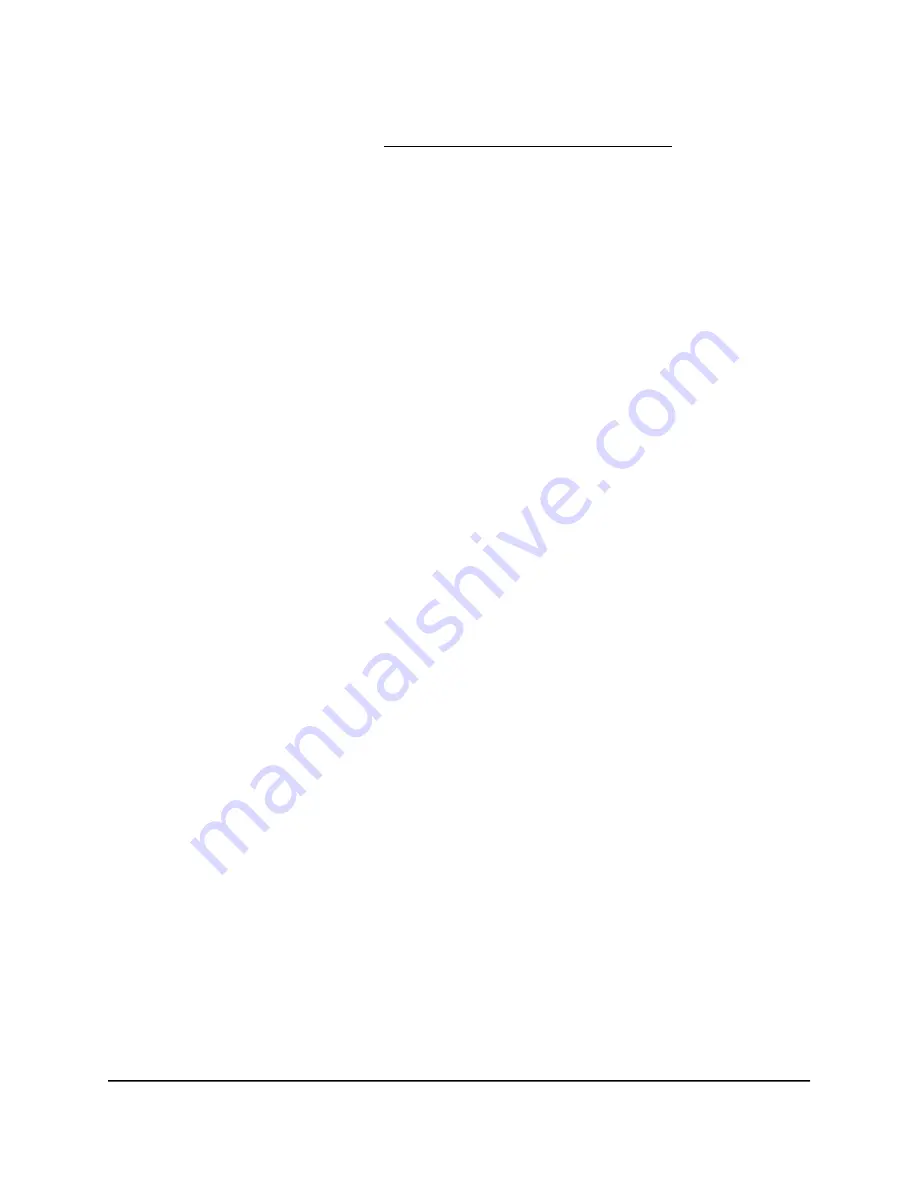
If your browser does not display a login window but displays a security warning and
does not let you proceed, see Resolve a browser security warning on page 27.
3. Enter the admin user name and password.
The user name is admin. The password is the one that you specified the first time
that you logged in. The user name and password are case-sensitive.
The BASIC Home page displays.
4. Select ADVANCED > Advanced Setup > Traffic Meter.
The Traffic Meter page displays.
5. Select the Enable Traffic Meter check box.
6. To control the volume of Internet traffic, use either the traffic volume control feature
or the connection time control feature:
•
Select the Traffic volume control by radio button and then select one of the
following options:
-
No Limit: No restriction is applied when the traffic limit is reached.
-
Download only: The restriction is applied to incoming traffic only.
-
Both Directions: The restriction is applied to both incoming and outgoing
traffic.
•
Select the Connection time control radio button and enter the allowed hours
in the Monthly limit field.
7. If your ISP charges for extra data volume when you make a new connection, enter
the extra data volume in MB in the Round up data volume for each connection by
field.
8. In the Traffic Counter section, set the traffic counter to begin at a specific time and
date.
To start the traffic counter immediately, click the Restart Counter Now button.
9. If you want the router to issue a warning message before the monthly limit of Mbytes
or hours is reached, in the Traffic Control section, enter a numeric value.
By default, the value is 0 and no warning message is issued.
10. To stop the Internet connection when the limit is attained, select the Disconnect
and disable the Internet connection check box.
11. Click the Apply button.
The Internet Traffic Statistics section helps you to monitor the data traffic.
User Manual
134
Manage and Monitor Your Orbi
Pro System
Orbi Pro Router Model SRR60 and Orbi Pro Satellite Model SRS60
















































