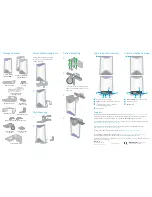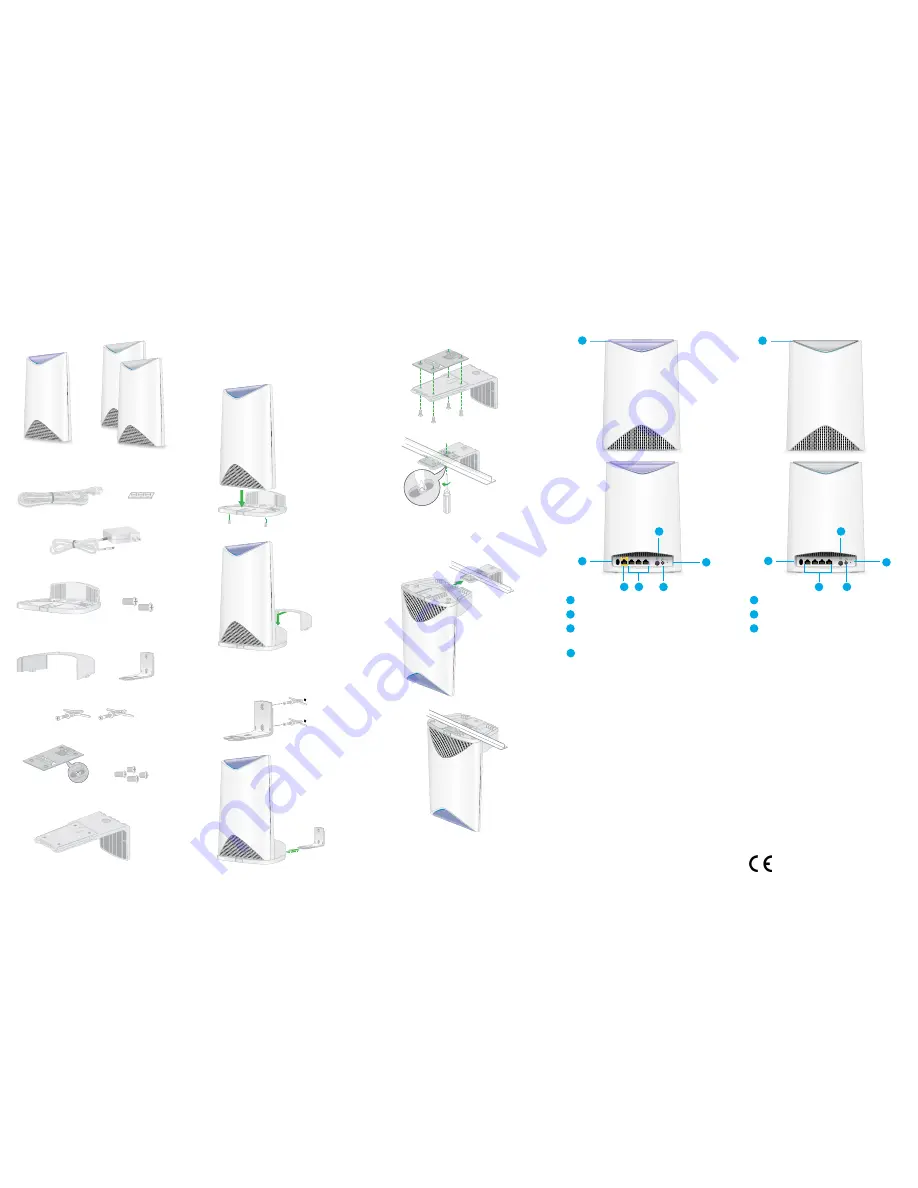
Support
Thank you for purchasing this NETGEAR product. You can visit
www.netgear.com/support
to
register your product, get help, access the latest downloads and user manuals, and join our
community. We recommend that you use only official NETGEAR support resources.
Si ce produit est vendu au Canada, vous pouvez accéder à ce document en français canadien à
http://downloadcenter.netgear.com/other/
.
(If this product is sold in Canada, you can access this document in Canadian French at
http://downloadcenter.netgear.com/other/
.)
For the current EU Declaration of Conformity, visit
http://kb.netgear.com/11621
.
For regulatory compliance information, visit
http://www.netgear.com/about/regulatory/
.
See the regulatory compliance document before connecting the power supply.
NETGEAR, Inc.
350 East Plumeria Drive
San Jose, CA 95134, USA
© NETGEAR, Inc., NETGEAR and the NETGEAR Logo are trademarks of NETGEAR, Inc. Any non-NETGEAR trademarks are
used for reference purposes only.
December 2017
Ring LED (not shown in image)
Sync
button (also used for WPS connection)
Internet port (the Orbi Pro satellite does
not include an Internet port)
Ethernet ports
Orbi Pro Router Overview
2
1
3
4
1
2
3
4
5
6
7
Orbi Pro Satellite Overview
2
1
6
4
5
7
Power On/Off
button and Power LED
DC Power connector
Reset
button
5
6
7
Attach the Mounting Base
Orbi Pro Router
(Model SRR60)
Orbi Pro Satellite (2)
(Model SRS60)
Ethernet cable
Power adapters (2)
(vary by region)
Package Contents
Rubber feet
(2 sets)
Ceiling-Mounting
Wall brackets (2)
1
2
1
1
2
3
4
Ceiling bracket (2)
T-bracket with
screws (2)
T-bracket screws
(2 sets)
Wall anchors with screws (2 sets)
Mount bases (2)
Mount covers (2)
Loosen the screw so that the locking
plate can slide. Tighten when secure to
the T-bar.
2
Wall-Mounting
Attach the mounting base and the
mount cover for wall-mounting or
ceilling-mounting.
NETGEAR INTL LTD
Building 3, University Technology Centre
Curraheen Road, Cork, Ireland
Mount base
screws (2 sets)