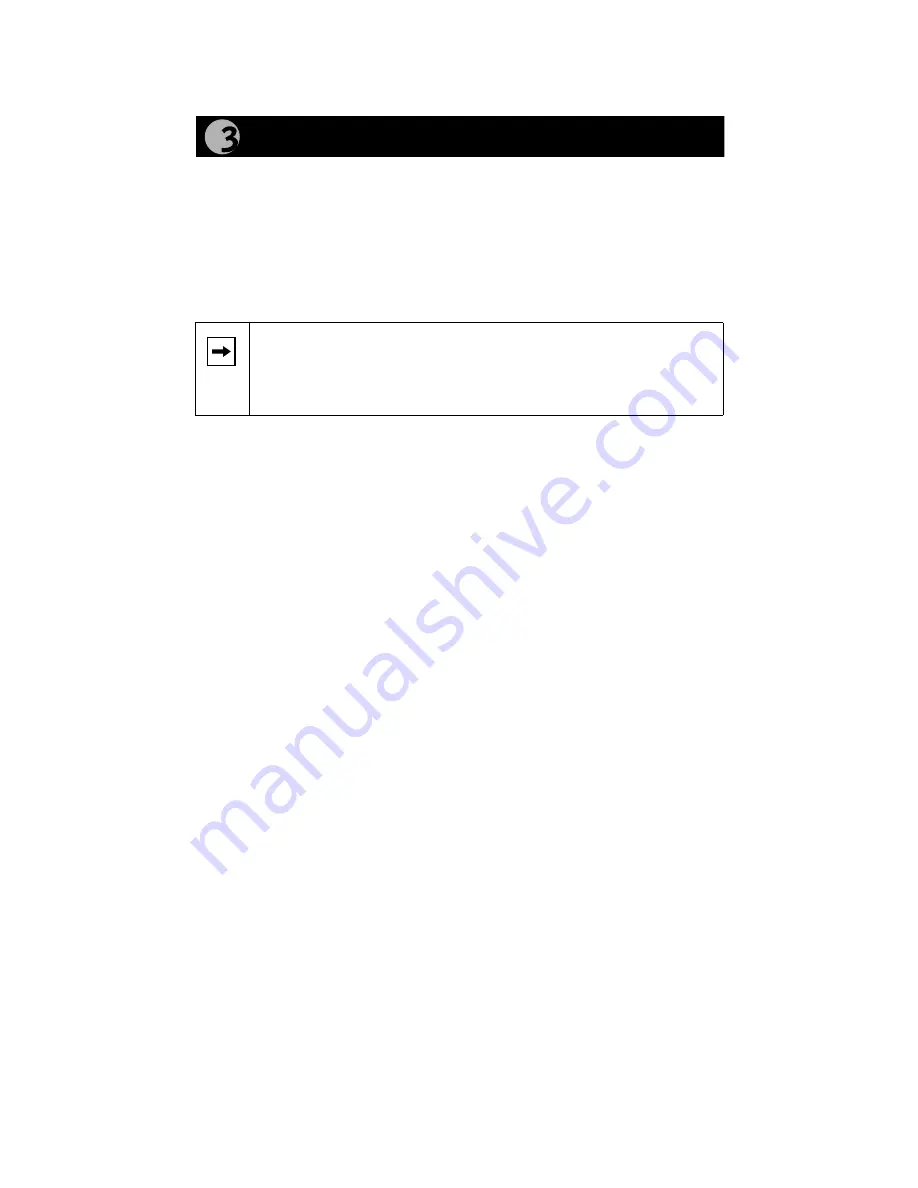
Model ND508/ND520 Network Disk Drive Installation Guide
NETGEAR provides an automapping program to simplify setting up drive
mappings for your network disk drives. (Mapping is a Windows term that means
“assigning.”) This program automatically maps (or assigns) a drive letter to the
public folder of each network disk drive on your network. The NETGEAR
Network Disk Drive Automap Utility is located on the
Model ND508/ND520
Network Disk Drive Resource
CD. For instructions for manually mapping to
folders through Network Neighborhood, refer to
“Manually Mapping to Network Disk
Drives
,” later in this section.
Installing the Network Disk Drive Automap Utility
To install the utility:
1. Insert the
Resource
CD in the CD drive of your computer.
The Network Disk Drive Resource CD window opens.
2. Click on Map to NETGEAR Network Disk Drives.
If the Automap Utility was not previously installed on your computer, you
will be asked if you want to install it now.
3. Click on Yes to proceed with the installation.
The Welcome window opens.
4. Read the Welcome window, and click on Next.
The Choose Destination Location window opens.
5. Click on Next to install into the default location.
The Select Program Folder window opens.
6. Click on Next to install into the default location.
The Start Copying Files window opens.
7. Verify that the information in the Start Copying Files window is
correct, or go back to change information as necessary.
8. Click on Next to install the Automap Utility.
The Setup Complete window opens when installation is complete.
9. Click on Finish.
Some versions of Windows may require you to reboot. If you are prompted
to reboot, you should do so at this time.
Note:
When you power on your PC, be sure to enter your network
password at the logon prompt. If you select Cancel to bypass the
network logon, you will be unable to access network disk drives or
any other drives on your network.
Map to the Network Disk Drive
Содержание ND508 - Network Drive - 8 GB
Страница 1: ......


















