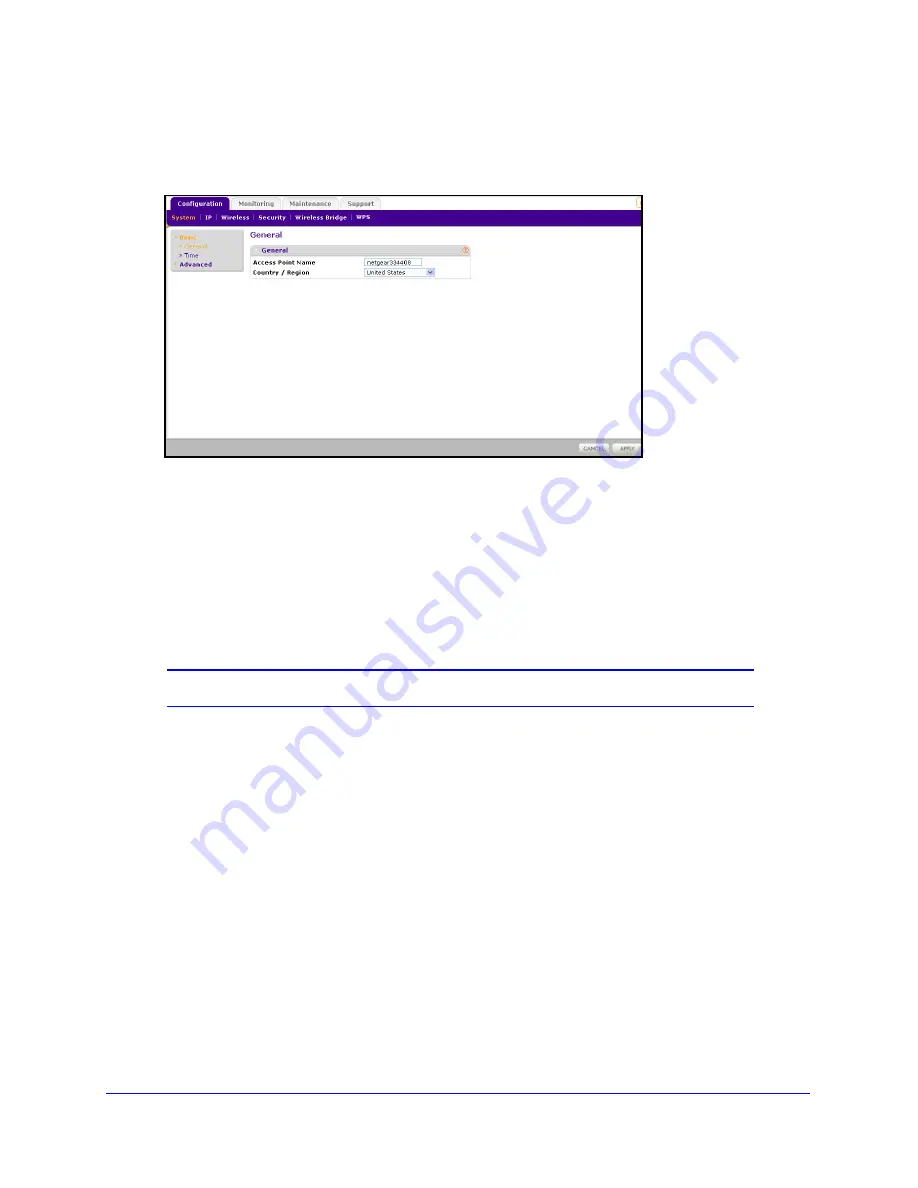
Installation and Basic Configuration
14
Wireless N150 Access Point WN604
To set up the access point for your location:
1.
Log in as described in the previous section. The Configuration tab is selected and the
General screen is displayed:
2.
If you want to change the default access point name, in the Access Point Name field, type a
meaningful name.
This unique name is the access point NetBIOS name. The default access point name is
located on the bottom label of your product. The default is netgearxxxxxx, where xxxxxx
represents the last 6 digits of the WN604 MAC address. You can modify the default name
with a unique name up to 15 characters long.
3.
From the Country/Region drop-down list, select the region where the access point is located
(the default country/region is the United States).
Note:
If your country or region is not listed, check with NETGEAR support.















































