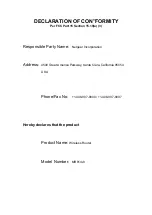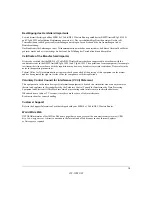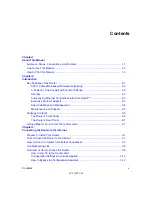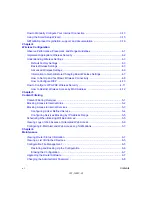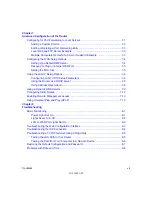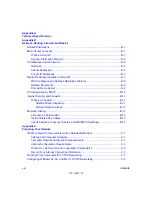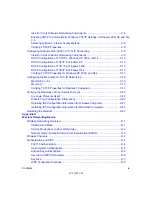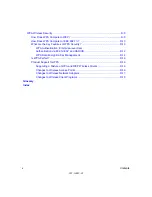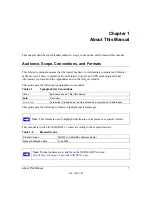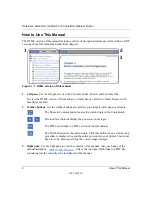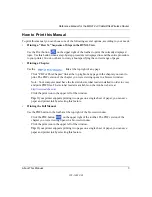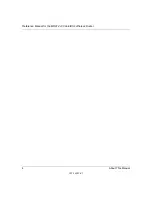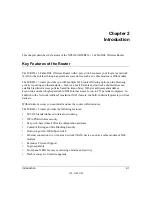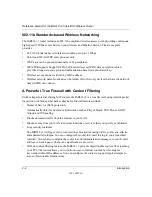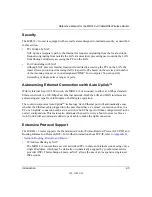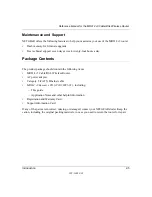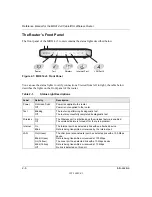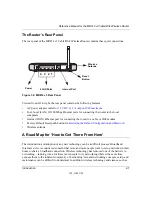202-10039-01
vi
Contents
NETGEAR product registration, support, and documentation ......................................3-16
Observe Performance, Placement, and Range Guidelines ............................................4-1
Information to Gather Before Changing Basic Wireless Settings .............................4-7
How to Set Up and Test Basic Wireless Connectivity ..............................................4-8
How to Restrict Wireless Access by MAC Address ...............................................4-12
Configuring Services Blocking by IP Address Range ..............................................5-5
Содержание MR814 v3
Страница 14: ...Reference Manual for the MR814 v3 Cable DSL Wireless Router 4 About This Manual 202 10039 01 ...
Страница 24: ...Reference Manual for the MR814 v3 Cable DSL Wireless Router 2 10 Introduction 202 10039 01 ...
Страница 54: ...Reference Manual for the MR814 v3 Cable DSL Wireless Router 4 14 Wireless Configuration 202 10039 01 ...