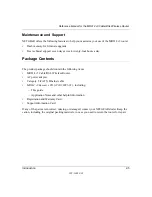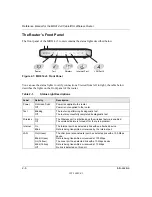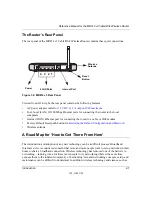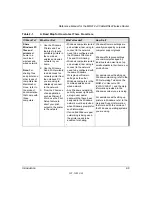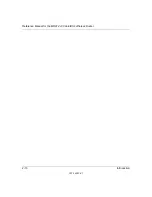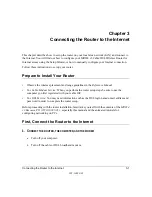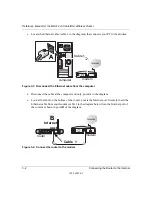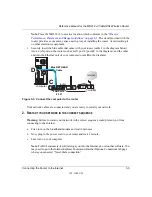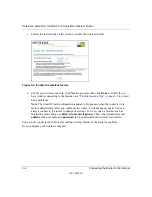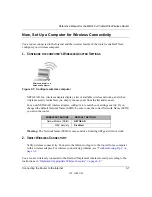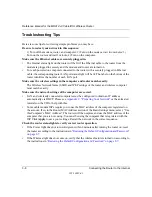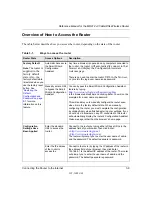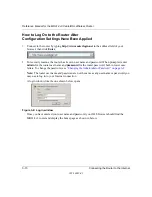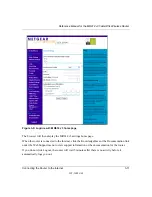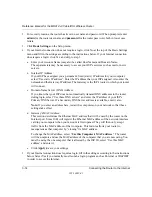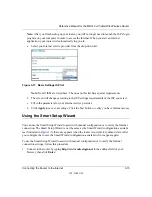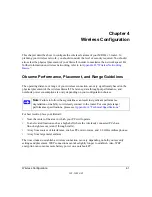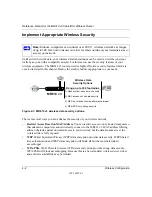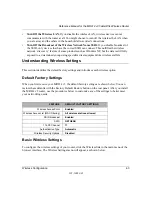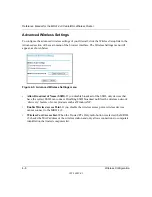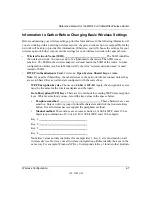Reference Manual for the MR814 v3 Cable/DSL Wireless Router
3-8
Connecting the Router to the Internet
202-10039-01
Troubleshooting Tips
Here are some tips for correcting simple problems you may have.
Be sure to restart your network in this sequence:
1) Turn off the modem, router, and computer; 2) Turn on the modem, wait two minutes; 3)
Turn on the router and wait 1 minute; 4) Turn on the computer.
Make sure the Ethernet cables are securely plugged in.
•
The Internet status light on the router will be lit if the Ethernet cable to the router from the
modem is plugged in securely and the modem and router are turned on.
•
For each powered on computer connected to the router with a securely plugged in Ethernet
cable, the corresponding router LAN port status light will be lit. The label on the bottom of the
router identifies the number of each LAN port.
Make sure the wireless settings in the computer and router match exactly.
The Wireless Network Name (SSID) and WEP settings of the router and wireless computer
must match exactly.
Make sure the network settings of the computer are correct.
•
LAN and wirelessly connected computers
must
be configured to obtain an IP address
automatically via DHCP. Please see
Appendix C, “Preparing Your Network”
or the animated
tutorials on the CD for help with this
.
•
Some cable modem ISPs require you to use the MAC address of the computer registered on
the account. If so, in the Router MAC Address section of the Basic Settings menu, select, “Use
this Computer’s MAC Address.” The router will then capture and use the MAC address of the
computer that you are now using. You must be using the computer that is registered with the
ISP. Click
Apply
to save your settings. Restart the network in the correct sequence.
Check the router status lights to verify correct router operation.
•
If the Power light does not turn solid green within 2 minutes after turning the router on, reset
the router according to the instructions in
“Restoring the Default Configuration and Password”
•
If the Wireless light does not come on, verify that the wireless feature is turned on according to
the instructions in
“Restoring the Default Configuration and Password” on page 8-7
Содержание MR814 v3
Страница 14: ...Reference Manual for the MR814 v3 Cable DSL Wireless Router 4 About This Manual 202 10039 01 ...
Страница 24: ...Reference Manual for the MR814 v3 Cable DSL Wireless Router 2 10 Introduction 202 10039 01 ...
Страница 54: ...Reference Manual for the MR814 v3 Cable DSL Wireless Router 4 14 Wireless Configuration 202 10039 01 ...