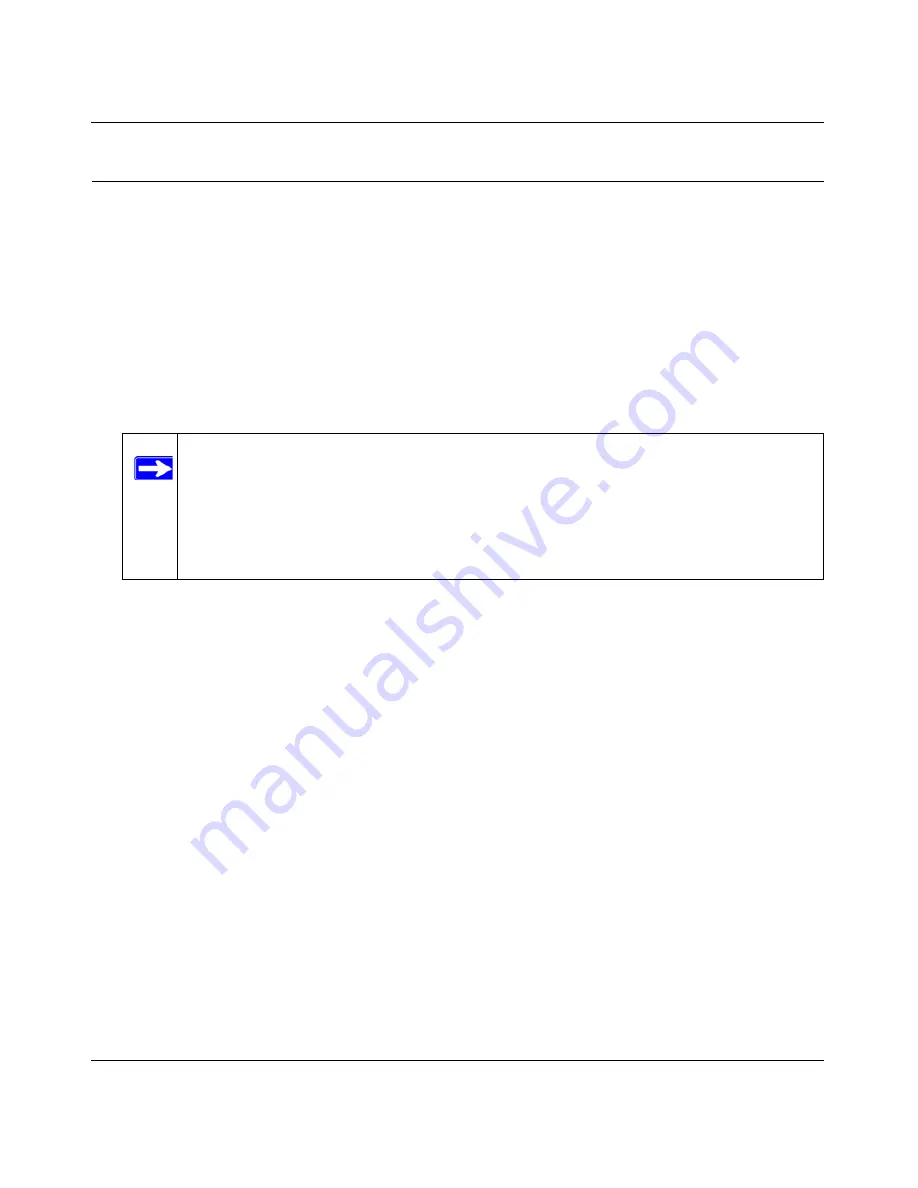
Reference Manual for the Mobile Broadband Router MBR814X
8-3
v1.0, January 2006
Troubleshooting the Web Configuration Interface
If you are unable to access the router’s Web Configuration interface from a computer on your local
network, check the following:
•
If you are using an Ethernet-connected computer, check the Ethernet connection between the
computer and the router as described in the previous section.
•
Make sure your computer’s IP address is on the same subnet as the router. If you are using the
recommended addressing scheme, your computer’s address should be in the range of
192.168.0.2 to 192.168.0.254. Refer to
“Internet Networking and TCP/IP Addressing:” in
Appendix B
to configure your computer.
•
If your router’s IP address was changed and you do not know the current IP address, clear the
router’s configuration to factory defaults. This will set the router’s IP address to 192.168.0.1.
This procedure is explained in
“Using the Reset button” on page 8-7
.
•
Make sure your browser has Java, JavaScript, or ActiveX enabled. If you are using Internet
Explorer, click Refresh to be sure the Java applet is loaded.
•
Try quitting the browser and launching it again.
•
Make sure you are using the correct login information. The factory default login name is
admin
and the password is
password
. Make sure that CAPS LOCK is off when entering this
information.
Saving Changes
If the router does not save changes you have made in the Web Configuration Interface, check the
following:
•
When entering configuration settings, be sure to click the APPLY button before moving to
another menu or tab, or your changes are lost.
•
Click the Refresh or Reload button in the Web browser. The changes may have occurred, but
the Web browser may be caching the old configuration.
Note:
If your computer’s IP address is shown as 169.254.x.x:
Recent versions of Windows and MacOS will generate and assign an IP
address if the computer cannot reach a DHCP server. These auto-generated
addresses are in the range of 169.254.x.x. If your IP address is in this range,
check the connection from the computer to the router and reboot your
computer.
Содержание MBR814X
Страница 4: ...v1 0 January 2006 iv...
Страница 12: ...Reference Manual for the Mobile Broadband Router MBR814X 1 4 v1 0 January 2006...
Страница 20: ...Reference Manual for the Mobile Broadband Router MBR814X 2 8 v1 0 January 2006...
Страница 30: ...Reference Manual for the Mobile Broadband Router MBR814X 3 10 v1 0 January 2006...
Страница 58: ...Reference Manual for the Mobile Broadband Router MBR814X 5 16 v1 0 January 2006...
Страница 75: ...Reference Manual for the Mobile Broadband Router MBR814X 6 17 v1 0 January 2006...
Страница 76: ...Reference Manual for the Mobile Broadband Router MBR814X 6 18 v1 0 January 2006...
Страница 88: ...Reference Manual for the Mobile Broadband Router MBR814X 7 12 v2 0 BETA January 2006...
Страница 100: ...Reference Manual for the Mobile Broadband Router MBR814X Appendix B 2 v1 0 January 2006...
























