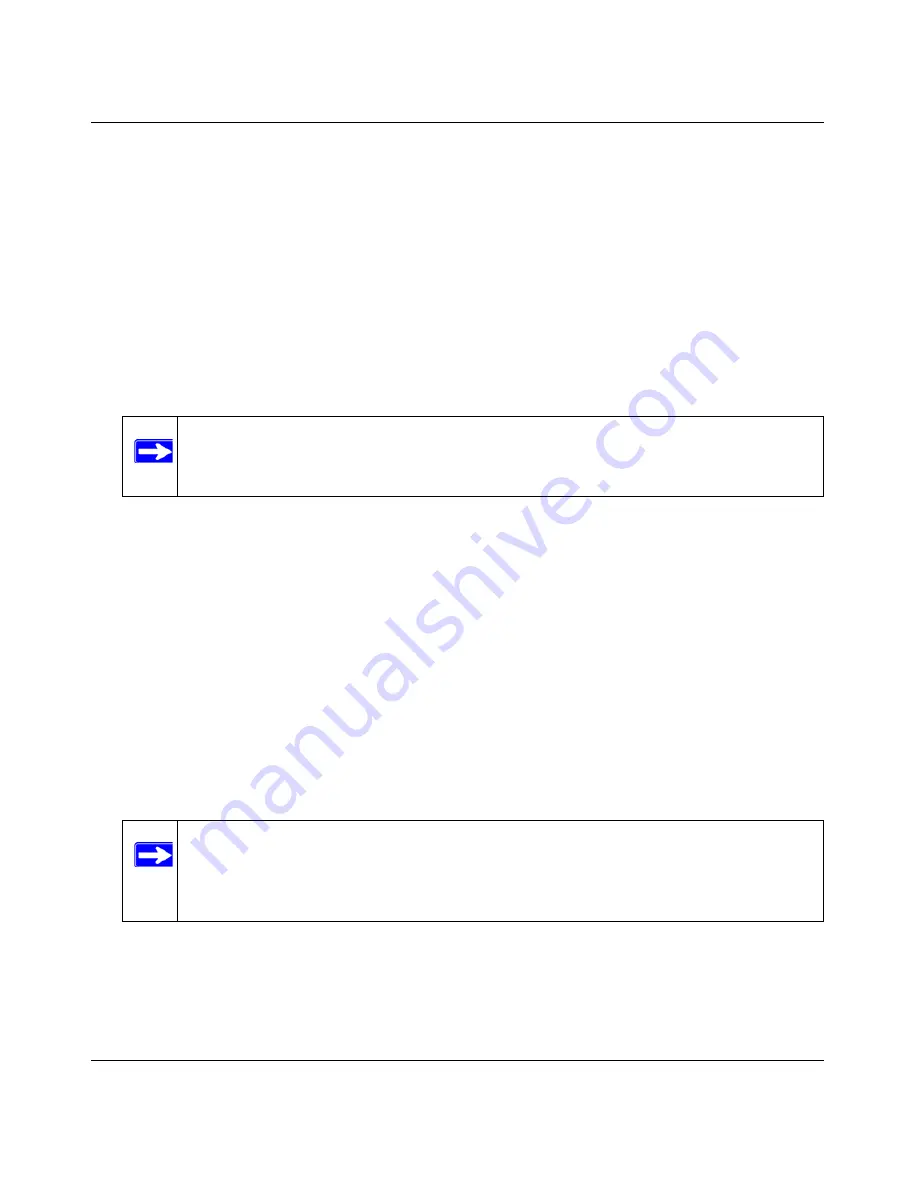
Reference Manual for the Mobile Broadband Router MBR814X
4-6
v1.0, January 2006
How to Set Up and Test Basic Wireless Connectivity
Follow the instructions below to set up and test basic wireless connectivity. Once you have
established basic wireless connectivity, you can enable security settings appropriate to your needs.
1. Log in to the MBR814X firewall at its default LAN address of
http://192.168.0.1
with its default
user name of
admin
and default password of
password
, or using whatever LAN address and
password you have set up.
2. Click the Wireless Settings link in the main menu of the MBR814X firewall.
3. Choose a suitable descriptive name for the wireless network name (SSID). In the SSID box,
enter a value of up to 32 alphanumeric characters. The default SSID is
Wireless
.
4. Set the Region. Select the region in which the wireless interface will operate.
5. Set the Channel. The default channel is 11.
This field determines which operating frequency will be used. It should not be necessary to
change the wireless channel unless you notice interference problems with another nearby
wireless router or access point. Select a channel that is not being used by any other wireless
networks within several hundred feet of your firewall. For more information on the wireless
channel frequencies please refer to
the link to
“Wireless Communications:
in Appendix B
.
6. For initial configuration and test, leave the Wireless Card Access List set to allow everyone
access by making sure that “Turn Access Control On” is not selected in the Wireless Station
Access List. In addition, leave the Encryption Strength set to “Disabled.”
7. Click
Apply
to save your changes.
8. Configure and test your computers for wireless connectivity.
Note:
The SSID of any wireless access adapters must match the SSID you configure
in the Mobile Broadband Router MBR814X. If they do not match, you will not
get a wireless connection to the MBR814X.
Note:
If you are configuring the firewall from a wireless computer and you change
the firewall’s SSID, channel, or security settings, you will lose your wireless
connection when you click Apply. You must then change the wireless settings
of your computer to match the firewall’s new settings.
Содержание MBR814X
Страница 4: ...v1 0 January 2006 iv...
Страница 12: ...Reference Manual for the Mobile Broadband Router MBR814X 1 4 v1 0 January 2006...
Страница 20: ...Reference Manual for the Mobile Broadband Router MBR814X 2 8 v1 0 January 2006...
Страница 30: ...Reference Manual for the Mobile Broadband Router MBR814X 3 10 v1 0 January 2006...
Страница 58: ...Reference Manual for the Mobile Broadband Router MBR814X 5 16 v1 0 January 2006...
Страница 75: ...Reference Manual for the Mobile Broadband Router MBR814X 6 17 v1 0 January 2006...
Страница 76: ...Reference Manual for the Mobile Broadband Router MBR814X 6 18 v1 0 January 2006...
Страница 88: ...Reference Manual for the Mobile Broadband Router MBR814X 7 12 v2 0 BETA January 2006...
Страница 100: ...Reference Manual for the Mobile Broadband Router MBR814X Appendix B 2 v1 0 January 2006...






























