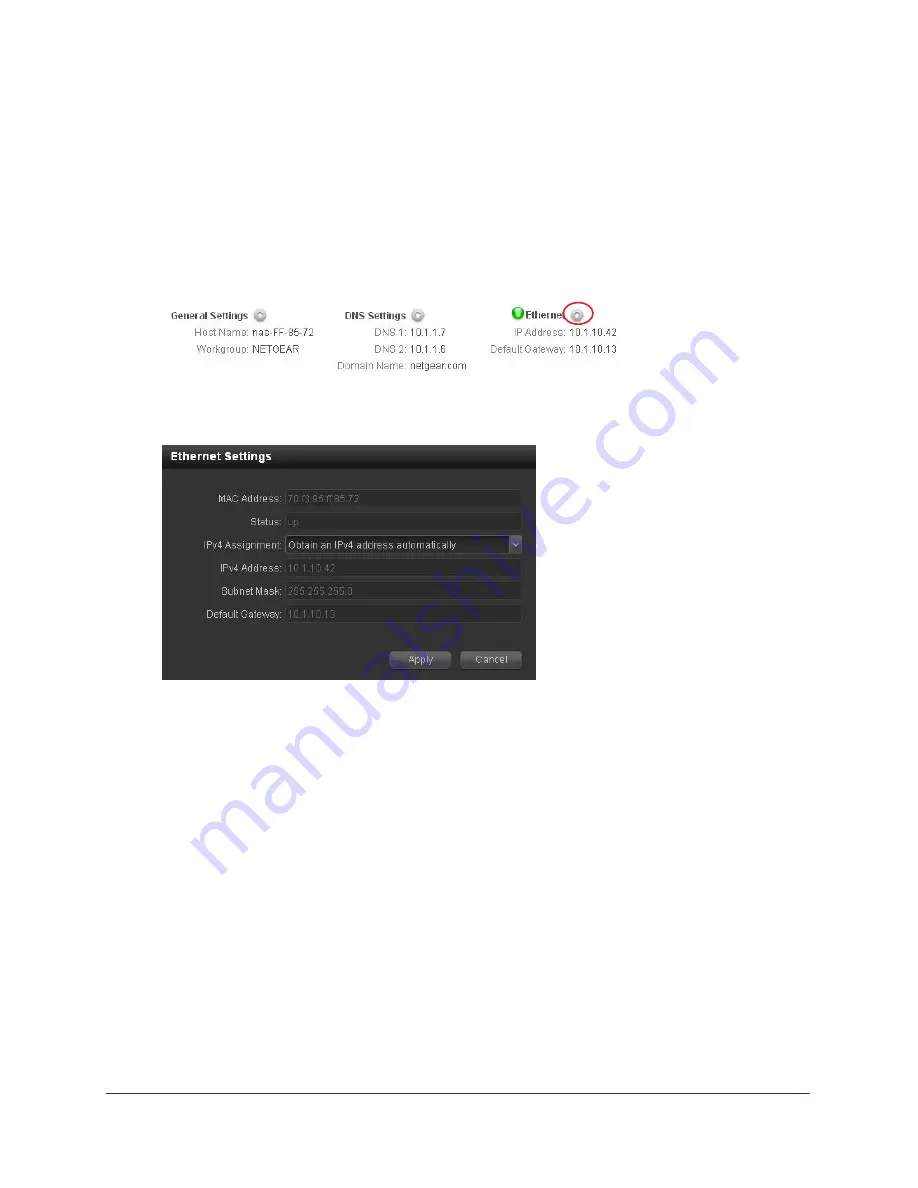
System Settings
62
ReadyNAS for Home RAIDiator 5.3
In most environments, your ReadyNAS storage system’s default network settings allow you
to connect and communicate with your ReadyNAS storage system over your local area
network and the Internet. However, you can adjust these settings to accommodate your
needs.
To configure Ethernet settings:
1.
Select
Configure > System > Network
.
The Network screen displays.
2.
Click the Ethernet configure icon.
The Ethernet Settings dialog box displays.
3.
(Optional) Select an iPv4 assignment method:
•
Obtain an IPv4 address automatically
. In most networks, a DHCP server is
enabled, so you can select this option to automatically set the IP address and network
mask.
If you select the
Obtain an IPv4 address automatically
check box, NETGEAR
recommends that you set the lease time on the DHCP server or router to a value of at
least one day. Otherwise, you might notice that the IP address of the unit changes
even after being turned off for only a few minutes. Most DHCP servers allow you to
map a static IP address to a MAC address. If you have this option, enabling it ensures
that your ReadyNAS maintains the same IP address, even in DHCP mode.
•
Use the following IPv4 address
. Take care to correctly enter the IP address. If you
enter an incorrect IP address, you cannot connect to your ReadyNAS system. To
recover from an incorrectly entered IP address, you must perform an OS reinstall
reboot. For more information, see the
ReadyNAS Duo v2 and NV+ v2 Hardware
Manual.






























