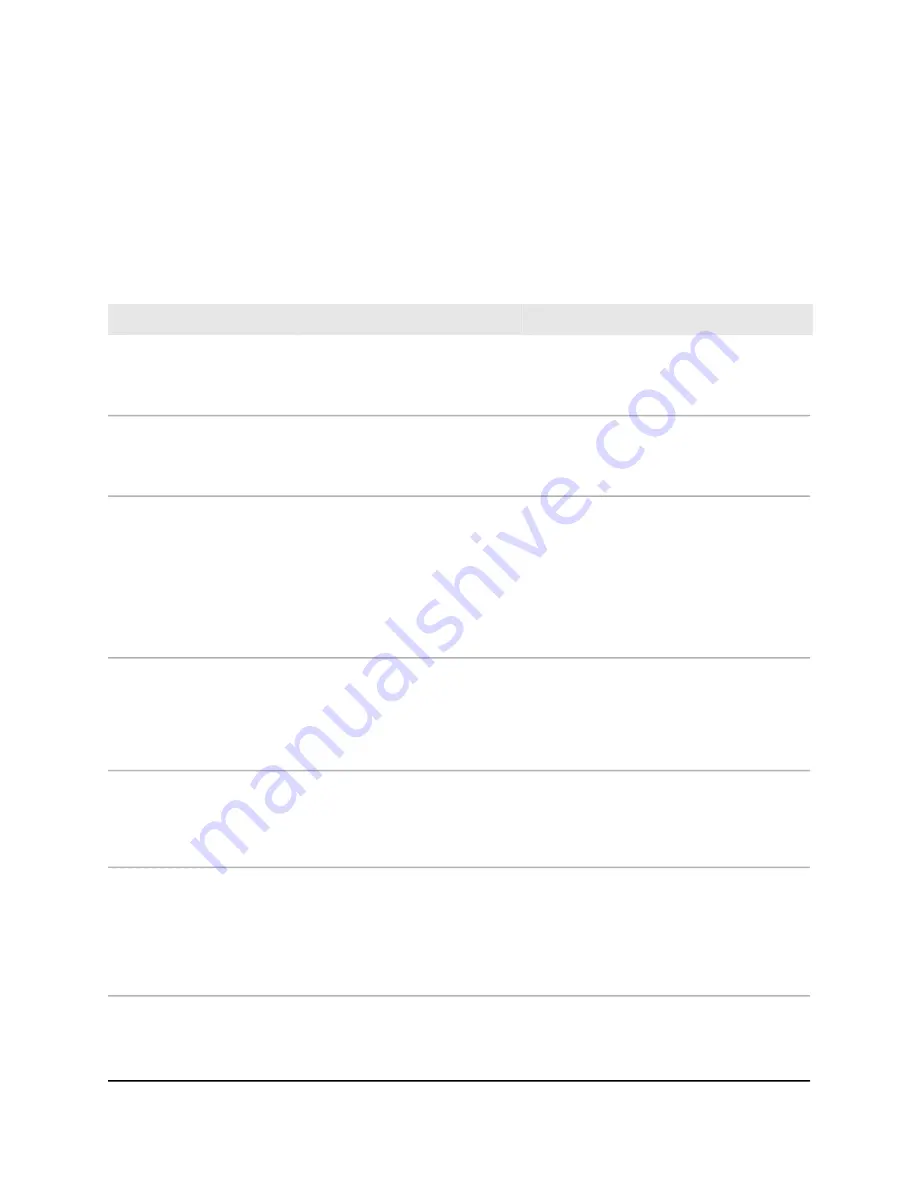
Troubleshooting chart
The following table lists symptoms, possible causes, and possible solutions for problems
that might occur.
Table 6. Troubleshooting chart
Possible Solution
Possible Cause
Symptom
Check the power cable connections at the
switch and the power source.
Make sure that all cables are used correctly
and comply with the Ethernet specifications.
Power is not supplied to the switch.
The Power LED is off.
Make sure that the switch is connected to the
Internet and that you discover and add the
switch to your network by using the NETGEAR
Insight app.
The switch is not connected to the
Internet or is not yet discovered and
activated through the NETGEAR
Insight app.
The Cloud Connection LED
is off.
Check the crimp on the connectors and make
sure that the plug is properly inserted and
locked into the port at both the switch and
the connecting device.
Make sure that all cables are used correctly
and comply with the Ethernet specifications.
Check for a defective port, cable, or module
by testing them in an alternate environment
where all products are functioning.
The port connection is not working.
A combined speed and
activity LED or an individual
speed LED and an individual
activity LED are off when the
port is connected to a device.
Break the loop by making sure that only one
path exists from any networked device to any
other networked device. After you connect
to the local browser UI, you can configure the
Spanning Tree Protocol (STP) to prevent
network loops.
One possible cause is that a
broadcast storm occurred and that
a network loop (redundant path)
was created.
A file transfer is slow or
performance is degraded.
Verify that the cabling is correct.
Make sure that all connectors are securely
positioned in the required ports. It is possible
that equipment was accidentally
disconnected.
One or more devices are not
properly connected, or cabling
does not meet Ethernet guidelines.
A segment or device is not
recognized as part of the
network.
Break the loop by making sure that only one
path exists from any networked device to any
other networked device. After you connect
to the local browser UI, you can configure the
Spanning Tree Protocol (STP) to prevent
network loops.
A network loop (redundant path)
was created.
A combined speed and
activity LED or an individual
speed LED and an individual
activity LED are blinking
continuously on all
connected ports and the
network is disabled.
Hardware Installation Guide
36
Troubleshooting
Insight Managed 8-Port Gigabit Ethernet Smart Cloud Switch with 2 SFP Fiber Ports



































