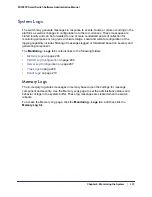Chapter 7: Maintenance
|
217
FS728TP Smart Switch Software Administration Manual
•
IPv4
. Indicates the TFTP server address is an IP address in dotted-decimal format.
•
DNS
. Indicates the TFTP server address is a hostname.
4.
In the
Server Address
field, specify the IP address or hostname of the TFTP server. The
address you type must be in the format indicated by the TFTP Server Address Type.
5.
In the
Transfer File Path
field, specify the path on the TFTP server where you want to put
the file. You may enter up to 32 characters. Include the backslash at the end of the path. A
path name with a space is not accepted. Leave this field blank to save the file to the root
TFTP directory.
6.
In the
Transfer File Name
field, specify a destination file name for the file to upload. You
may enter up to 32 characters. The transfer fails if you do not specify a file name. For a code
transfer, use an
.
stk
file extension.
7.
Select the
Start File Transfer
check box to initiate the file upload.
8.
Click
Apply
to begin the file transfer.
The last row of the table displays information about the progress of the file transfer. The
page refreshes automatically until the file transfer completes or fails.
HTTP File Upload
Use the HTTP File Upload page to upload files of various types from the switch to the
management system by using an HTTP session (for example, via your Web browser).
To display this page, click
Maintenance
Upload
HTTP File Upload
.
To upload a file from the switch to another system by using HTTP:
1.
From the
File Type
menu, specify what type of file you want to upload from the switch:
•
Code
: The code is the system software image, which is saved in one of two flash
sectors called images (image1 and image2). The active image stores the active copy;
while the other image stores a second copy. The device boots and runs from the
active image. If the active image is corrupt, the system automatically boots from the
Содержание FS728TP - ProSafe 24 Port 10/100 Smart Switch
Страница 8: ...FS728TP Smart Switch Software Administration Manual 8 Table of Contents ...
Страница 72: ...72 Chapter 2 Configuring System Information FS728TP Smart Switch Software Administration Manual ...
Страница 120: ...120 Chapter 3 Configuring Switching Information FS728TP Smart Switch Software Administration Manual ...
Страница 140: ...140 Chapter 4 Configuring Quality of Service FS728TP Smart Switch Software Administration Manual ...
Страница 188: ...188 Chapter 5 Managing Device Security FS728TP Smart Switch Software Administration Manual ...
Страница 231: ...Chapter 8 Help 231 FS728TP Smart Switch Software Administration Manual ...
Страница 236: ...236 Appendix A Hardware Specifications and Default Values FS728TP Smart Switch Software Administration Manual ...
Страница 261: ...Index 261 FS728TP Smart Switch Software Administration Manual ...