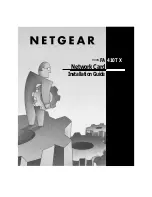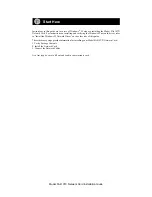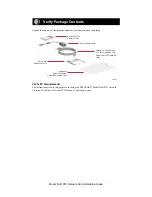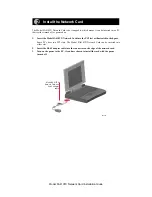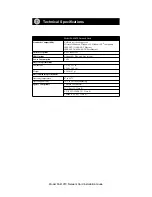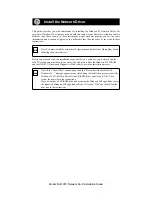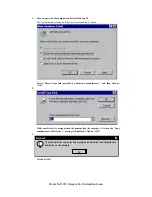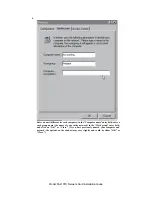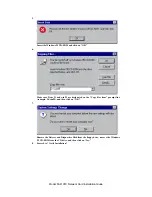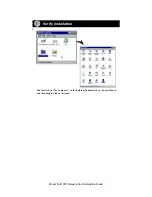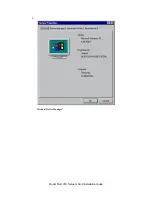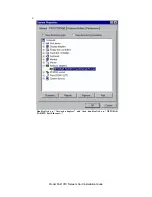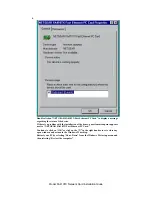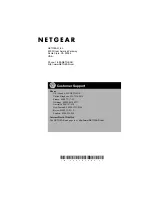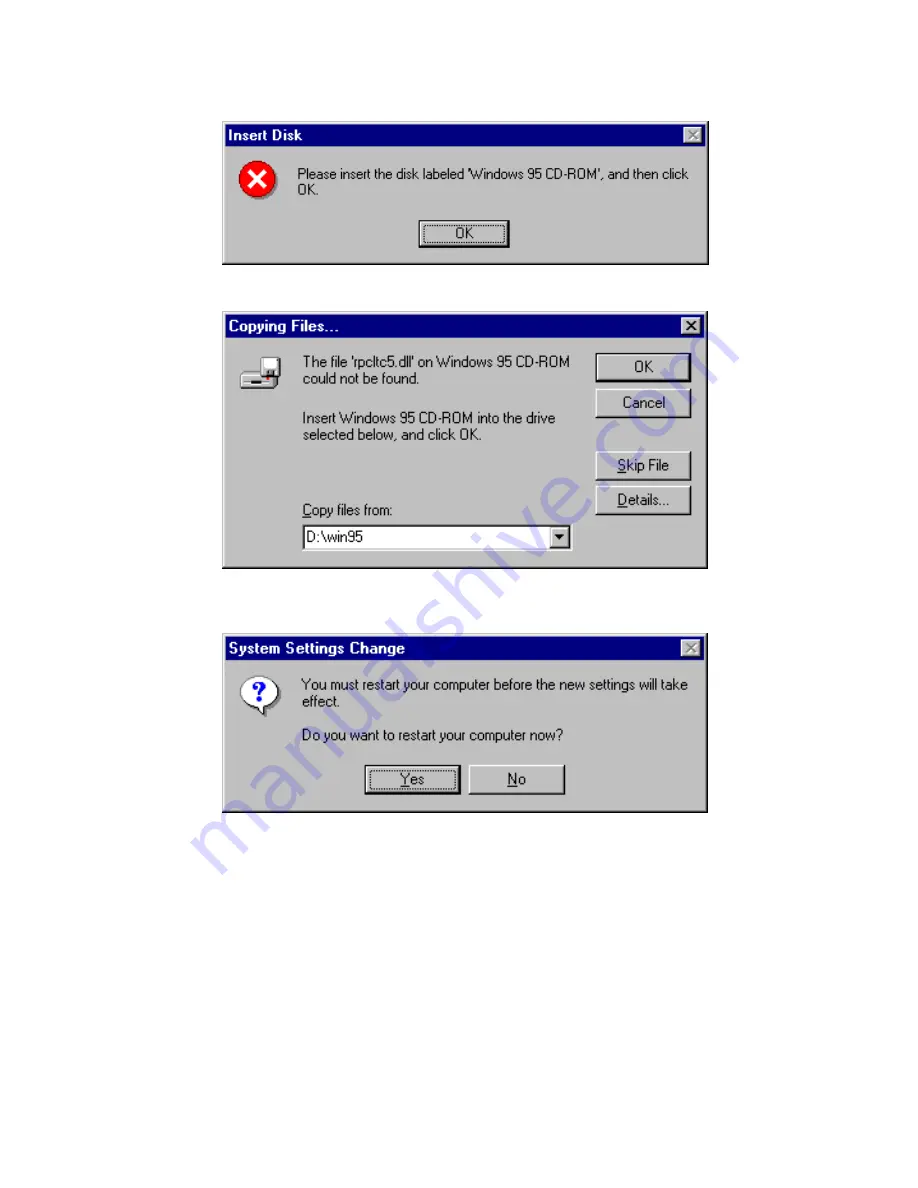
Model FA410TX Network Card Installation Giude
5.
Insert the Windows 95 CD-ROM and click on “OK.”
6.
Make sure Drive D and win95 are designated on the “Copy files from” prompt line
(example, D:\win95), and then click on “OK.”
7.
Remove the Drivers and Diagnostics Disk from the floppy drive, remove the Windows
95 CD-ROM from the CD drive, and then click on “Yes.”
8.
Proceed to “Verify Installation.”