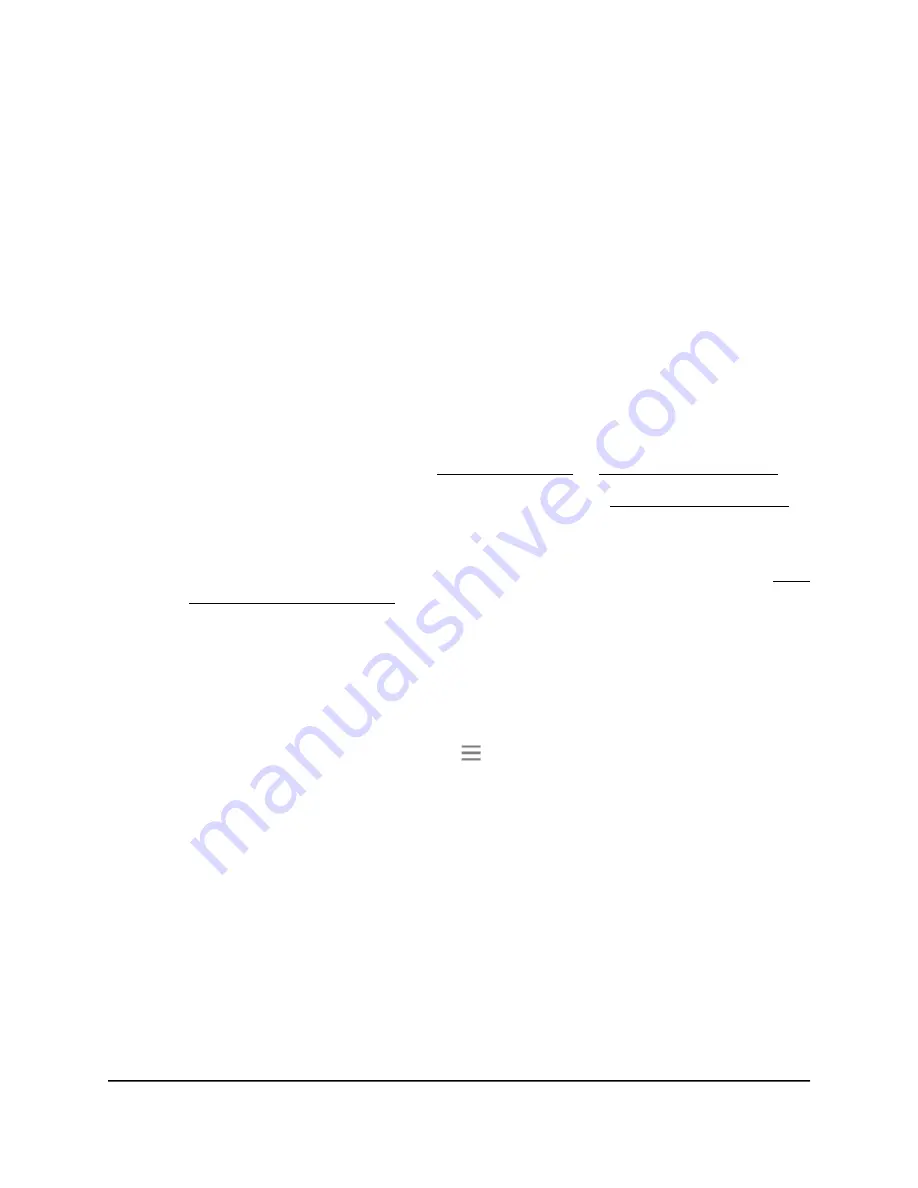
extender configuration settings but are not content with the new settings, you can restore
the extender configuration to the backed-up settings.
Back up the configuration settings
You can back up the configuration file of the extender.
To back up the extender configuration settings:
1. Launch a web browser from a computer or mobile device that is connected to your
extender network.
2. Log in to your extender:
•
If you did not enable the One WiFi Name feature, enter
http://mywifiext.local/
in the address field of the browser.
•
If you enabled the One WiFi Name feature, enter one of the following URLs:
-
Windows-based computers
. http://mywifiext/ or http://mywifiext.local/
-
Mac computers, iOS devices, and Linux devices
-
Android devices
. http://
<extender’s IP address>
/ (for example,
http://192.168.1.3/)
For more information about how to find your extender’s IP address, see Find
the extender’s IP address on page 58.
A login page displays.
3. Enter your admin user name and password and click the
LOG IN
button.
The Status page displays.
4.
If your browser displays the
Menu
icon
, click it.
The extender menu displays.
5. Select
Settings > Other
.
The Other Settings page displays.
6. Click the
BACKUP
button.
Your browser extracts the configuration file from the extender. The backup file uses
a
.cfg
extenstion.
7. If your browser is not set up to save downloaded files automatically, locate where
you want to save the file.
8. Click the
OK
button.
The extender configuration settings are backed up.
User Manual
48
Maintain and monitor the
extender
AC2200 Nighthawk X4 X4 WiFi Mesh Extender
















































