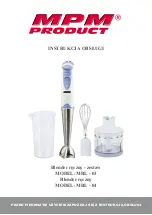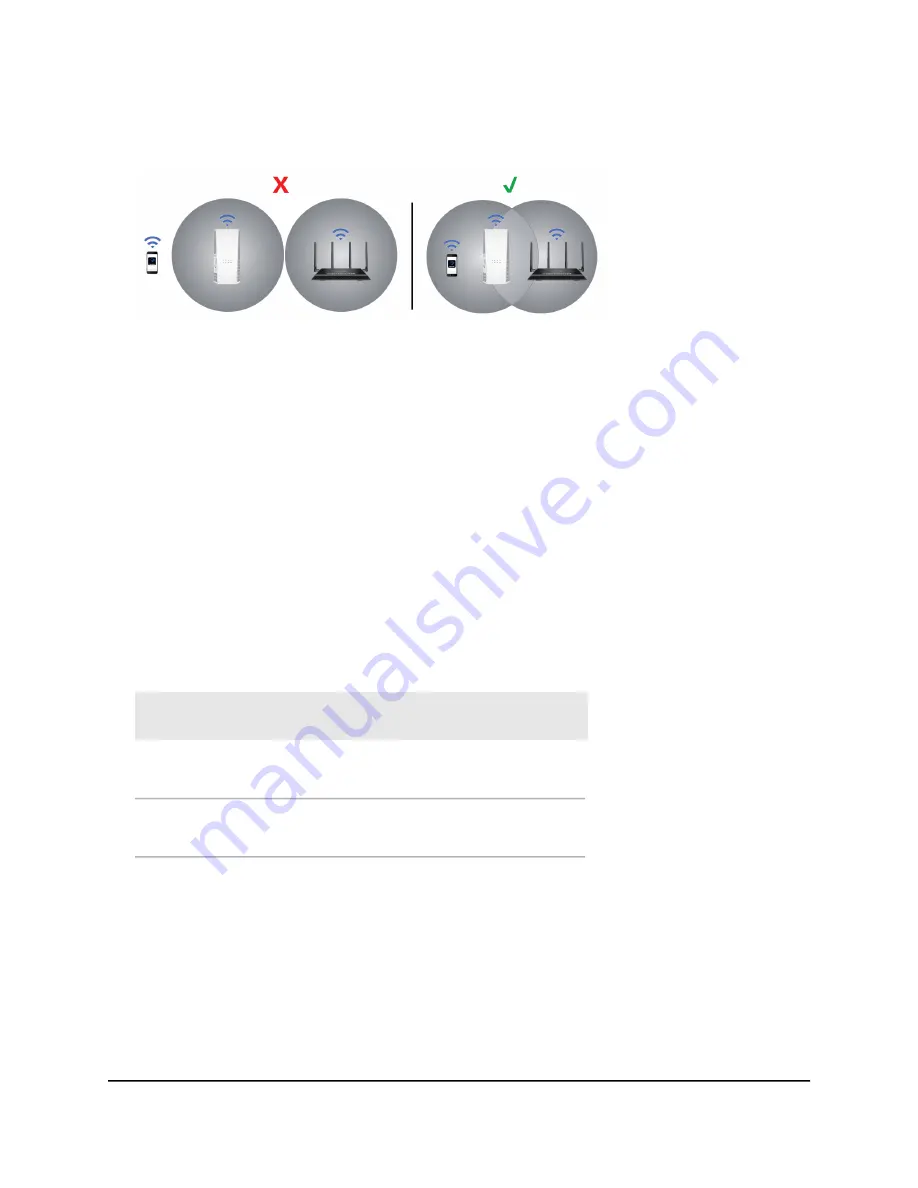
3. Unplug the extender and move it to a new location that is about halfway between
your router and the area with a poor router WiFi signal.
The location that you choose must be within the range of your existing WiFi router
network.
4. Plug the extender into an electrical outlet and wait for the Power LED to light green.
5. Use the Router Link LED to help you choose a spot where the extender-to-router
connection is optimal.
6. If the Router Link LED doesn’t light amber or green, move the extender closer to the
router and try again.
Keep moving the extender closer to the router until the Router Link LED lights amber
or green.
7. Connect your WiFi-enabled computer or mobile device to the extended network.
Your extender uses the same WiFi name as your router, based on the WiFi band that
it connects to first.
Extender WiFi name
for 2.4 GHz and 5 GHz
Extender connects to
this network first
Dual-band router WiFi
names
MyWiFiExample
MyWiFiExample
MyWiFiExample
MyWiFiExample-5G
MyWiFiExample-5G
MyWiFiExample-5G
MyWiFiExample
MyWiFiExample-5G
Connect with the NETGEAR installation assistant
You can use the NETGEAR installation assistant to connect your extender to your existing
WiFi router network. To use the NETGEAR installation assistant, you must launch a web
browser on your computer or mobile device.
User Manual
13
Get started
AC1900 WiFi Mesh Extender