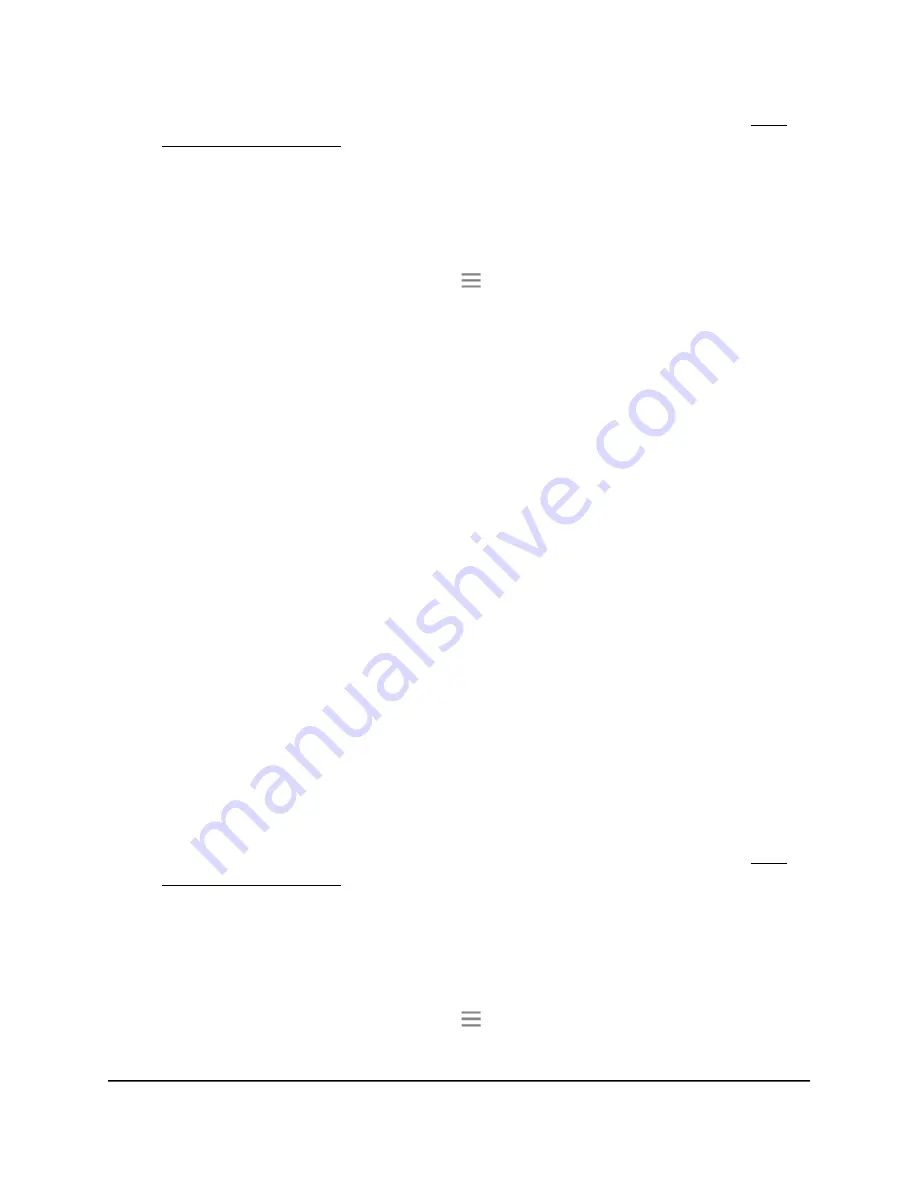
For more information about how to find your extender's IP address, see Find
Extender's IP Address on page 44.
A login page displays.
3. Enter your admin user name and password and click the LOG IN button.
The Status page displays.
4.
If your browser displays the Menu icon
, click it.
The extender menu displays.
5. Select Do More > Access Schedule.
The Access Schedule page displays.
6. Select the Automatically adjust for daylight savings time check box.
7. Click the SAVE button.
Your settings are saved.
Manually Set the Extender Clock
If you turned on the access schedule, you can set the extender clock. The extender clock
makes sure that the that the WiFi access schedules are accurate.
To manually set the extender clock:
1. Launch a web browser from a computer or mobile device that is connected to your
extender network.
2. Log in to your extender:
•
If your extender and router use different WiFi network names (SSIDs), enter
www.mywifiext.net.
•
If your extender and router use the same WiFi network name (SSID), enter
http://<extender’s IP address> (for example, http://192.168.1.3).
For more information about how to find your extender's IP address, see Find
Extender's IP Address on page 44.
A login page displays.
3. Enter your admin user name and password and click the LOG IN button.
The Status page displays.
4.
If your browser displays the Menu icon
, click it.
The extender menu displays.
User Manual
34
Maintain and Monitor the
Extender
AC750 WiFi Range Extender





























