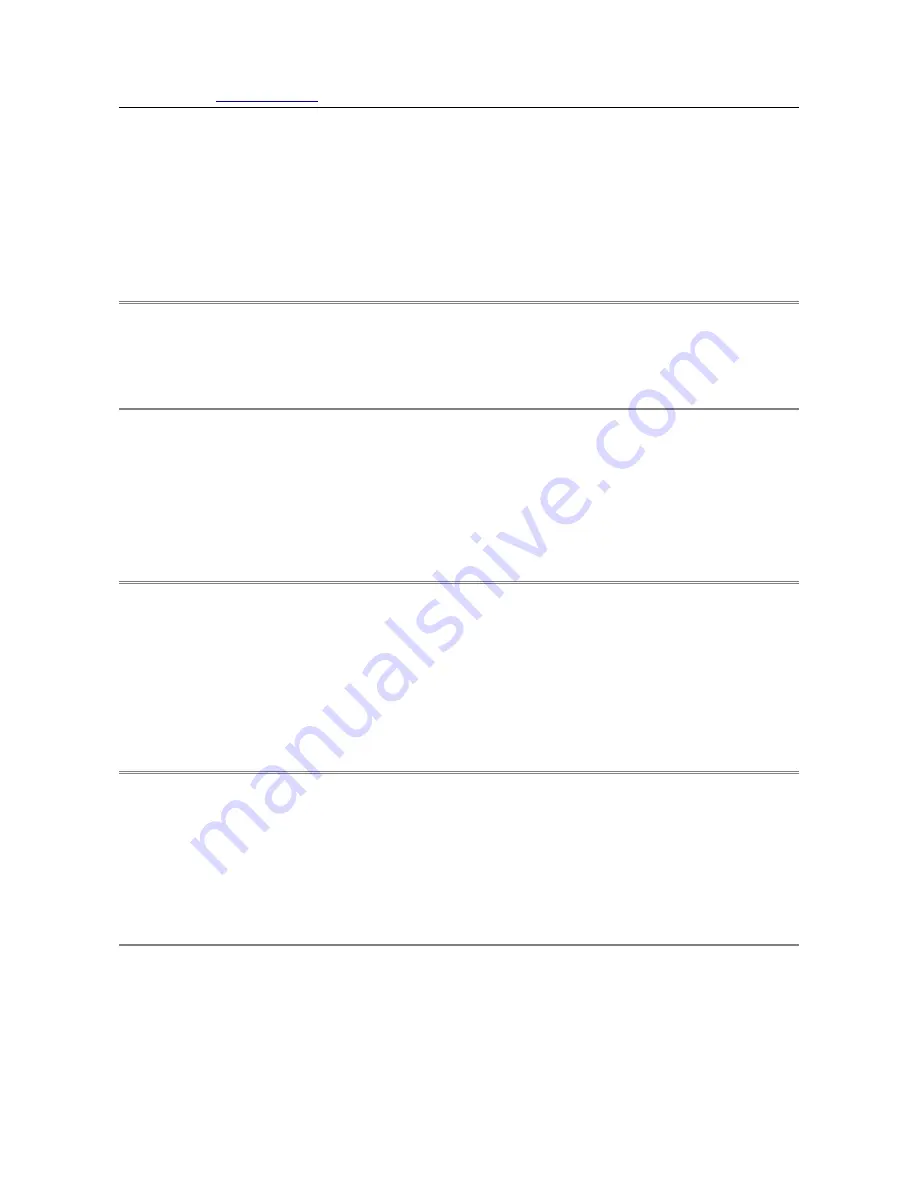
.El Design
eldesign.dk
NETGEAR DSL VVG2000
45/48
Remote Management Help
Using the Remote Management menu, you can allow a user on the Internet to configure, upgrade
and check the status of your router.
IMPORTANT:
Be sure to change the router's default password to a very secure password.
Turn Remote Management On
1. Click the check box to
Turn Remote Management On
.
2. Click the
Apply
button to save changes .
Remote Management Address
This is the current address you will use When accessing your router from the Internet. To access the
router, you will type your router's WAN IP address into your browser's Address (in IE) or Location
(in Netscape) box, followed by a colon (:) and the custom port number. For example, if your
external address is 10.0.0.123 and you use port number 8080, enter in your browser:
http://10.0.0.123:8080
Allow Remote Access
For security, you should restrict access to as few external IP addresses as practical.
Click
Only This Computer
to allow access by only one IP address.
Click
IP Address Range
to allow access from a range of IP addresses on the Internet, enter
a beginning and ending IP address to define the allowed range.
Click
Everyone
to allow access by everyone on the Internet.
Port Number
Web browser access normally uses the standard HTTP service port 80. For greater security, you can
change the remote management web interface to a custom port by entering that number in the box
provided. Choose a number between 1024 and 65534, but do not use the number of any common
service port.
To Save Or Cancel Changes
Click
Apply
to have your changes take effect.
Click
Cancel
to return to the previous unsaved settings


















