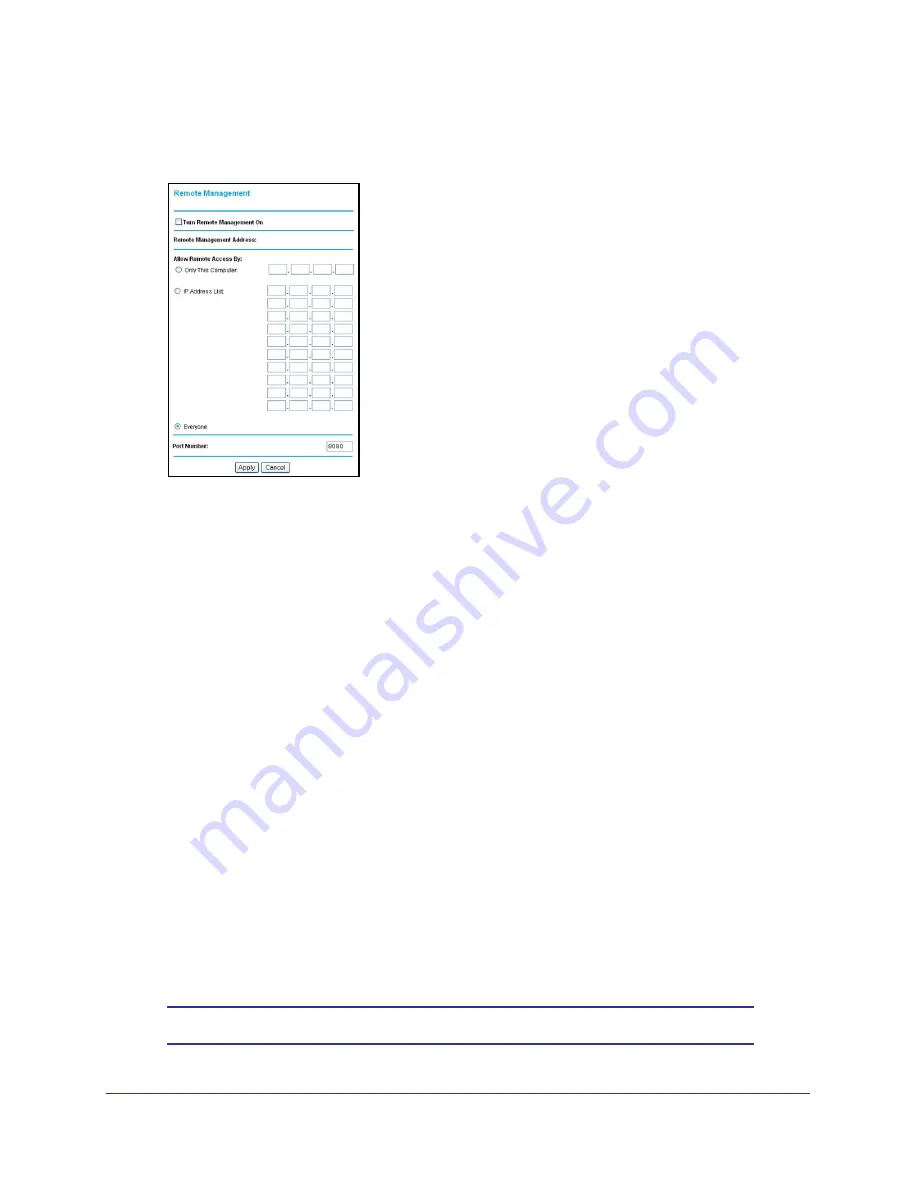
Advanced Settings
138
N600 Wireless Dual Band Gigabit ADSL2+ Modem Router DGND3700
To configure remote management:
1.
Select
Advanced > Remote Management
to display this screen:
Figure 55. Remote Management screen
2.
Select the
Turn Remote Management On
check box.
3.
Specify the external addresses of wireless modem routers than can access remote
management. For security, restrict access to as few external IP addresses as practical:
•
To allow access from a single IP address on the Internet, select
Only This Computer
and enter the IP address that is allowed access.
•
To allow access from a range of IP addresses on the Internet, select
IP Address
and
enter a beginning and ending IP address to define the allowed range.
•
To allow access from any IP address on the Internet, select
Everyone
.
4.
Specify the port number to be used for accessing the router interface.
Web browser access usually uses the standard HTTP service port 80. For greater
security, you can change it so the remote router interface uses a custom port by entering
that number in the field provided. Choose a number between 1024 and 65535, but do not
use the number of any common service port. The default is 8080, which is a common
alternate for HTTP.
5.
Click
Apply
to save your changes.
To access your wireless modem router from the Internet, type your wireless modem
router’s WAN IP address in your browser’s Address field, followed by a colon (:) and the
custom port number. For example, if your external address is 134.177.0.123 at port
number 8080, enter the following in your browser:
http://134.177.0.123:8080
Note:
The http:// has to be included in the address.






























