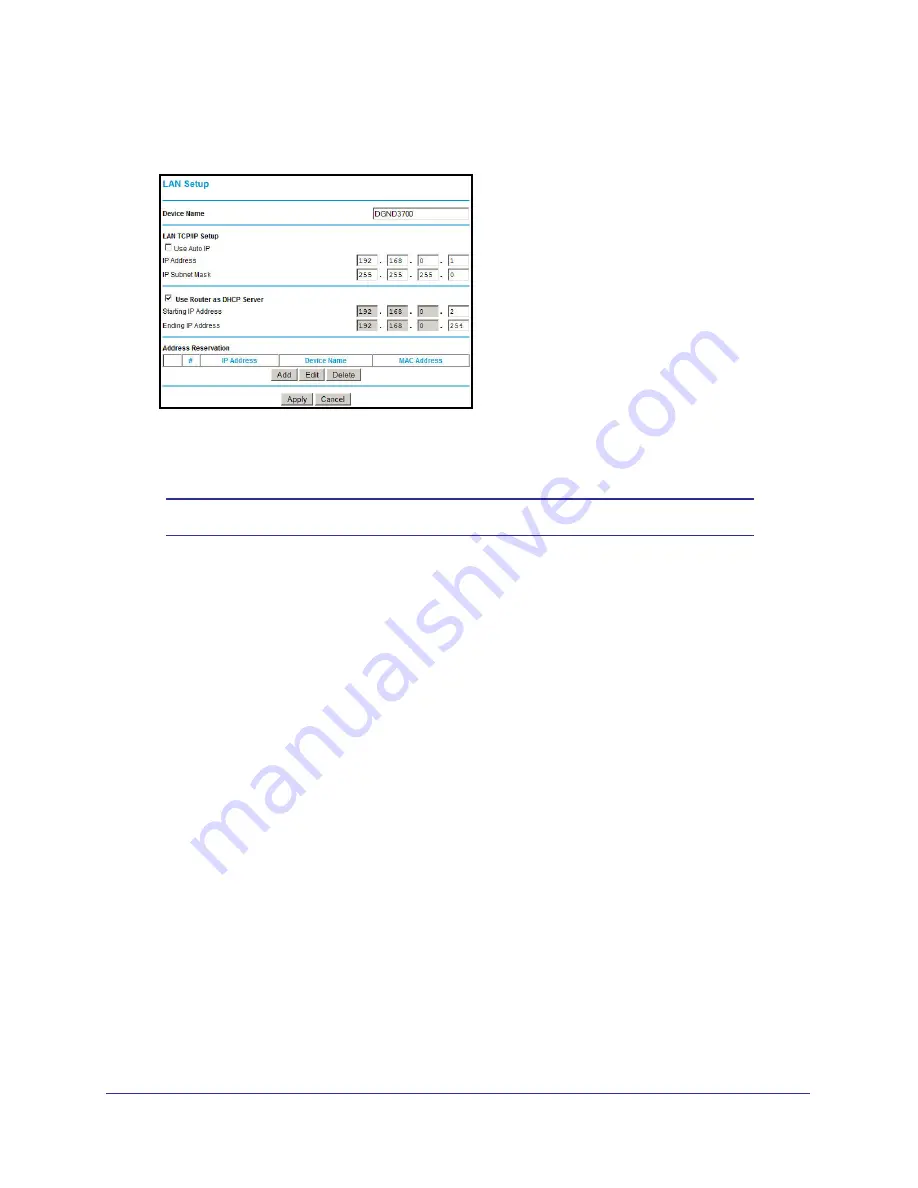
Advanced Settings
127
N600 Wireless Dual Band Gigabit ADSL2+ Modem Router DGND3700
To set up a LAN:
1.
Select
Advanced >
LAN Setup
.
Figure 50. LAN Setup screen
2.
Enter the LAN Setup configuration and click
Apply
to save your changes.
Note:
The default DHCP and TCP/IP values work for most users.
•
Device Name
. This is an abbreviated name of the wireless modem router. You see
this name for the router in Network Explorer on Windows systems.
•
Use Auto IP
. Select this check box if you want the wireless modem router to set up
the
LAN IP
addresses automatically.
•
IP Address
. The LAN IP address of the wireless modem router.
•
IP Subnet Mask
. The LAN subnet mask of the wireless modem router. Combined
with the IP address, the IP subnet mask allows a device to know which other
addresses are local to it, and which have to be reached through a gateway or wireless
modem router.
•
Use Router as DHCP Server
. By default, the wireless modem router functions as a
Dynamic Host Configuration Protocol (DHCP) server, allowing it to assign IP, DNS
server, and default gateway addresses to all computers connected to the wireless
modem router’s LAN. The assigned default gateway address is the LAN address of
the router. IP addresses are assigned to the attached PCs from a pool of addresses
specified in this screen. Each pool address is tested before it is assigned to avoid
duplicate addresses on the LAN.
For most applications, the default DHCP and TCP/IP settings of the router are
satisfactory.
•
Reserved IP Addresses Setup
. When you specify a reserved IP address for a
computer on the LAN, that computer always receives the same IP address each time
it accesses the router’s DHCP server. Reserved IP addresses should be assigned to
servers that require permanent IP settings.






























