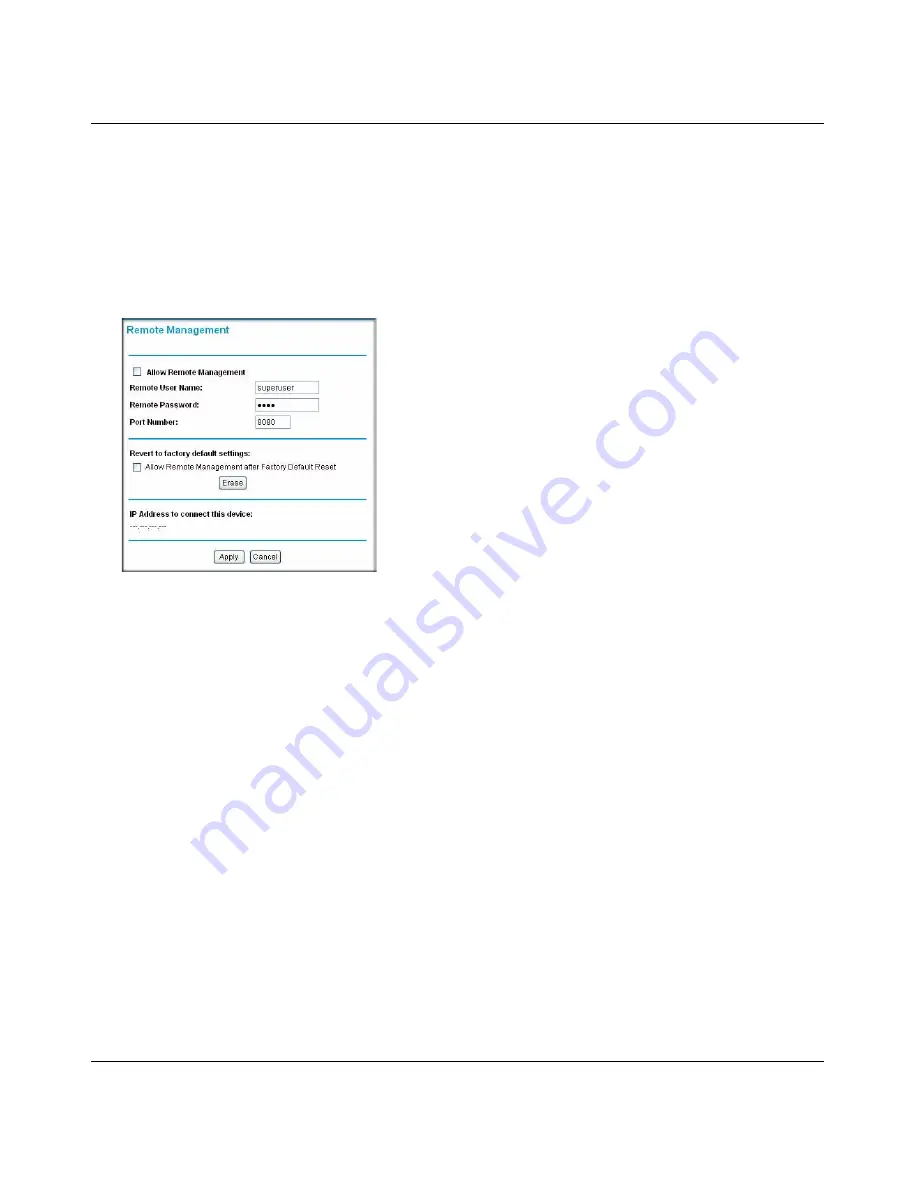
Wireless Cable Modem Gateway CG834WG User Manual
4-12
v1.0, October 2007
Remote Management Access
With Remote Management, you can allow a user or users on the Internet to configure, upgrade and
check the status of your CG834WG Gateway.
To configure your gateway for Remote Management:
1. Select Remote Management to display the Remote Management screen:
2. Select the
Allow Remote Management
check box.
3. Fill in the
Remote User Name
and
Remote Password
fields, or accept the default settings.
4. Specify the port number that will be used for accessing the management interface.
Web browser access normally uses the standard HTTP service port 80. For greater security,
you can change the remote management Web interface to a custom port by entering that
number in the box provided. Choose a number between 1024 and 65535, but do not use the
number of any common service port. The default is 8080, which is a common alternate for
HTTP.
5. Click
Apply
so that your changes take effect.
Revert to Factory Default Setting
If you would like to erase settings but continue to allow access from the WAN after the settings
have been erased, then select the
Allow Remote Management after Factory Default Reset
check box. Then click
Erase
.
Figure 4-11
Содержание CG834WG
Страница 4: ...v1 0 October 2007 iv ...
Страница 7: ...iii v1 0 October 2007 Appendix B Related Documents ...
Страница 8: ...iv v1 0 October 2007 ...
Страница 12: ...Wireless Cable Modem Gateway CG834WG User Manual viii v1 0 October 2007 ...
Страница 52: ...Wireless Cable Modem Gateway CG834WG User Manual 4 14 v1 0 October 2007 ...
Страница 58: ...Wireless Cable Modem Gateway CG834WG User Manual 5 6 v1 0 October 2007 ...
Страница 62: ...Wireless Cable Modem Gateway CG834WG User Manual A 4 v1 0 October 2007 ...
Страница 64: ...Wireless Cable Modem Gateway CG834WG User Manual B 2 v1 0 October 2007 ...





























