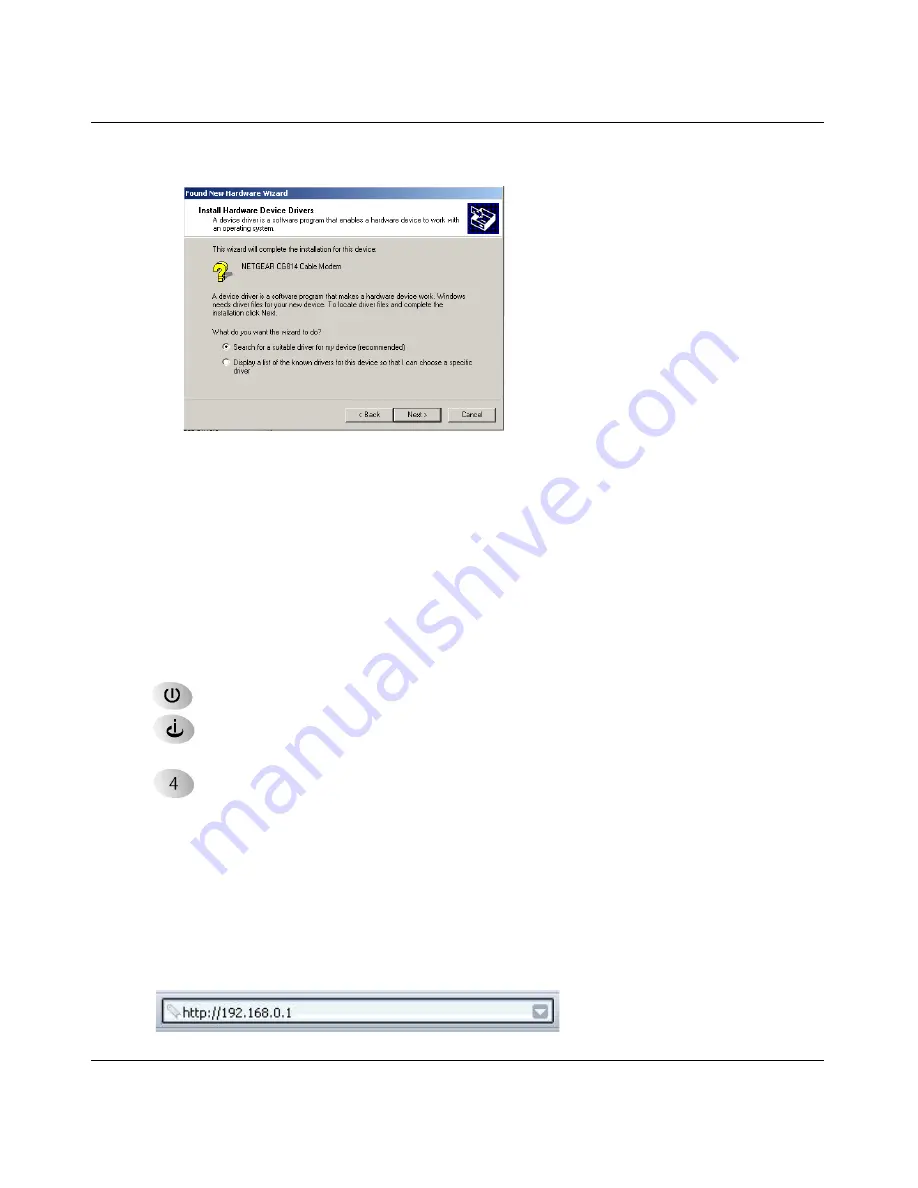
Reference Manual for the Model CG814W Wireless Cable Modem Gateway
2-6
Connecting the Gateway to the Internet
–
The found new hardware Windows installation wizard will prompt you for the drivers.
Figure 2-3: Found New Hardware Wizard window
Browse to the CD and install the USB driver by clicking through the Windows wizard
prompts.
e.
Plug in your CG814W Gateway and wait about 30 seconds for the lights to stop blinking.
f.
Now, turn on your computer. If software usually logs you in to your Internet connection,
do not run that software or cancel it if it starts automatically.
g.
Verify the following:
The power light is lit after turning on the gateway.
The cable link light is solid green, indicating a link has been established to the cable
network.
The local lights are lit for any connected computers.
2. Log in to the Gateway.
Note:
To connect to the gateway, your computer needs to be configured to obtain an IP
address automatically via DHCP. For instructions on how to do this, please see
Appendix C,
"Preparing Your Network"
.
a.
Using the computer you first used to access your cable modem Internet service, connect to
the gateway by typing
http://192.168.0.1
in the address field of Internet Explorer or
Netscape
®
Navigator.
Содержание CG814W
Страница 4: ...iv ...
Страница 18: ...Reference Manual for the Model CG814W Wireless Cable Modem Gateway 1 8 Introduction ...
Страница 28: ...Reference Manual for the Model CG814W Wireless Cable Modem Gateway 2 10 Connecting the Gateway to the Internet ...
Страница 54: ...Reference Manual for the Model CG814W Wireless Cable Modem Gateway 5 10 Managing Your Network ...
Страница 84: ...Reference Manual for the Model CG814W Wireless Cable Modem Gateway B 22 Networks Routing and Firewall Basics ...
Страница 111: ...ASUS WLAN mini PCI card WL 120 User Manual ...






























