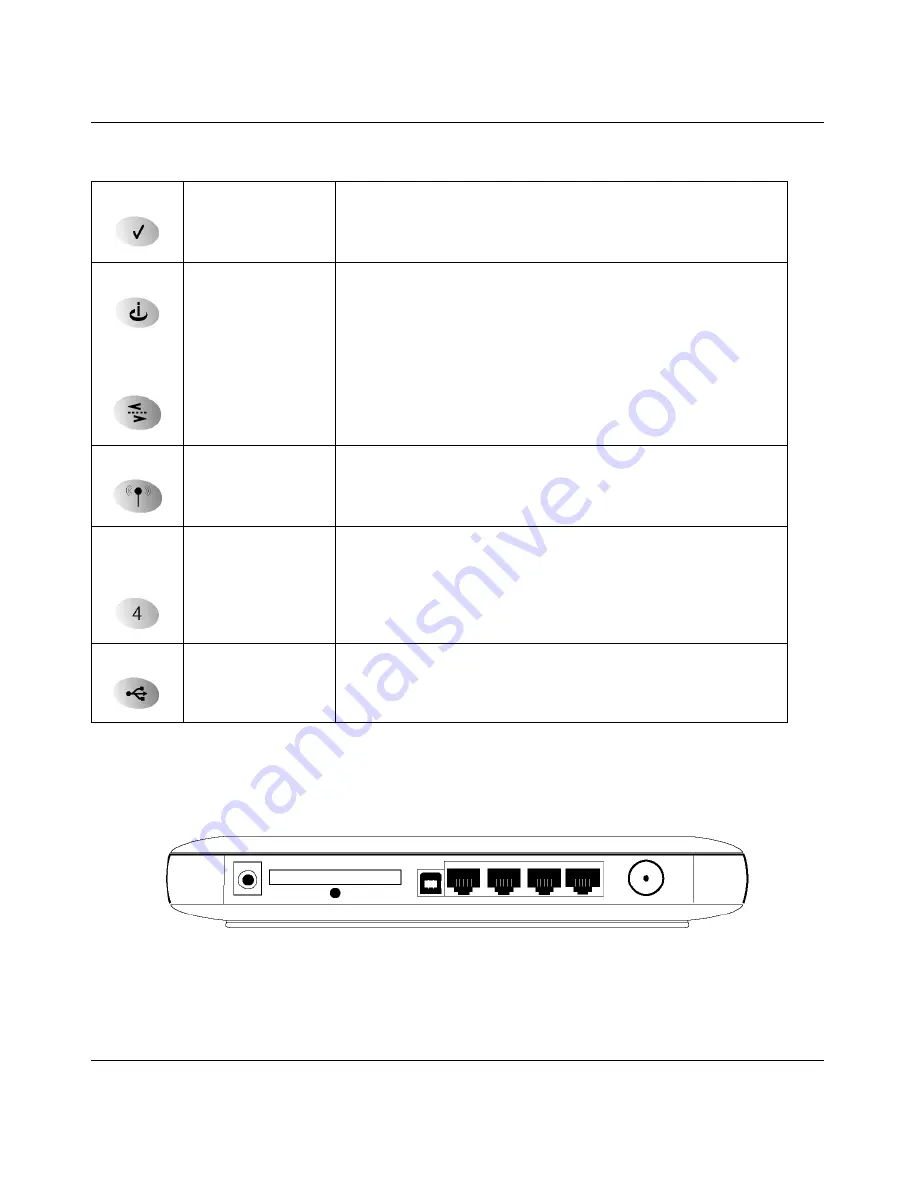
Reference Manual for the Model CG814W Wireless Cable Modem Gateway
1-6
Introduction
The Gateway’s Rear Panel
The rear panel of the CG814W Gateway (
Figure 1-2
) contains the connections identified below.
Figure 1-2: CG814W Gateway Rear Panel
Viewed from left to right, the rear panel contains the following elements:
Test
On
Off
A system failure has occurred. Reboot the gateway.
Normal operation.
Cable Link
On (Green)
Off
Configuration of the cable interface by your cable service provider
is complete.
Configuration of the cable interface is still in progress.
Cable
Traffic
On
Off
Data is being transmitted or received on the cable interface.
The cable interface is idle.
Wireless
On
Blink
Indicates that the wireless Access Point is operating normally.
Data is being transmitted or received on the wireless interface.
Local
(Local Area
Network)
On (Green)
Blink (Green)
On (Yellow)
Blink (Yellow)
Off
The Local port has detected link with a 100 Mbps device.
Data is being transmitted or received at 100 Mbps.
The Local port has detected link with a 10 Mbps device.
Data is being transmitted or received at 10 Mbps.
No link is detected on this port.
USB
On (Green)
Blink (Green)
Off
The Local port has detected link with a USB device.
Data is being transmitted or received through USB.
No link is detected on the USB port.
Table 1-1.
LED Descriptions
Содержание CG814W
Страница 4: ...iv ...
Страница 18: ...Reference Manual for the Model CG814W Wireless Cable Modem Gateway 1 8 Introduction ...
Страница 28: ...Reference Manual for the Model CG814W Wireless Cable Modem Gateway 2 10 Connecting the Gateway to the Internet ...
Страница 54: ...Reference Manual for the Model CG814W Wireless Cable Modem Gateway 5 10 Managing Your Network ...
Страница 84: ...Reference Manual for the Model CG814W Wireless Cable Modem Gateway B 22 Networks Routing and Firewall Basics ...
Страница 111: ...ASUS WLAN mini PCI card WL 120 User Manual ...
















































