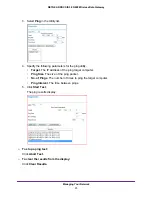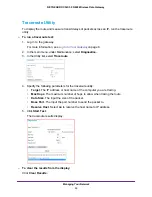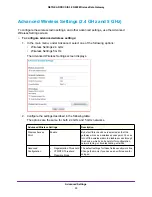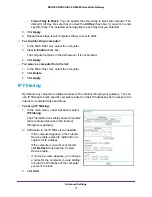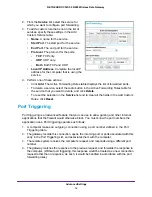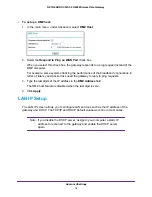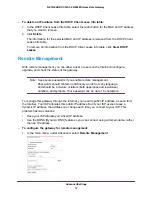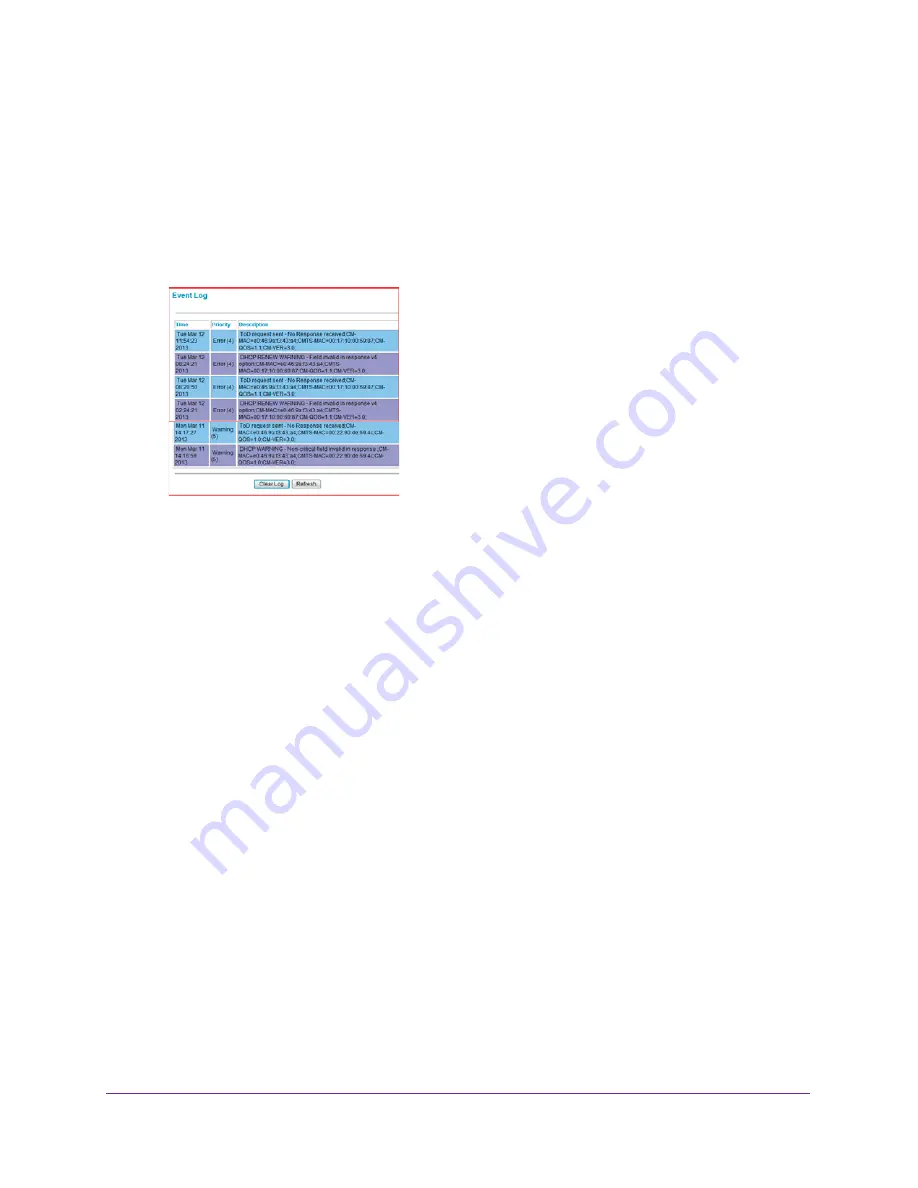
Managing Your Network
24
NETGEAR DOCSIS 3.0 N900 Wireless Data Gateway
View the Event Log
The gateway logs security-related events such as denied incoming service requests and
hacker probes.
To view the event log:
1.
In the main menu, under Maintenance, select
Event Log
.
2.
Do either of the following:
•
To clear the log, click
Clear Log
.
•
To refresh the log, click
Refresh
.
Run the Diagnostic Utilities
From the Diagnostics screen, you can run ping and traceroute utilities.
Ping Utility
Ping is an administration utility that tests the whether a computer on the network is reachable
and measures the time it takes messages sent from the originating device to reach a
destination computer and return.
To run a ping test:
1.
Log in to the gateway.
For more information, see
2.
In the main menu, under Maintenance, select
Diagnostics
.