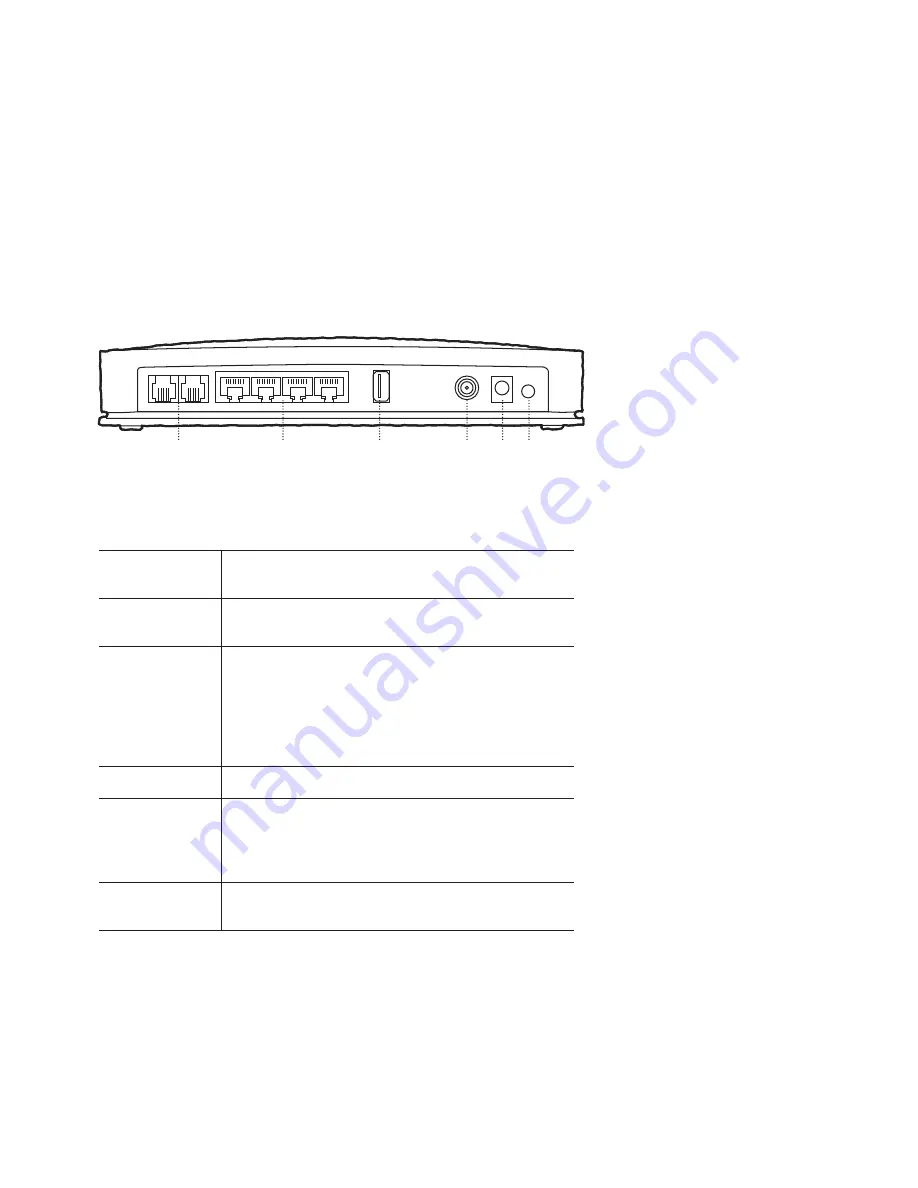
3
1
2
3
4
5 6
1. TELEPHONE
1 AND 2
RJ-11 telephone ports connect to home telephone,
conventional telephones or fax machines
2. LAN
Four RJ-45 Ethernet ports connect to the Ethernet port on your
PC or your home network
3. USB
Connects to a printer or mass storage device. This feature is
currently disabled. This can only be made active by a remote
software upgrade
Note:
Your service does not support data connections via USB.
Please connect your computer via the Ethernet port to ensure
optimal connection speed
4. CABLE
Coaxial Port connects to an active Cable signal from Optus
5. POWER
Connects your residential gateway to the AC power adapter that
is provided with your WiFi Cable Modem
Caution:
Avoid damage to your equipment. Only use the power
supply that is provided with your modem
6. ON/OFF
SWITCH
Turns the device on or off. It is recommended that the device
remains on at all times
WHAT ARE THE PORTS AND SWITCHES?
BACK PANEL
The following picture shows the description and function of the back panel
components on your modem.

























