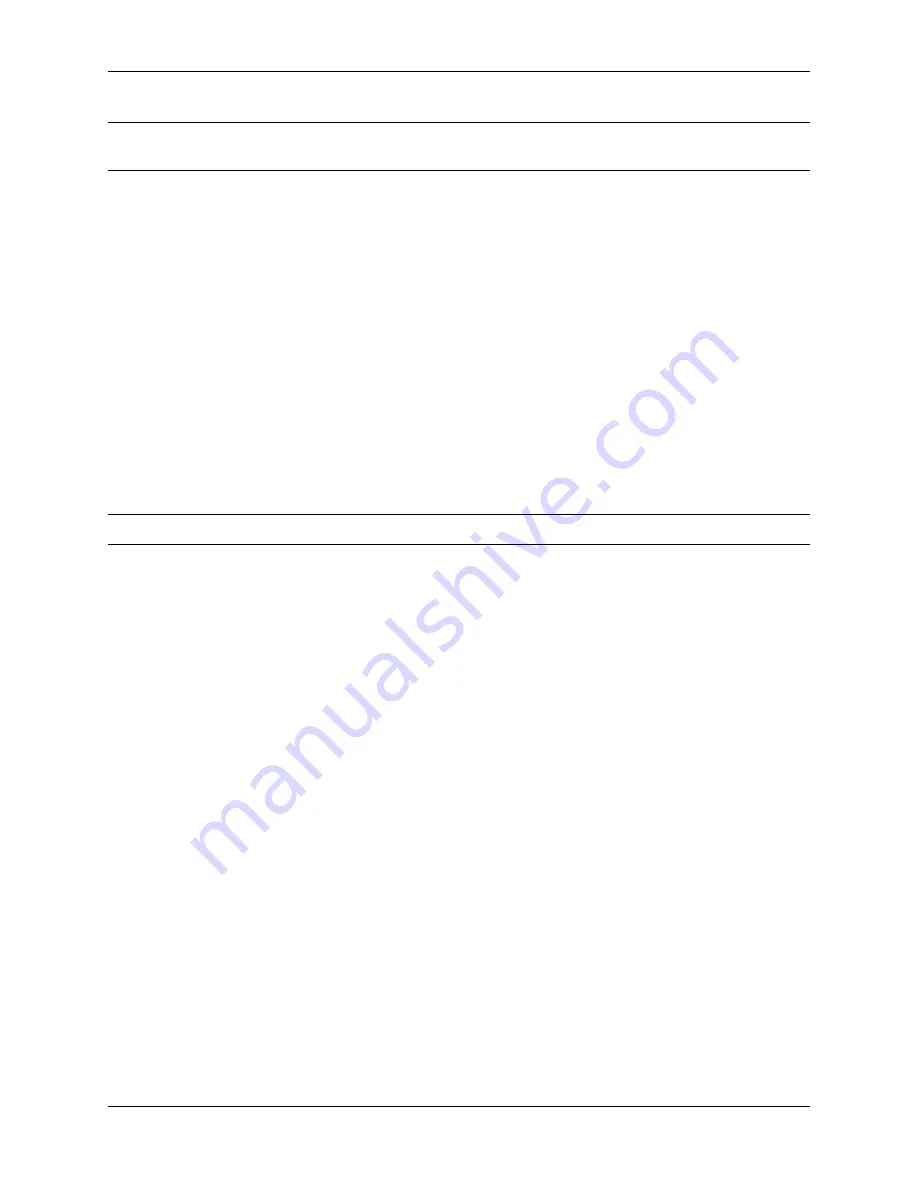
Security Gateway Manual
SG-2100
Tip:
Be certain to gently push in the
USB Mini-B (5-pin)
connector on the device side completely. With most cables
there will be a tangible “click”, “snap”, or similar indication when the cable is fully engaged.
7.3 Apply Power to the Device
On some devices when using a USB serial console port the serial port will not appear on the client operating system
until the device is plugged into a power source.
If the client OS does not see the serial device, connect the power cord to the device to allow it to start booting.
If the device appears without power, then better to wait until the terminal is open before connecting power so the client
can view the entire boot output.
7.4 Locate the Console Port Device
The appropriate console port device that the workstation assigned as the serial port must be located before attempting
to connect to the console.
Note:
Even if the serial port was assigned in the BIOS, the workstation OS may remap it to a different COM Port.
Windows
To locate the device name on Windows, open
Device Manager
and expand the section for
Ports (COM & LPT)
.
Look for an entry with a title such as
Silicon Labs CP210x USB to UART Bridge
. If there is a label in the name that
contains “COMX” where X is a decimal digit (e.g.
COM3
), that value is what would be used as the port in the terminal
program.
© Copyright 2022 Rubicon Communications LLC
28
Содержание SG-2100
Страница 1: ...Security Gateway Manual SG 2100 Copyright 2022 Rubicon Communications LLC Jul 22 2022...
Страница 39: ...Security Gateway Manual SG 2100 Copyright 2022 Rubicon Communications LLC 37...
Страница 40: ...Security Gateway Manual SG 2100 Copyright 2022 Rubicon Communications LLC 38...
Страница 45: ...Security Gateway Manual SG 2100 Fig 4 The M 2 SATA Drive Installed Copyright 2022 Rubicon Communications LLC 43...
















































