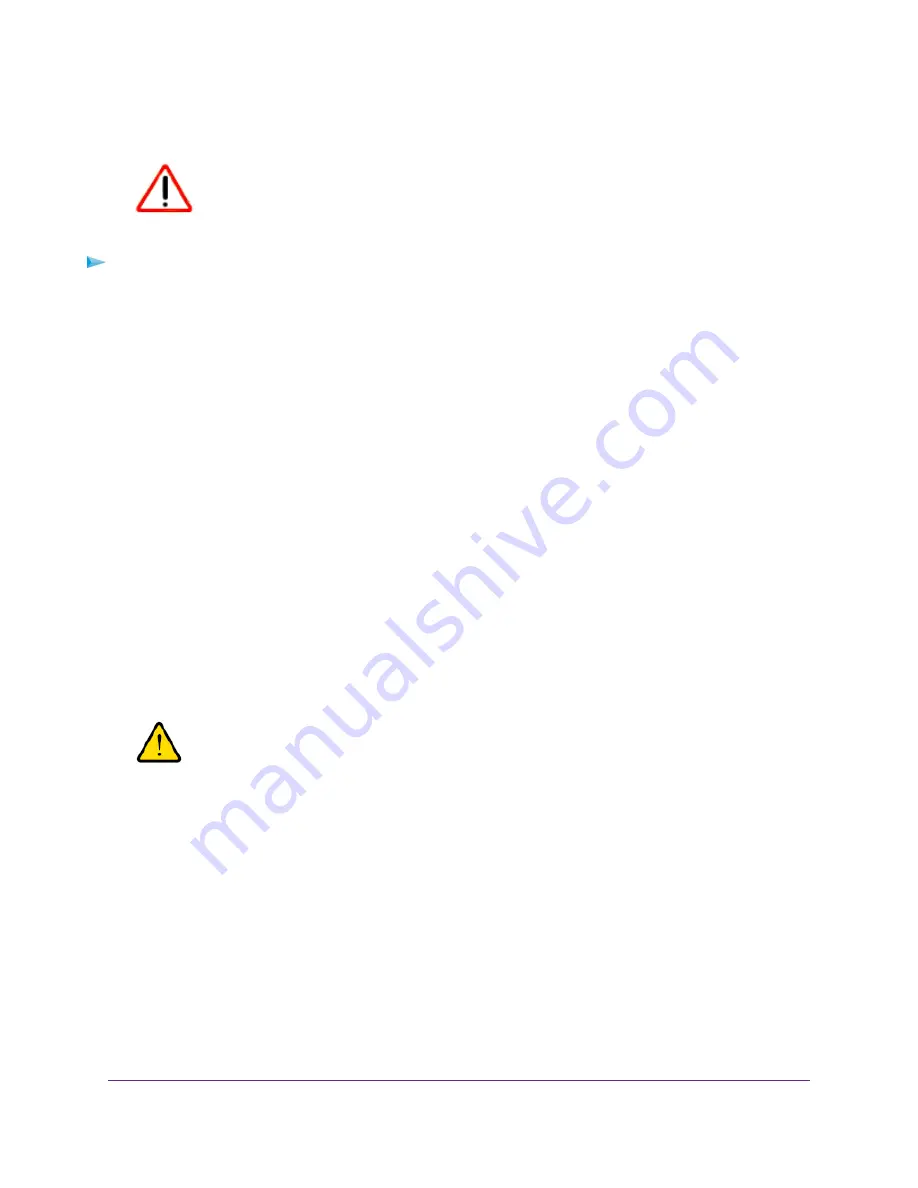
Use the Management Interface to Reset the Switch
CAUTION:
This process erases all settings that you configured on the switch.
To reset the switch to factory default settings using the management interface:
1.
Open a web browser from a computer that is connected to the same network as the switch or to the
switch directly through an Ethernet cable.
2.
Enter the IP address that is assigned to the switch.
The login page opens.
3.
Enter the switch password.
The default password is password. The password is case-sensitive.
The Home page displays.
4.
From the menu at the top of the page, select ADVANCED SETTINGS.
The PRESET MODES page displays.
5.
Select Factory Default.
The FACTORY DEFAULT page displays.
6.
Click the RESTORE DEFAULT SETTINGS button.
A warning pop-up window opens.
7.
Click the CONTINUE button.
The switch is reset to factory default settings and reboots.
WARNING:
Do not interrupt the network connection or power to the switch during the
reset process. Do not disconnect any Ethernet cables or power off the switch
until the reset process and switch reboot are complete.
Manage the Power Saving Mode
The power saving mode enables the IEEE 802.3az Energy Efficient Ethernet (EEE) function, cable length
power saving, and link-up and link-down power saving:
•
IEEE 802.3az. Combines the Energy Efficient Ethernet (EEE) 802.3 MAC sublayer with the 100BASE-TX,
1000BASE-T, and 10GBASE-T physical layers to support operation in Low Power Idle (LPI) mode.
Maintain and Monitor the Switch
63
Nighthawk S8000 Gaming & Streaming Advanced 8-Port Gigabit Ethernet Switch (GS808E)






























