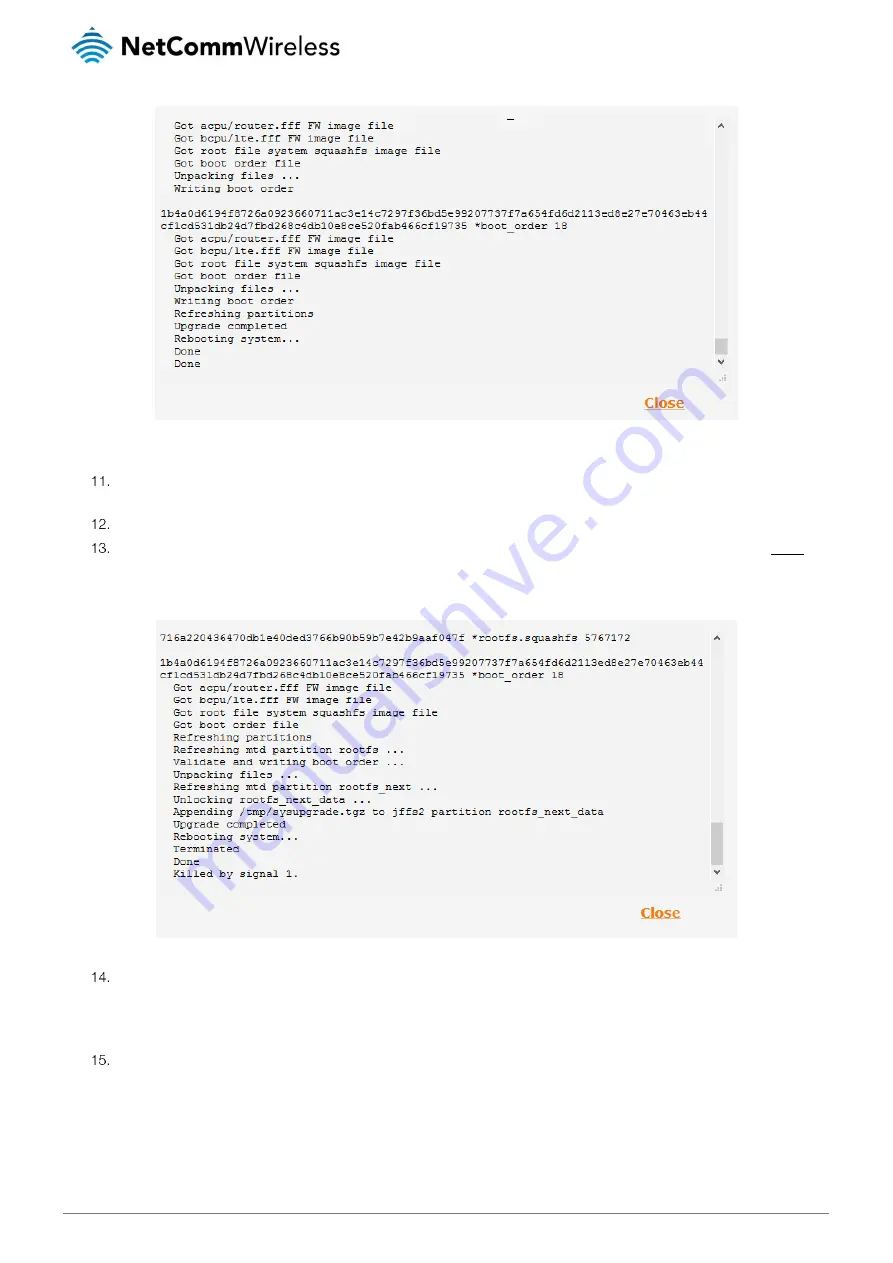
NWL-25 Firmware Upgrade Guide
5
When complete, the router reboots and displays the Status page.
Log in to the router again and select the System item from the top menu bar, select the System configuration item from
the menu on the left and then select the Upload menu item.
Repeat steps 7 and 8 for the module firmware file (SQN3120-NWL25_ECM-ACM-ECM-VERIZON_LR3.3.2.0-21821.sfp)
Next to the module firmware file (SQN3120-NWL25_ECM-ACM-ECM-VERIZON_LR3.3.2.0-21821.sfp), click the Install link
and then click OK on the confirmation pop-up window. The module firmware image is updated and when it is complete
the router displays “
Done
” and
reboots.
After the upgrade has completed, we recommend that you restore the factory default settings of the router. To do this, use
a paperclip or another similarly shaped object to hold down the reset button on the router for 15-20 seconds. The router
reboots with the factory default settings.
Confirm that the upgrade completed successfully by ensuring that the Model, Module firmware and Firmware version fields
on the Status page match those shown below.






