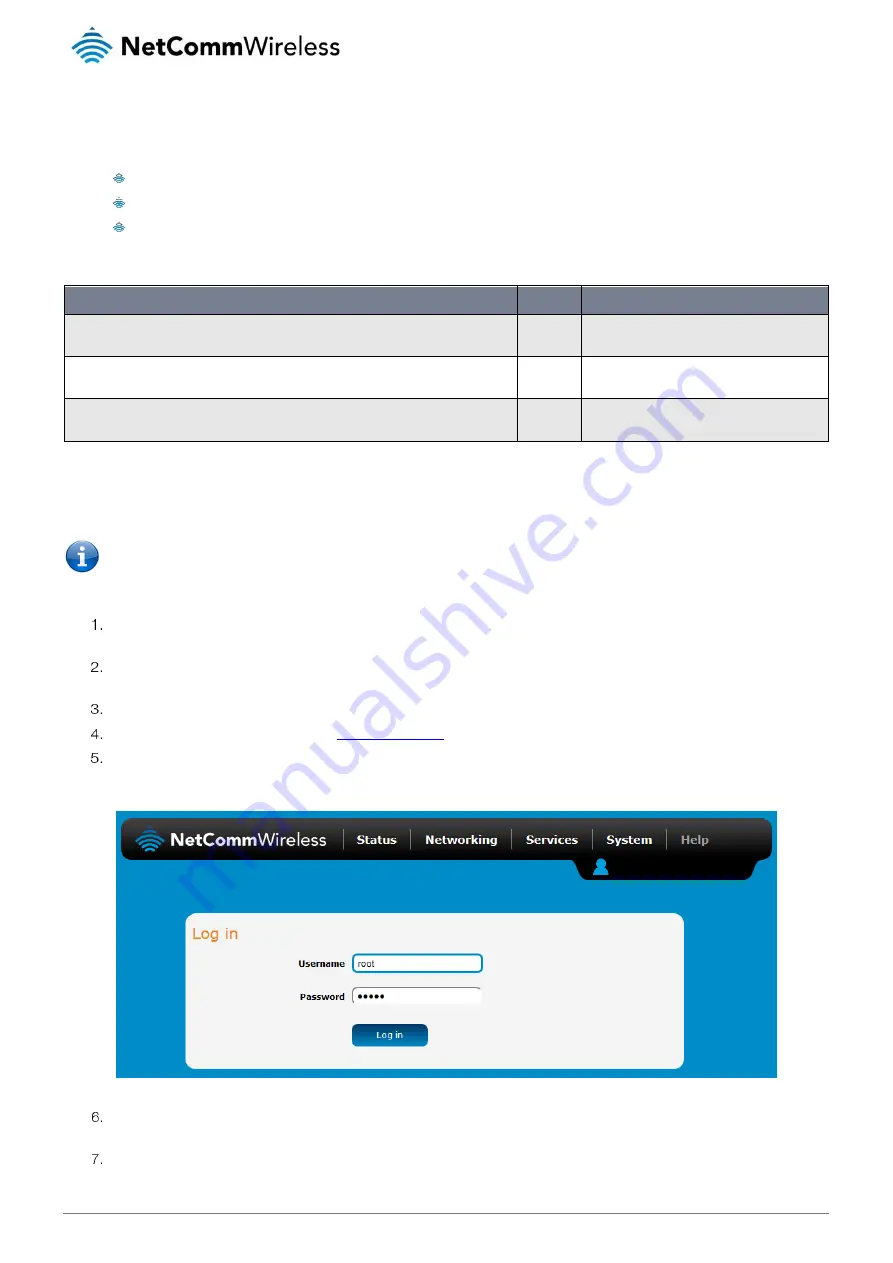
NWL-25 Firmware Upgrade Guide
3
Requirements
You will need the following equipment to complete the firmware upgrade procedure:
1 x PC with Ethernet port
1 x Ethernet cable
1 x 12VDC 1.5A power adapter
In addition to this, the following files are required:
FILE
SIZE
MD5
SQN3120-NWL25_ECM-ACM-ECM-VERIZON_BOOTROM_LR3.3.2.0-
19816.sfp
9.31
MB
619ef09a5c4207566325f3419852e564
SQN3120-NWL25_ECM-ACM-ECM-VERIZON_LR3.3.2.0-21821.sfp
9.27
MB
c54c1ef2690353e665710cc9f2eee8ce
ntc_nwl25_2.0.29.11.cdi
50.1
MB
69ce0e60c85e42ef2ec280911aed2351
Firmware Upgrade Procedure
The firmware update process must be completed in the order described below. Please follow the instructions carefully.
Note: In order to perform a firmware update, you must be logged into the router with the root manager account. Refer to
the “
Advanced configuration
” section of the User Guide for details.
To upgrade your router’s firmware:
Connect one end of the RJ45 (Ethernet cable) to the Ethernet port of the NWL-
25 router (labelled “LAN”) and
the other end
to the Ethernet port of your computer.
Connect the power adapter to the DC power jack of the NWL-25 router and plug it into an available wall socket. Wait
approximately 1 minute for the router to start up.
Ensure that you have the files in the table above on the computer that is connected to the router.
Open a web browser and navigate to
In the Username field, enter
root
and in the Password field, enter
admin
then click the Log in button. If you have changed
the root password, enter the configured password.
Select the System item from the top menu bar, select the System configuration item from the menu on the left and then
select the Upload menu item.
Under the File Uploads section, click the Choose a File button. Locate the u-boot image file on your computer named
SQN3120-NWL25_ECM-ACM-ECM-VERIZON_BOOTROM_LR3.3.2.0-19816.sfp and click Open.






