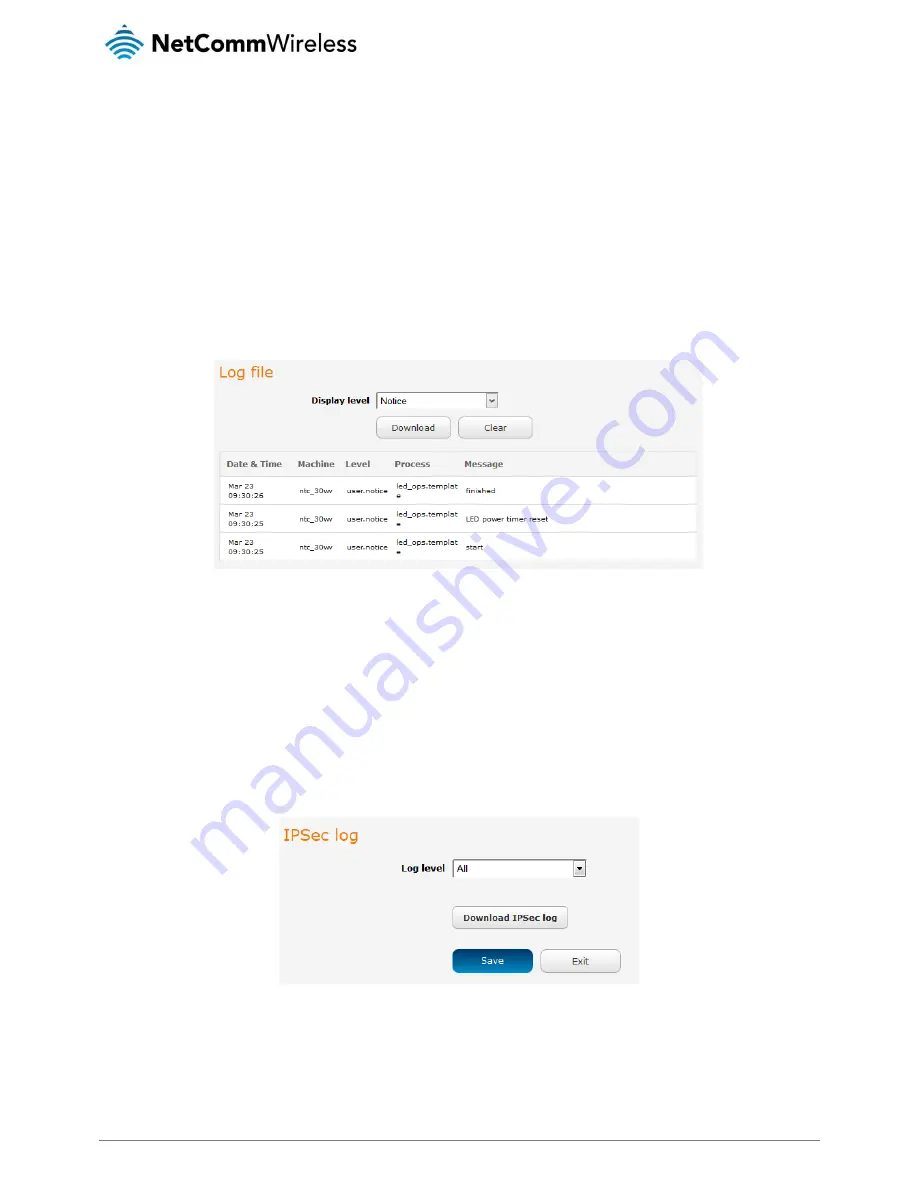
122
NetComm Wireless NTC-30WV 3G Outdoor Router with Voice
www.netcommwireless.com
Ver 1.6
System
Log
The Log pages are used to display or download the System log, IPSec log and Event notification logs on the router.
System log
The System Log enables you to troubleshoot any issues you may be experiencing with your NTC-30WV router. To access the
System Log page, click on the System menu. The System Log is displayed.
Figure 122 - System log file
Log file
Use the Display level drop-down list to select a message level to be displayed. The message levels are described in the table below.
To download the System log for offline viewing, right-click the Download button and choose Save as.. to save the file. To clear the
System log, click the Clear button. The downloaded log file is in Linux text format with carriage return (CR) only at the end of a line,
therefore in order to be displayed correctly with new lines shown, it is recommended to use a text file viewer which displays this
format correctly (e.g. +).
IPSec log
The IPSec log section provides the ability for you to download the log for the IPSec VPN function. This can assist in troubleshooting
any problems you may have with the IPSec VPN.
Figure 123 - IPSec log
Use the Log level drop down list to specify the type of detail you want to capture in the log and then click the Save button. When
you change the logging level, any active IPSec VPN tunnels will be disconnected as a change in logging level requires the IPSec
service to be restarted.
To download the IPSec log, click the Download IPSec log button and you will be prompted to save the file.






























