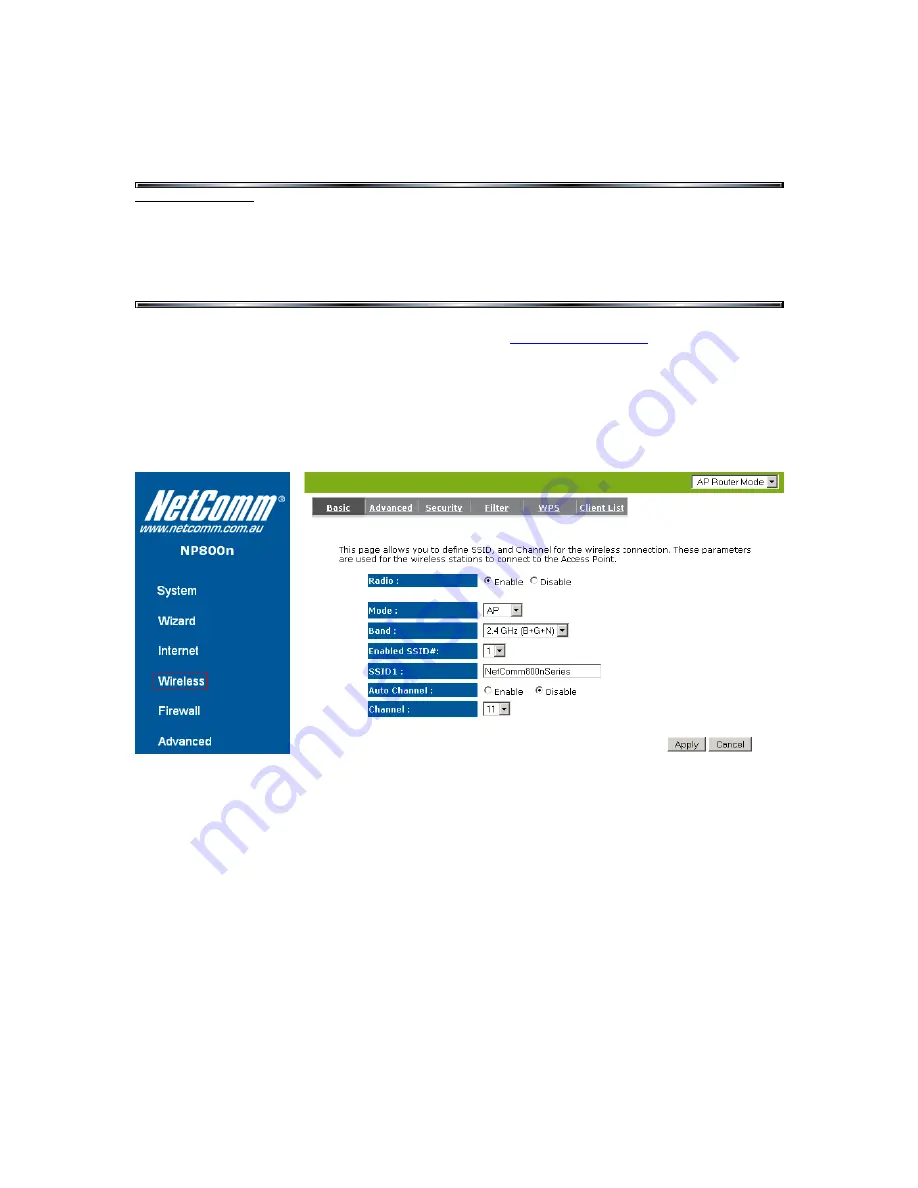
Step 2: Configuring your wireless settings:
Please ensure that your modem/router is connected to your computer using an
ethernet cable before continuing.
Troubleshooting Tip
After logging into your router, verify the following settings to troubleshoot issues with your wireless connection:
- Wireless MAC filtering is disabled.
- Your SSID is not hidden.
- Confirm your wireless security settings
(Make sure you are using the correct wireless security key)
.
- Confirm your selected wireless security is supported by your wireless device.
1. Open your web browser and go to the address
http://192.168.20.1
, using admin as
the username and password when prompted.
2. Select “Wireless” from the menu on the lefthandside.
3. Make sure “Radio” is set to ENABLE.
4. Make sure “Mode” is set to “AP”.
5. The default SSID should be "NetComm800nSeries".
(You can change this if desired. Please make a note of the changed SSID, as this will be the
name of your network, and will be used to connect to the wireless connection in a later step.)
If you have changed any settings on this page, click the Apply button at the bottom of the
page.
Содержание Dynalink 3G18Wn
Страница 1: ...Wireless Setup Guide for Windows XP Windows Vista Windows 7 and Mac OSx...
Страница 6: ...This page intentionally left blank...
Страница 11: ...This page intentionally left blank...
Страница 18: ...Please remember to disconnect your ethernet cable This page intentionally left blank...
Страница 27: ...This page intentionally left blank...
Страница 31: ...This page intentionally left blank...



















