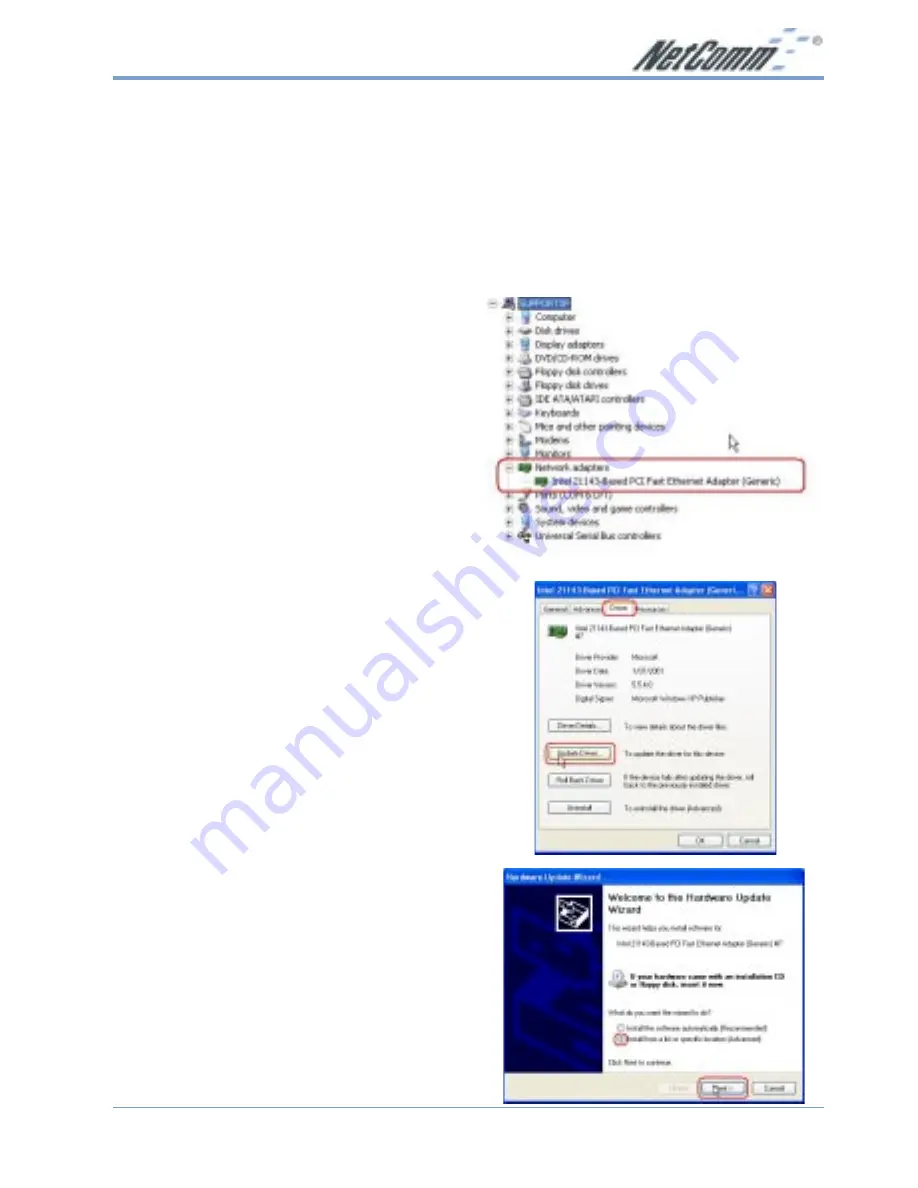
Rev.1 - YML618
www.netcomm.com.au
NP1500 Fast Ethernet LAN Adaptor
Page 7
Windows XP
1. Turn on your computer and log in with
administrator access. Windows XP has
drivers built in for this adaptor and will
auto-detect and install it as an
Intel 21143
based PCI Fast Ethernet Adaptor
(Generic)
.
We recommend you install the updated
driver provided on the NetComm CD by
performing steps 3 to 10.
2. If your version of Windows XP has no
built in driver for the NP1500, please
follow steps 5 to 10 to install the driver.
3. Select
Start > Control Panel
and double
click on the
System
icon. Select
Hardware > Device Manager
. (You may
need to select
Switch to classic view
to
see the System icon). Click on the
+
next
to
Network adaptors
and select the
Intel
21143 Based PCI Ethernet Adaptor
(Generic).
Select
Properties
to continue.
4. Select the
Driver
tab and click on the
Update Driver
button. This will start the
Upgrade Device Driver Wizard
.
5. The Wizard will now ask what you want
to do. Select
Install from a list or
specific location (Advanced)
and then
select
Next
.
















