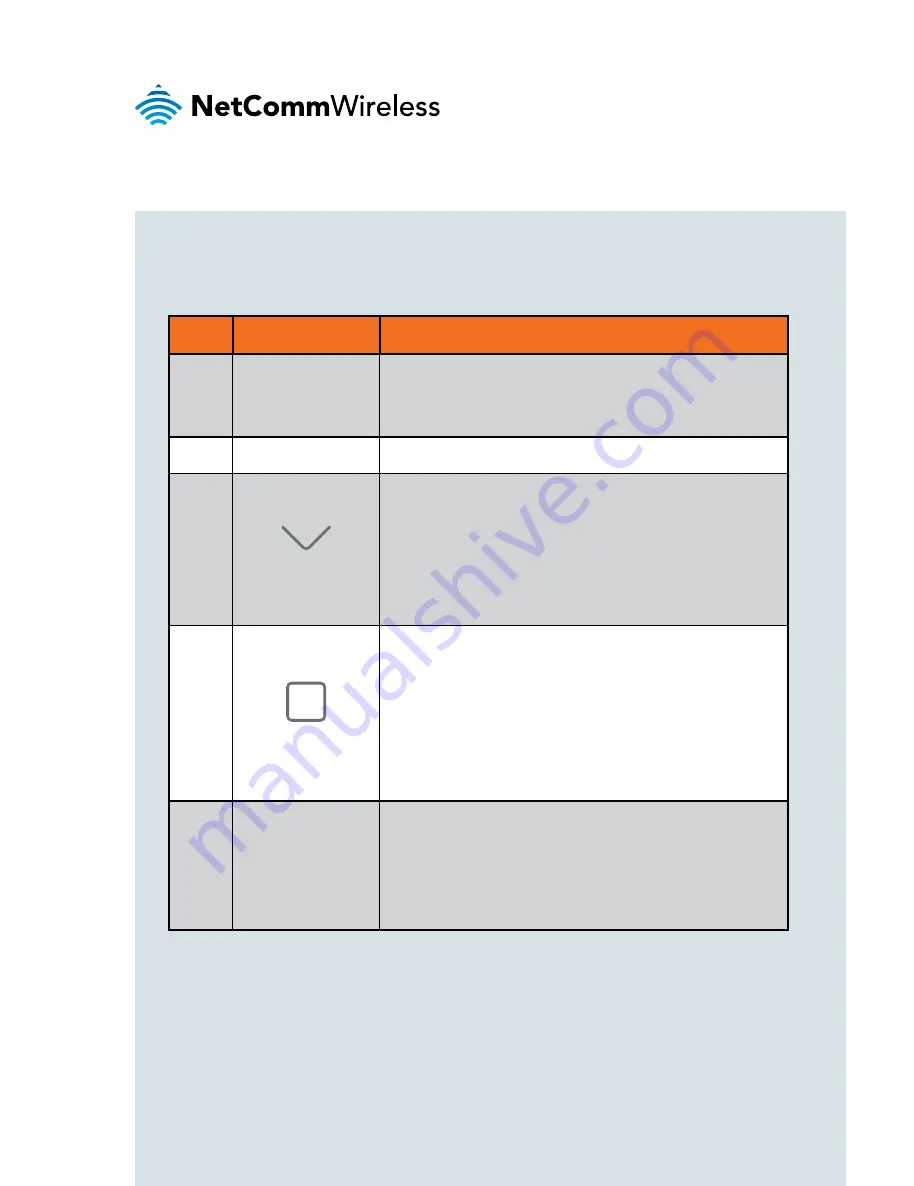
| W
ireless
M2M
4
Device overview
No.
ITEM
DESCRIPTION
1
LED Indicator
Indicates the overall status of the n-Hub. See
the LED indicator table for a list of statuses and
their meanings.
2
OLED Display
OLED display with 128x64 pixel resolution.
3
button
This button is generally used to move the
highlighted option down each time it is pressed,
but can have other functions based on the
context. When not used to scroll, the button’s
function is displayed just above it on the OLED
display.
4
button
This button is generally used to select the
currently highlighted option, wake the screen
when the n-Hub is idle and power on the unit
when it has been switched off. When not used
to select the highlighted option, the button’s
function is displayed just above it on the OLED
display.
5
Micro USB 2.0
OTG Port
Provides connectivity for optional external
storage or a USB Ethernet dongle. Supplies
up to 0.5A to connected device.
The Micro USB port can be used to connect
directly to a PC using a USB cable.
All manuals and user guides at all-guides.com





































