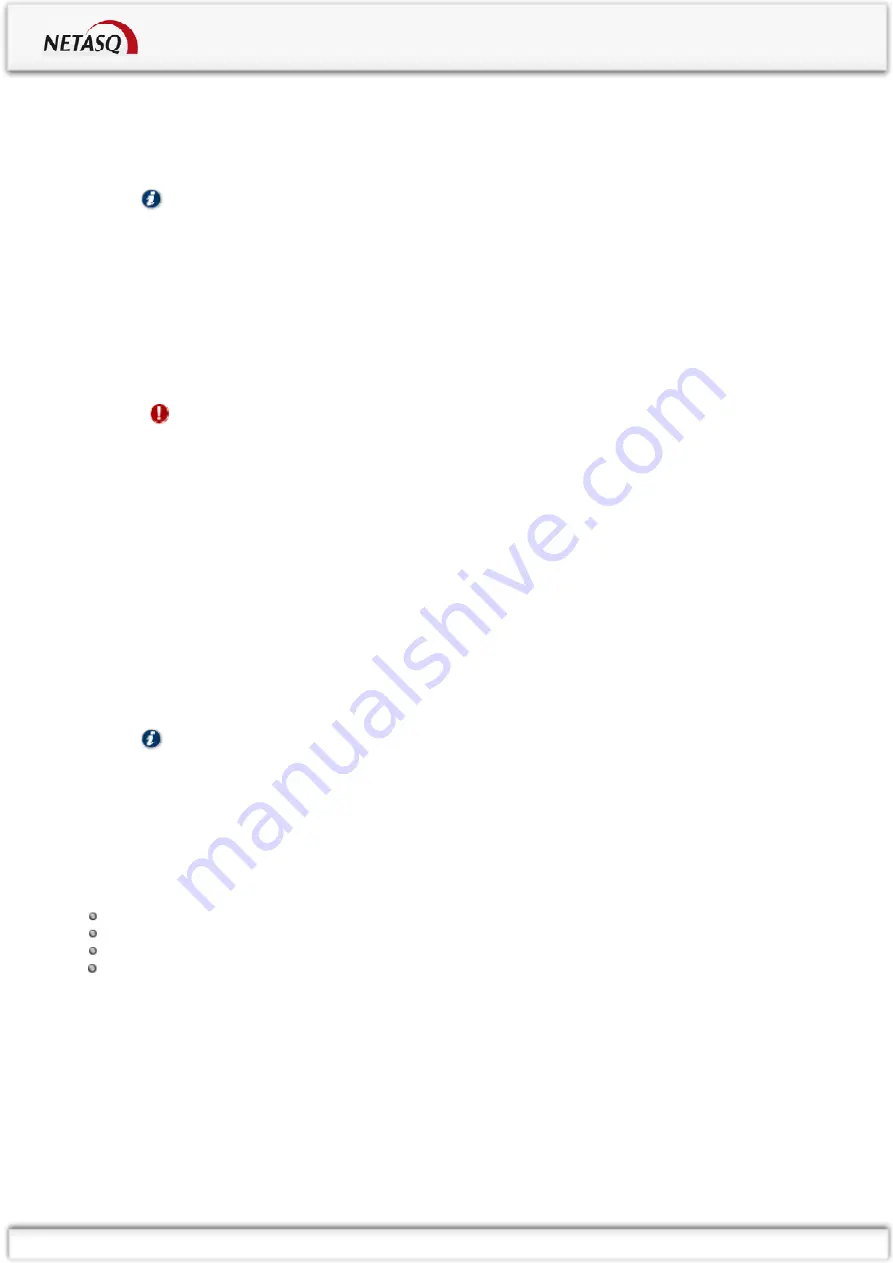
INSTALLATION GUIDE :
4. PRESENTATION OF THE APPLIANCES
Copyright NETASQ 2010
Page 18/66
8. OUT
Interface.
9. IN
Interface.
Point 1
: to shut down the software, hold down the software shutdown button for 4 seconds (until the
Online
(green) LED goes off).
NOTE
: The fan is directly linked to the power supply.
Point 2:
the
Power
LED (yellow) indicates that the product has been plugged in but has been shut down. If
this is the only LED that lights up, this means that the appliance is off.
The product is running when the
Power
LED and the
Status
and
Online
LEDs (green) are visible. The
Online
LED will be the last to light up when the product is running. Traffic will pass through the interfaces.
When the appliance is starting, shutting down or being updated, only the
Status
and
Power
LEDs will light
up.
WARNING
You are strongly advised against unplugging the product when the
Status
LED is starting, shutting
down or being updated.
The
Status
LED will blink (quick blinking every 250 milliseconds) in the event of a major failure of the product
(hardware modification, faulty network interface, etc). In this case, do contact your distributor.
For an appliance configured in high availability, the
Online
LED will light up intermittently (for every second it
lights up, it will go off for 2 seconds). This means that the appliance is in passive mode.
Points 3, 4 and 5
: these different ports enable access to the appliance in console mode.
The LEDs above the interfaces provide indications as to the throughput. For the U120, if the left LED lights
up on an IN interface, this indicates a throughput of 10 mbits/s, 2 LEDs that light up indicate a throughput of
100 mbits/s and if the right LED lights up on an IN interface, this indicates a throughput of 1000 mbits/s.
One or two blinking LEDs on an IN interface indicate the presence of network activity.
NOTE
: power is supplied to this appliance from inside the rear panel. An upgrade to version 8.0
is recommended.
4
4
.
.
5
5
T
T
h
h
e
e
U
U
2
2
5
5
0
0
a
a
p
p
p
p
l
l
i
i
a
a
n
n
c
c
e
e
The U250 appliance has the following characteristics:
Throughput of 850 Mbits/s.
400,000 concurrent connections.
6 Gigabit interfaces.
8,500 new sessions per second.




























