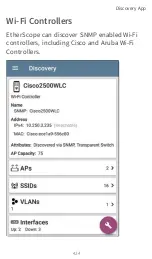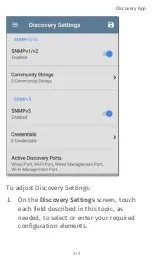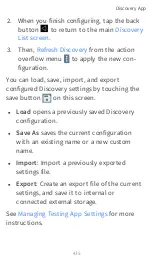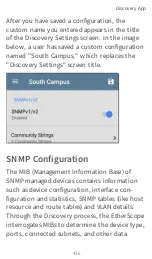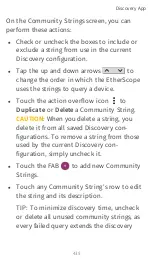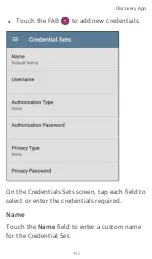SNMP credentials are required to communicate
with the SNMP agents on your interconnect
devices, such as switches and routers. The
Discovery Settings allow you to enter the SNMP
community strings and credential sets the
EtherScope uses to communicate with those
devices.
SNMPv1/v2
Touch the toggle button to enable or disable
SNMPv1 and v2 queries. This setting is enabled
by default and uses the Community Strings
configured in the next setting.
Community Strings
Touch this field to open the Community
Strings list screen and add, edit, or remove
community strings.
Discovery App
437
Содержание ETHERSCOPE nXG
Страница 20: ...Select Contents to view the list of chapters and choose a section to read Introduction 20...
Страница 34: ...Home Screen Home and Android Interface 34...
Страница 60: ...3 Touch the share icon in the top toolbar 4 If needed touch the Link Live option Home and Android Interface 60...
Страница 173: ...Wired Profile Results The image below shows a completed AutoTest Wired Profile AutoTest App and Profiles 173...
Страница 180: ...Wired Link Test Screen The Wired Link test screen shows the following AutoTest App and Profiles 180...
Страница 189: ...received either via Discovery Protocol advert isements or SNMP AutoTest App and Profiles 189...
Страница 216: ...Wi Fi Profile Test Results The image below shows a completed AutoTest Wi Fi Profile AutoTest App and Profiles 216...
Страница 220: ...Wi Fi Link Test Screen The Wi Fi Link test screen shows these results AutoTest App and Profiles 220...
Страница 251: ...4 Touch the floating action button FAB to open the Import Certificate dialog box AutoTest App and Profiles 251...
Страница 252: ...5 Touch Click to select beneath the Cer tificate field to open the Files app AutoTest App and Profiles 252...
Страница 337: ...urements Touch the field to select a new value or enter a custom one AutoTest App and Profiles 337...
Страница 341: ...Ping TCP Test App 341...
Страница 357: ...Back to Title and Contents default Tap the toggle button for each frame type to disable its capture Capture App 357...
Страница 370: ...navigation drawer to configure settings and touch a device s card to view its details Discovery App 370...
Страница 372: ...the screen to search discovered devices Discovery App 372...
Страница 377: ...Select a Sort option to order the devices based on your selected characteristic Discovery App 377...
Страница 381: ...Back to Title and Contents See the Link Live chapter for more information Discovery App 381...
Страница 400: ...Touching an Interface row opens a new Discovery Details screen for the selected Interface Discovery App 400...
Страница 413: ...Discovery App 413...
Страница 416: ...Routers EtherScope discovers IP routers by monitoring traffic and querying hosts Discovery App 416...
Страница 417: ...Switches Switches are also discovered by monitoring traffic and querying hosts Discovery App 417...
Страница 419: ...card The connected devices provide clues about where the unknown switch may be located Discovery App 419...
Страница 420: ...Network Servers Network servers include NetBIOS DHCP and DNS servers Discovery App 420...
Страница 423: ...Discovery App 423...
Страница 432: ...Back to Title and Contents Discovery App 432...
Страница 467: ...All Problem types are enabled by default Tap the toggle button to the right to disable each one Discovery App 467...
Страница 500: ...Touching Locate opens the RF and Traffic Statistics screen Wi Fi Analysis App 500...
Страница 523: ...Then tap CHANNEL DETAILS at the bottom to open the Details screen for the channel Wi Fi Analysis App 523...
Страница 531: ...Channel Details The Channel Details screen displays the channel s Center Frequency under the icon Wi Fi Analysis App 531...
Страница 533: ...SSIDs The SSIDs list screen shows all the network SSIDs the EtherScope has discovered Wi Fi Analysis App 533...
Страница 582: ...Split Route Path Analyses may obtain a Split Route result as shown above meaning that two or three Path Analysis App 582...
Страница 592: ...Back to Title and Contents Path Analysis results are uploaded to the Analysis page on Link Live Path Analysis App 592...
Страница 602: ...AirMapper App 602...
Страница 663: ...Discovery list to open its Details screen 2 Open the floating action button FAB menu iPerf Test App 663...
Страница 684: ...Back to Title and Contents Link Live Cloud Service 684...
Страница 699: ...5 Format any comments as needed and then touch SAVE TO LAST TEST RESULT Link Live Cloud Service 699...
Страница 705: ...This unterminated cable test image shows a shorted cable between pins 4 5 and 7 Cable Test App 705...
Страница 707: ...The image above indicates a crossover between pairs 1 2 and 3 6 and a WireView accessory number 5 Cable Test App 707...
Страница 723: ...This telecommunication equipment conforms to the requirements of NBTC Specifications and Compliance 723...