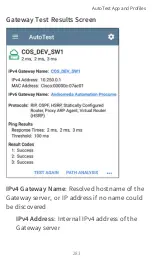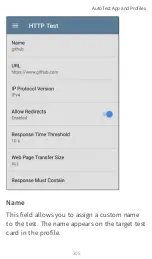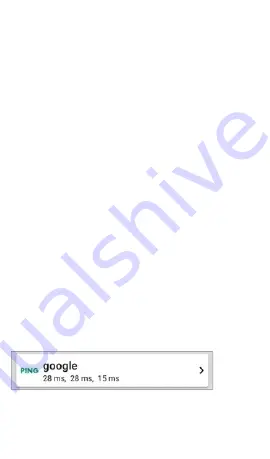
address, the DNS lookup portion of the test is
skipped.
IP Protocol Version
: IPv4 is used by default.
Touch the field to switch between IPv4 and
IPv6.
Frame Size (bytes)
: This setting specifies the
total size of the payload and the header sent.
Valid sizes are 64 bytes to 1518 bytes. To test
the Maximum Transmission Unit (MTU) along a
route to a target, select the MTU frame size you
want to test, and set
Do Not Fragment
to
Enabled
.
Do Not Fragment
: Touch the toggle button to
enable.
Timeout Threshold
: This threshold controls
how long the EtherScope waits for a response
from the target before failing the test.
Ping Test Results
AutoTest App and Profiles
296
Содержание ETHERSCOPE nXG
Страница 20: ...Select Contents to view the list of chapters and choose a section to read Introduction 20...
Страница 34: ...Home Screen Home and Android Interface 34...
Страница 60: ...3 Touch the share icon in the top toolbar 4 If needed touch the Link Live option Home and Android Interface 60...
Страница 173: ...Wired Profile Results The image below shows a completed AutoTest Wired Profile AutoTest App and Profiles 173...
Страница 180: ...Wired Link Test Screen The Wired Link test screen shows the following AutoTest App and Profiles 180...
Страница 189: ...received either via Discovery Protocol advert isements or SNMP AutoTest App and Profiles 189...
Страница 216: ...Wi Fi Profile Test Results The image below shows a completed AutoTest Wi Fi Profile AutoTest App and Profiles 216...
Страница 220: ...Wi Fi Link Test Screen The Wi Fi Link test screen shows these results AutoTest App and Profiles 220...
Страница 251: ...4 Touch the floating action button FAB to open the Import Certificate dialog box AutoTest App and Profiles 251...
Страница 252: ...5 Touch Click to select beneath the Cer tificate field to open the Files app AutoTest App and Profiles 252...
Страница 337: ...urements Touch the field to select a new value or enter a custom one AutoTest App and Profiles 337...
Страница 341: ...Ping TCP Test App 341...
Страница 357: ...Back to Title and Contents default Tap the toggle button for each frame type to disable its capture Capture App 357...
Страница 370: ...navigation drawer to configure settings and touch a device s card to view its details Discovery App 370...
Страница 372: ...the screen to search discovered devices Discovery App 372...
Страница 377: ...Select a Sort option to order the devices based on your selected characteristic Discovery App 377...
Страница 381: ...Back to Title and Contents See the Link Live chapter for more information Discovery App 381...
Страница 400: ...Touching an Interface row opens a new Discovery Details screen for the selected Interface Discovery App 400...
Страница 413: ...Discovery App 413...
Страница 416: ...Routers EtherScope discovers IP routers by monitoring traffic and querying hosts Discovery App 416...
Страница 417: ...Switches Switches are also discovered by monitoring traffic and querying hosts Discovery App 417...
Страница 419: ...card The connected devices provide clues about where the unknown switch may be located Discovery App 419...
Страница 420: ...Network Servers Network servers include NetBIOS DHCP and DNS servers Discovery App 420...
Страница 423: ...Discovery App 423...
Страница 432: ...Back to Title and Contents Discovery App 432...
Страница 467: ...All Problem types are enabled by default Tap the toggle button to the right to disable each one Discovery App 467...
Страница 500: ...Touching Locate opens the RF and Traffic Statistics screen Wi Fi Analysis App 500...
Страница 523: ...Then tap CHANNEL DETAILS at the bottom to open the Details screen for the channel Wi Fi Analysis App 523...
Страница 531: ...Channel Details The Channel Details screen displays the channel s Center Frequency under the icon Wi Fi Analysis App 531...
Страница 533: ...SSIDs The SSIDs list screen shows all the network SSIDs the EtherScope has discovered Wi Fi Analysis App 533...
Страница 582: ...Split Route Path Analyses may obtain a Split Route result as shown above meaning that two or three Path Analysis App 582...
Страница 592: ...Back to Title and Contents Path Analysis results are uploaded to the Analysis page on Link Live Path Analysis App 592...
Страница 602: ...AirMapper App 602...
Страница 663: ...Discovery list to open its Details screen 2 Open the floating action button FAB menu iPerf Test App 663...
Страница 684: ...Back to Title and Contents Link Live Cloud Service 684...
Страница 699: ...5 Format any comments as needed and then touch SAVE TO LAST TEST RESULT Link Live Cloud Service 699...
Страница 705: ...This unterminated cable test image shows a shorted cable between pins 4 5 and 7 Cable Test App 705...
Страница 707: ...The image above indicates a crossover between pairs 1 2 and 3 6 and a WireView accessory number 5 Cable Test App 707...
Страница 723: ...This telecommunication equipment conforms to the requirements of NBTC Specifications and Compliance 723...