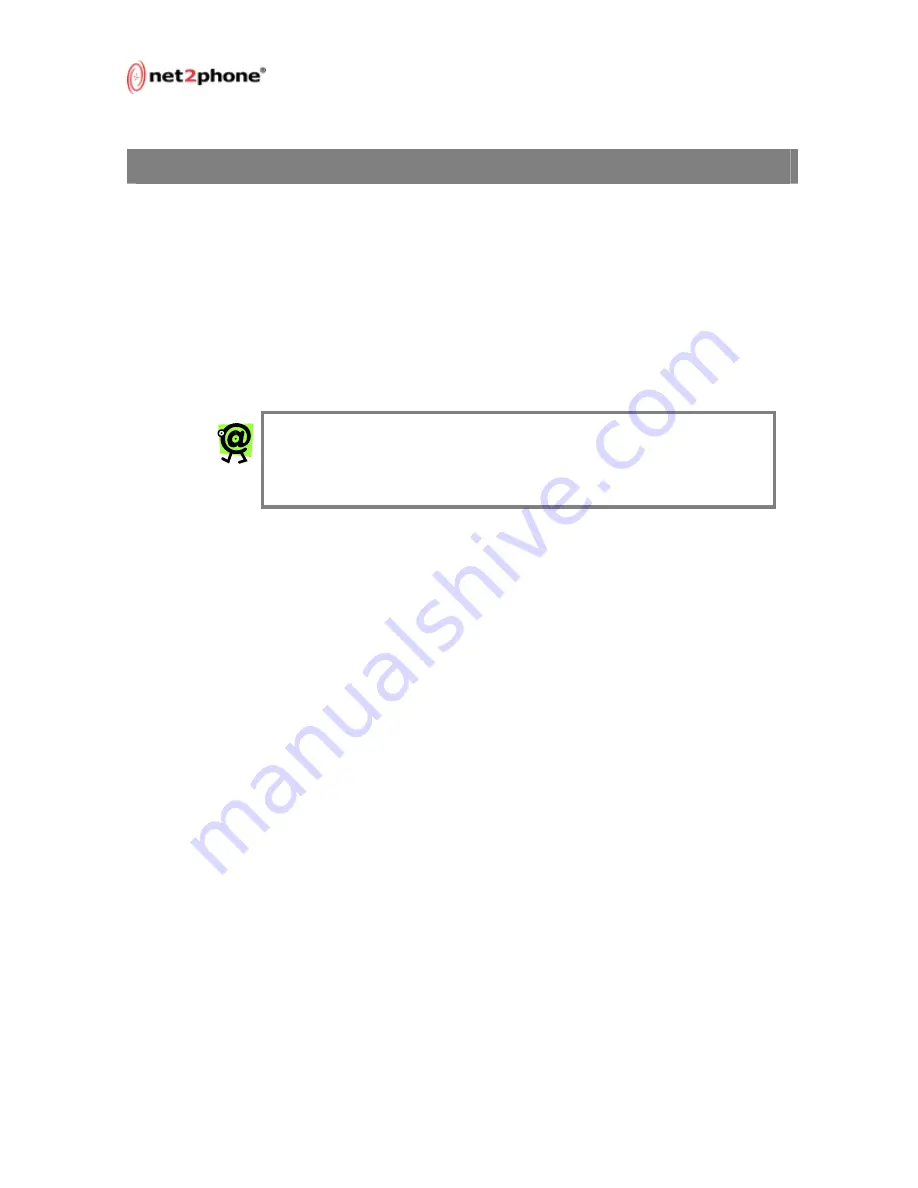
Max 8/16 and T1/E1 User’s Guide – Chapter 2
Page 11
2. Connecting the Max 8/16 or T1/E1 to a LAN
Whether your LAN uses DHCP or static addressing, you can set the
Max 8/16 or T1/E1 LAN configuration in three ways:
via a touchtone keypad,
through a serial connection via the HyperTerminal terminal-
emulator application, or
via the Web Management Tool (see Chapter 3, Logging Into
the Max Web Manager, and Chapter 4, Using the Max
Web Manager).
This section explains how to set the Max 8/16 or T1/E1 LAN
configuration using each method.
NOTE: On the Max 8/16 or T1/E1, LAN settings must be
configured using a PC with a serial cable connection using
the HyperTerminal terminal-emulator application, which is
included with all Microsoft
TM
operating systems.
Connecting the Max 8/16 or T1/E1 to a DHCP LAN
This section explains how to connect your Web browser to the Max
8/16 or T1/E1 if your LAN uses DHCP addressing. If your LAN uses
static IP addresses, skip to the next section, Connecting to a LAN
with Static IP Addresses, on page 13 in this Guide.
The Max 8/16 or T1/E1 default configuration is for DHCP (Dynamic
Host Configuration Protocol). Therefore, if your LAN is using DHCP,
the Max 8/16 or T1/E1’s IP address parameters were configured
automatically when you connected it to the LAN. In this case, you
only need to know the IP address that was assigned to the unit by
the LAN before you can browse the Max Web Manager, Max’s Web-
based configuration system. If your LAN is using DHCP, configuring
the Max 8/16 or T1/E1 will entail the following steps:
1. Obtain the Max 8/16 or T1/E1’s current IP address.
2. Log into the Max Web Manager.
3. Set the required configuration parameters in the Max Web
Manager.
O
BTAINING THE
M
AX
8/16’
S
DHCP IP A
DDRESS VIA A
T
ELEPHONE
K
EYPAD
The handiest way to query the Max 8/16’s current IP address is
usually from a telephone keypad (if an FXS port is present). To use
this procedure you will need a standard analog corded or cordless
touch-tone telephone.
Содержание Net2Phone MAX 8/16
Страница 1: ...Page 0...
Страница 5: ...Max 8 16 and T1 E1 User s Guide Page iii...
Страница 15: ...Max 8 16 and T1 E1 User s Guide Chapter 1 Page 10...
Страница 67: ...Max 8 16 and T1 E1 User s Guide Chapter 6 Page 62...
Страница 79: ...Max 8 16 and T1 E1 User s Guide Appendix Page 74...






























