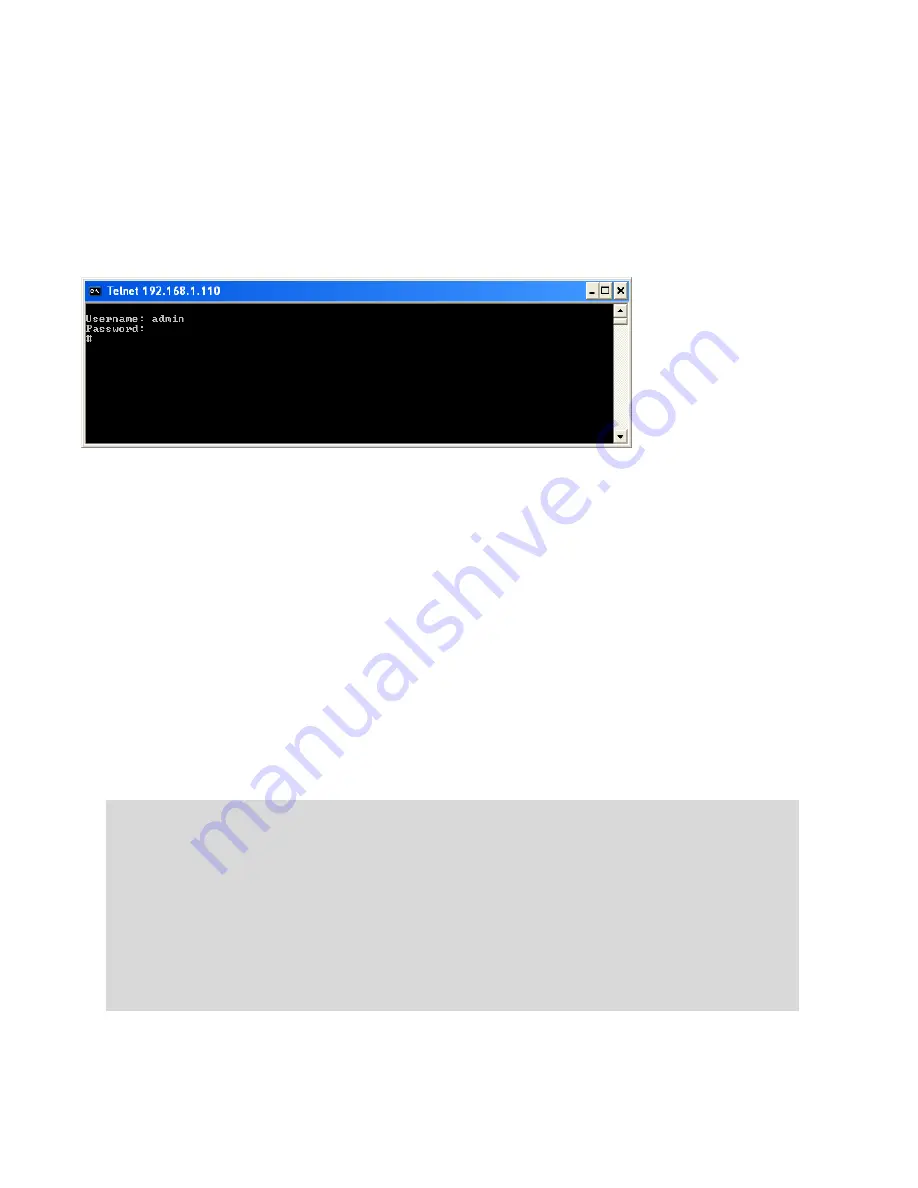
Net2Edge
LIB-306 Install Guide
Install Guide Rev. D
www.net2edge.com
Page 17 of 25
Login Using Telnet
1.
Use the Windows Start > Command Prompt menu path to display the command.
2.
At the command prompt type
Telnet
and then 192.168.1.110
and press the Enter key
3.
At the Username prompt, enter admin (lower case) and press the Enter key.
4.
At the Password prompt press the Enter key to display the # prompt.
5.
At the # prompt enter CLI commands as desired.
See the
LIB-306 CLI Reference
manual for CLI command information for CLI details.
Login Using the Web Interface
1.
Launch a web browser (Internet Explorer/FireFox).
2.
Enter the LIB-306 IP address (e.g., 192.168.0.1) in the browser URL field.
3.
Press the Enter key to launch the login dialog box.
4.
In the user name field type “
admin
” (lowercase) and leave the password field empty (no password).
5.
Press the Enter key to launch the LIB-306 web GUI.
6.
See the
LIB-306 Web User Guide
manual for web GUI configuration, monitoring, diagnostics, and
maintainance.
Re-Access the Web GUI via CLI Commands
You can use the following CLI commands to regain web GUI access (e.g., after a Software Upload).
#
show ip int brief
Vlan Address Method Status
---- -------------------- -------- ------
#
conf term
(config)#
int vlan 1
(config-if-vlan)#
ip addr 192.168.1.110 255.255.255.0
(config-if-vlan)#
end
#
show ip int brief
Vlan Address Method Status
---- -------------------- -------- ------
1 192.168.1.110/24 Manual UP
#
You can then access the web GUI via the IP address and netmask entered (e.g., 192.168.1.110 and
255.255.255.0 in the example above). See the
LIB-306 CLI Reference
manual for details.























