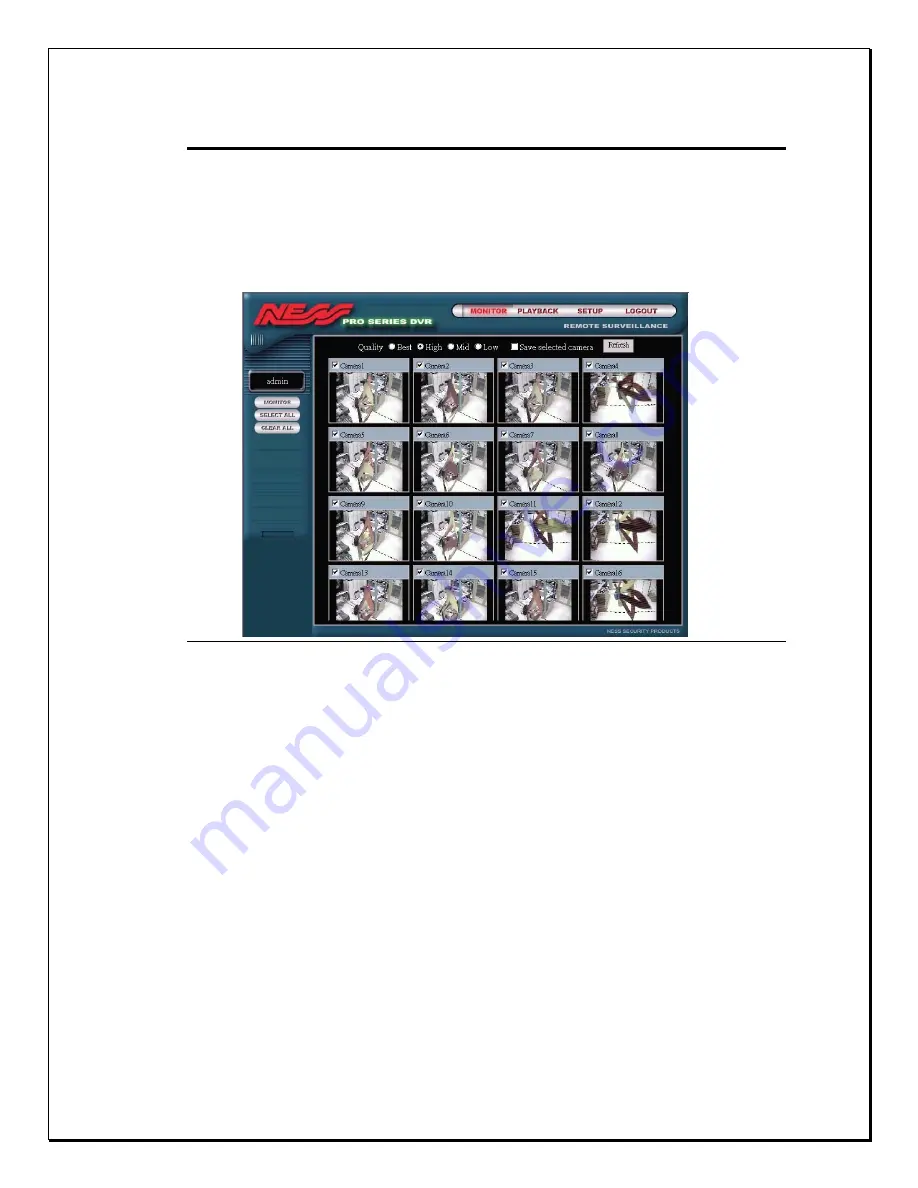
105
Monitoring
1. Click
Monitor
Once you have clicked on
Monitor
a new screen will appear previewing all
cameras connected to your PRO SERIES digital video recorder. These are static
images taken from each camera.
Figure 15-5: Remote Monitor Screen- Remote Monitoring
Each camera view has a checkbox, with the cameras name or identification
(depending on how you configured the local machine)
2. Click the “
Clean All
” link to view disable all camera connections
3. Click the checkbox next to a particular camera to view a live feed
4. Click
Monitor
to view that particular camera.
5. Click as many checkboxes as you wish (or as many cameras that are
connected to your machine)
6. Click
Select All
to view all cameras remotely
Содержание Pro 16/8
Страница 1: ......
Страница 6: ...6 APPENDIX C 139 CONFIGURING ACTIVEX 139 APPENDIX D 141 ...
Страница 96: ...96 Figure 13 21 More than one playback image ...
Страница 106: ...106 Single Remote View Figure 15 6 Single Remote View Quad Remote View Figure 15 7 Quad Remote View ...
Страница 113: ...113 Figure 15 20 Adding users remotely The same ease of use can be done with other functions ...






























