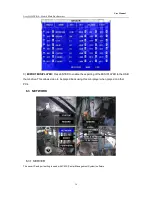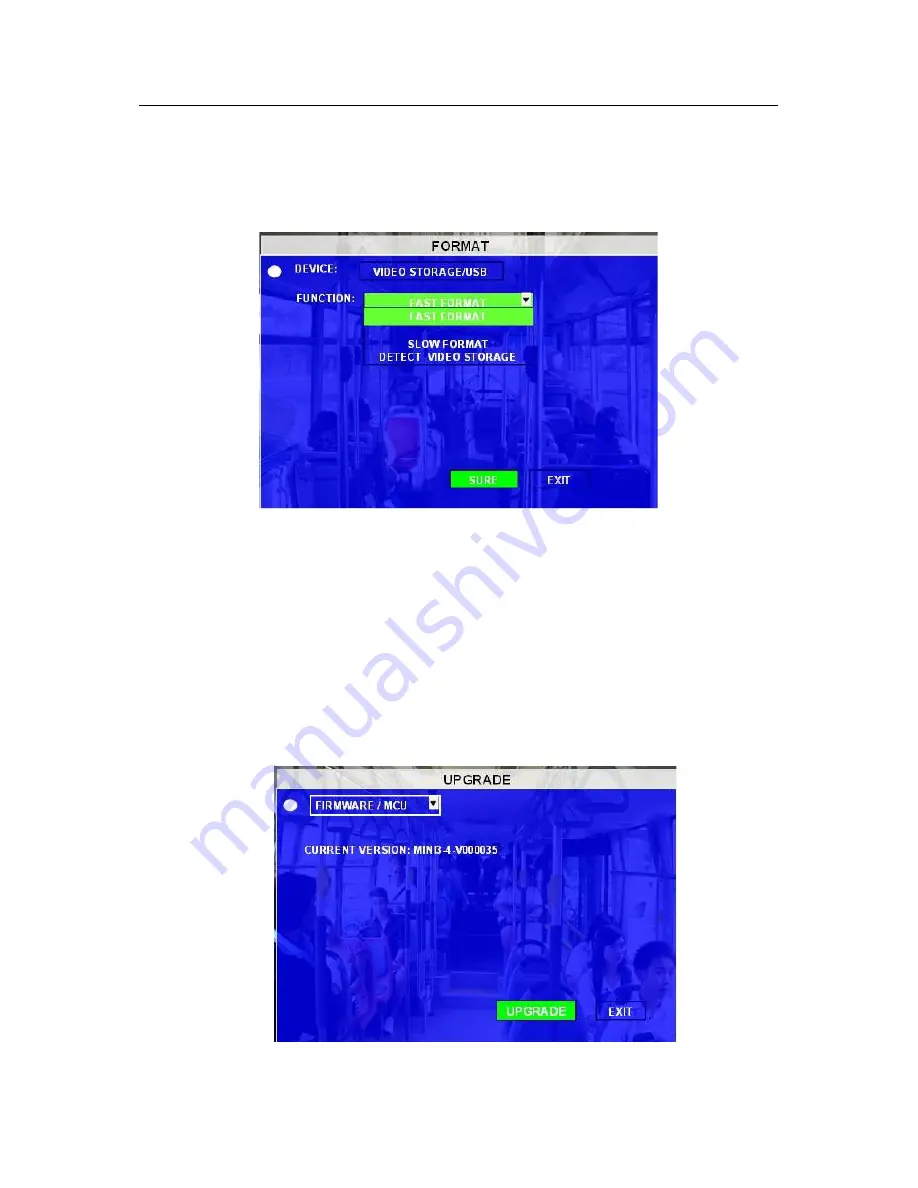
User Manual
Ness IQ-MDVR-4 – Mobile Black Box Recorder.
22
6.1.4 FORMAT
Any newly fitted HDD (and SD Card) must be formatted before it can be successfully used.
Select the device you want to format, Video Storage, SD card or USB.
DEVICE: Press
【
ENTER
】
to select the target device to format. There are 2 options: Video Storage/ SD/USB.
Then choose format method, there are three methods optional:
FAST FORMAT: MDVR would clear all the video data directly.
SLOW FORMAT: MDVR will scan and detect the device before formatting. If there are bad blocks, it will tag
them and bypass them when recording.
Detect Video Storage: MDVR just detect the media for recorded video storage media and no format will
occur.
After format is successful the MDVR will restart.
6.1.5 UPGRADE
Upgrade to new firmware or MCU.
FIRMWARE: Upgrade the firmware, MCU: Upgrade MCU.