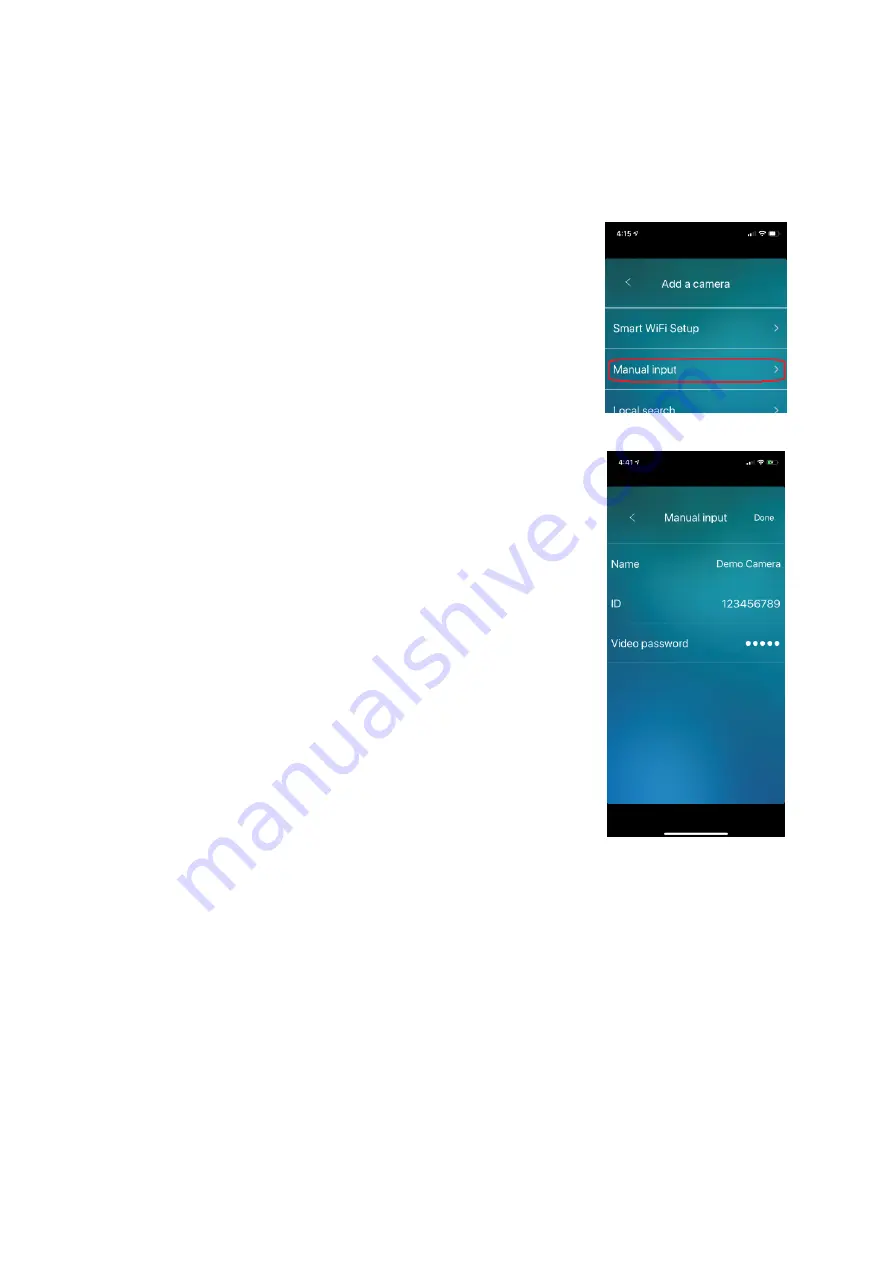
4
Manual input
Rather than scanning the QR Code, you can manually enter in the ID and Password of the IP Camera.
1. Power up your camera with the LAN Cable plugged in, and wait approx 1‐2
minutes for it to fully power up.
2. Make sure the IP Camera is connected to the same network as your phone.
3. Select the ‘Manual Input’ option in the app.
4. Give the Camera a name.
5. Enter in the ID number of the Camera from the ID/Password card. CamID can
also be found on the sticker on the camera.
6. Enter in the password of your camera from the ID/Password card.
7. Click ‘Done’ and now the IP Camera will be added.

























