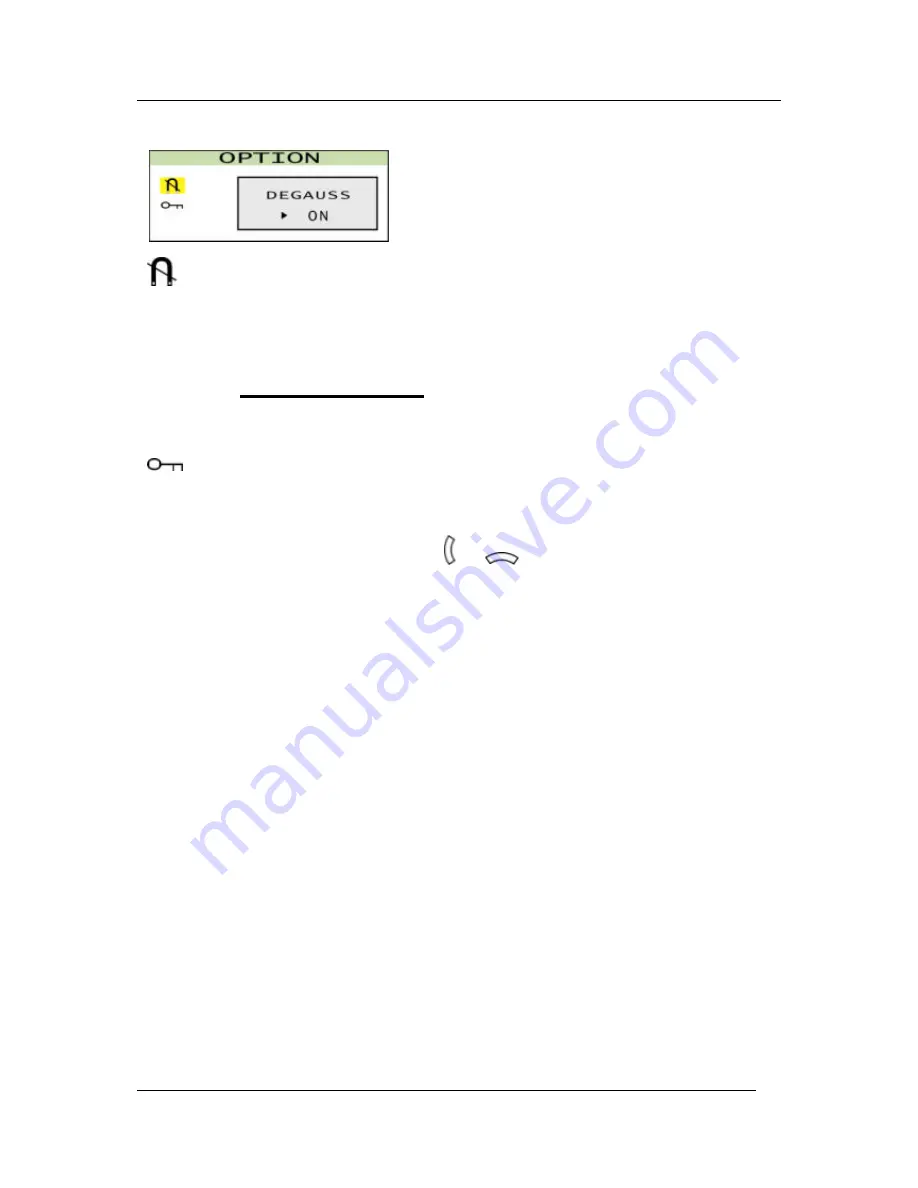
FD 570A User’s Manual
12
OPTION
DEGAUSS
The FD 570A monitor provides two ways to degauss the monitor. You can either set it to
degauss automatically whenever it is turned on, or degauss manually by selecting the
Degauss control from the OSD control menu.
Important!
Do not degauss repeatedly. Doing so may damage the monitor. Wait at
least 20 minutes before selecting this control again.
KEYLOCK
When this function is activated, current settings in the OSD control menu are locked to
prevent unintended changes.
Another way to lock the setting is by pressing
&
keys on the front panel
simultaneously for about 5 to 6 seconds. Repeat the same would unlock the setting.


































