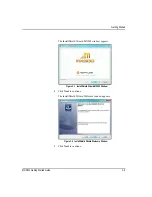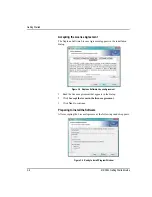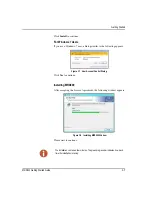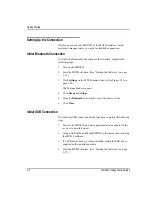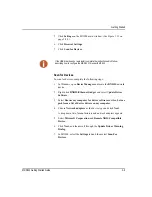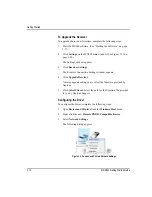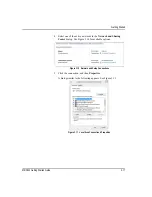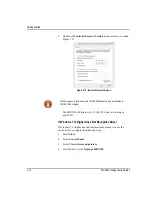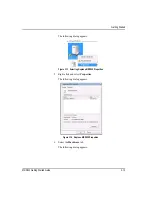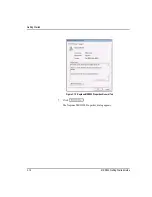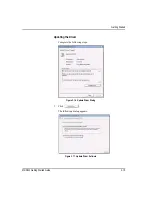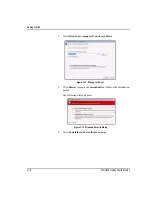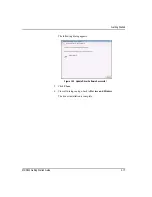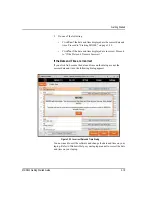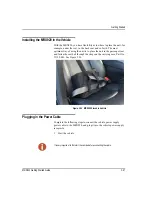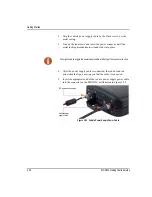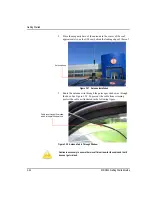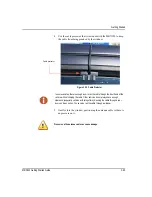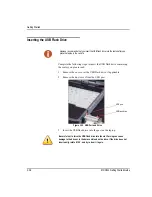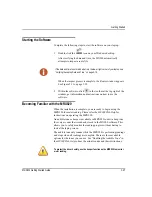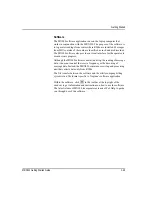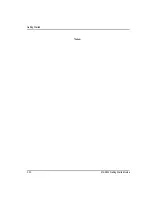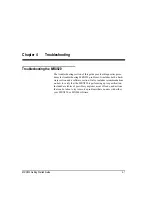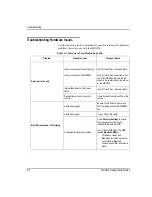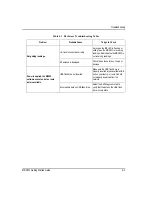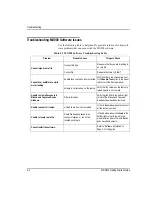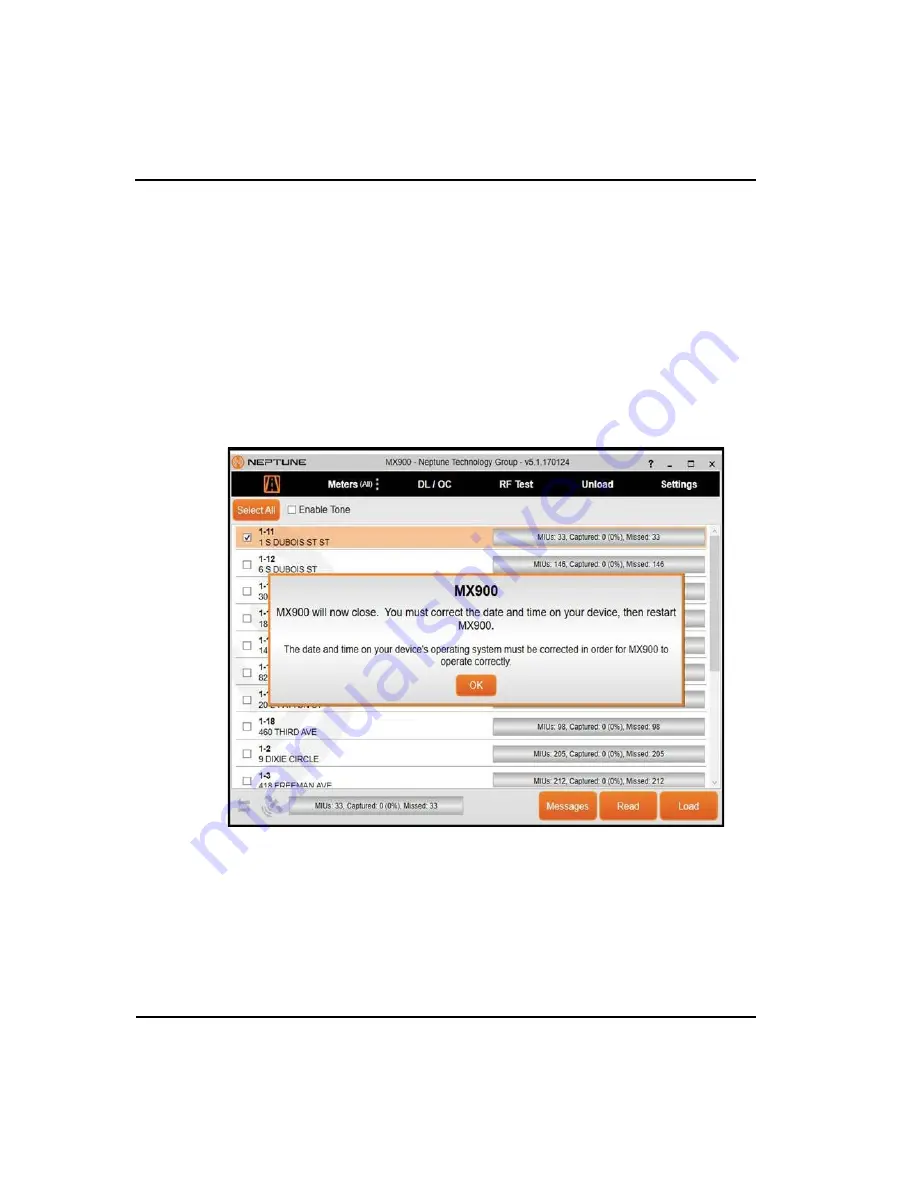
Getting Started
MRX920 Getting Started Guide
3-19
2
Do one of the following.
•
Click
Yes
if the date and time displayed are the correct date and
time. Proceed to “Starting MX900,” on page 3-20.
•
Click
No
if the date and time displayed are incorrect. Proceed
to “If the Date and Time are Incorrect.”
If the Date and Time are Incorrect
If you click No because the date and time on the dialog are not the
current date and time, the following dialog appears.
Figure 3.22 Incorrect Date and Time Dialog
You now need to exit the software and change the date and time on your
laptop. Refer to Windows Help or your laptop manual to correct the date
and time on your laptop.
Содержание MRX920
Страница 1: ...MRX920 Getting Started Guide Versi n en espa ol disponible en www neptunetg com...
Страница 2: ......
Страница 3: ...MRX920 Getting Started Guide Versi n en espa ol disponible en www neptunetg com...
Страница 10: ...Notes viii MRX920 Getting Started Guide Contents...
Страница 14: ...xii MRX920 Getting Started Guide Notes Tables...
Страница 24: ...Specifications Notes 2 4 MRX920 Getting Started Guide...
Страница 54: ...Getting Started Notes 3 30 MRX920 Getting Started Guide...
Страница 60: ...Troubleshooting 4 6 MRX920 Getting Started Guide...
Страница 64: ...Glossary Notes G 4 MRX920 Getting Started Guide...
Страница 67: ......