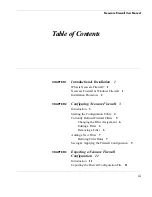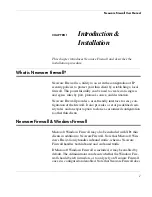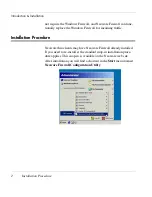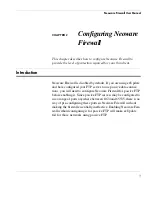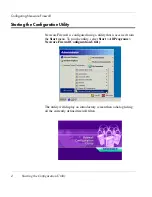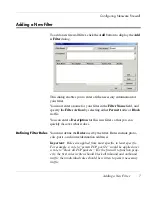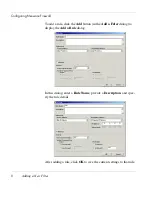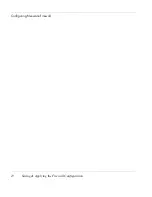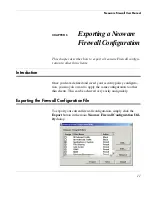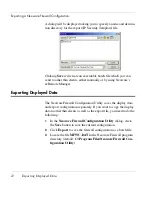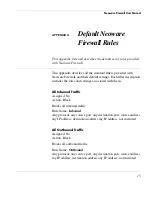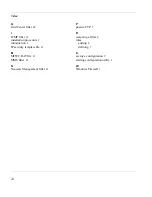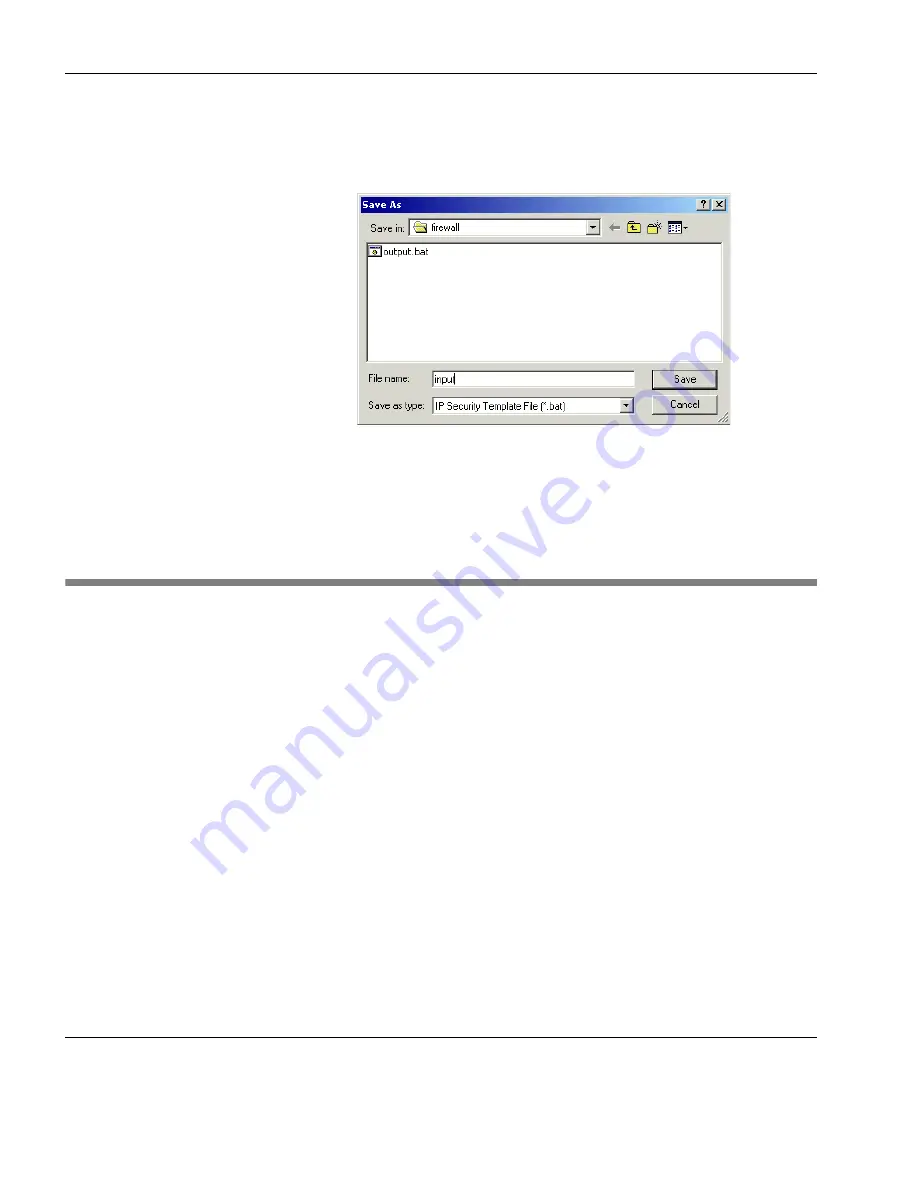
Exporting a Neoware Firewall Configuration
12
Exporting Displayed Data
A dialog will be displayed asking you to specify a name and destina-
tion directory for the export (IP Security Template) file.
Clicking
Save
will create an executable batch file which you can
send to other thin clients, either manually or by using Neoware’s
ezRemote Manager.
Exporting Displayed Data
The Neoware Firewall Configuration Utility saves the display data
and export configuration separately. If you want to copy the display
data to other thin clients as well as the export file, you need to do the
following:
1
In the
Neoware Firewall Configuration Utility
dialog, click
the
Save
button to save the current configuration.
2
Click
Export
to save the firewall configuration as a batch file.
3
Locate the file
MFWC.DAT
in the Neoware Firewall program
directory (default:
C:\Program Files\Neoware Firewall Con-
figuration Utility
).
Содержание Firewall
Страница 1: ...Neoware Firewall USER MANUAL...
Страница 4: ...Table of Contents iv Exporting Displayed Data 12 APPENDIX A Default Neoware Firewall Rules 15 Index 23...
Страница 14: ...Configuring Neoware Firewall 10 Saving Applying the Firewall Configuration...
Страница 18: ...Exporting a Neoware Firewall Configuration 14 Exporting Displayed Data...