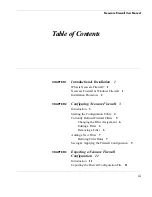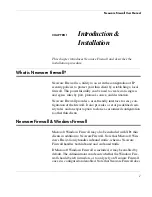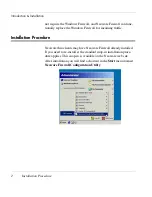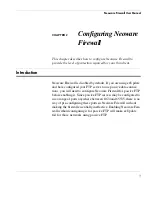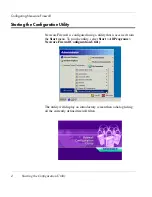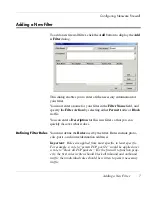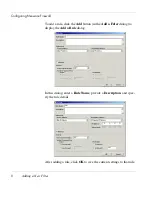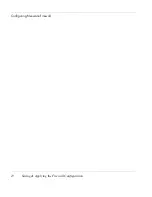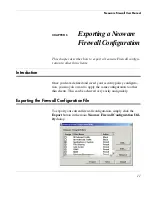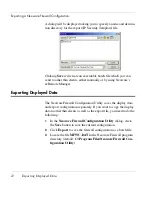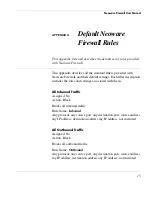Configuring Neoware Firewall
8
Adding a New Filter
To add a rule, click the
Add
button (in the
Add a Filter
dialog) to
display the
Add a Rule
dialog.
In this dialog, enter a
Rule Name
, provide a
Description
, and spec-
ify the rule details.
After adding a rule, click
OK
to save the current settings to that rule.
Содержание Firewall
Страница 1: ...Neoware Firewall USER MANUAL...
Страница 4: ...Table of Contents iv Exporting Displayed Data 12 APPENDIX A Default Neoware Firewall Rules 15 Index 23...
Страница 14: ...Configuring Neoware Firewall 10 Saving Applying the Firewall Configuration...
Страница 18: ...Exporting a Neoware Firewall Configuration 14 Exporting Displayed Data...