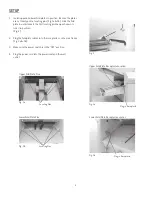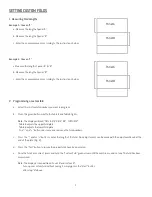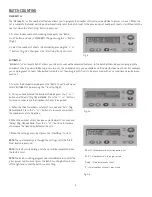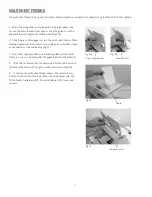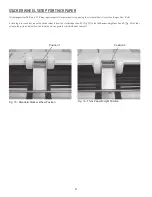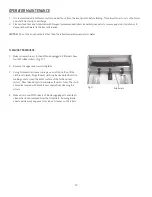BATCH COUNTING
1. To enter the manual batch counting mode press the “Batch
Count” button and select “MANUBATCH” by pressing the “+” button
(Fig 8) .
2. Select the number of sheets to be folded by pressing the “+” or
“-” buttons (Fig. 9a) , then press the “Start/stop” button to start.
6
MANUBATCH:
The “Manubatch” or “manual batch” feature allows you to program the number of sheets you would like to process in a set. When the
set is complete the folder will stop and automatically reset the batch count to the previously set number of sheets, it will then fold the
next set when the “Start/Stop” button is pressed.
Fig. 8
Fig. 9b
AUTOBATCH:
“Autobatch” or “automatic batch” allows you to batch count with automated features. In the Autobatch mode you can program the
number of sheets you would like to process in a set, the number of sets you would like and the delay between each set. For example:
you can program 10 sheets to be pulled to create a set, then program 100 sets to be processed with a 3 second time delay between
each set.
1. To enter the Autobatch mode press the “Batch Count” button and
select “AUTOBATCH” by pressing the “-” button (Fig 8).
2. Once you have entered the Autobatch mode press the “+” or “-”
button and “Sheets”(Fig. 9b) will blink. Press the “+” or “-” buttons
to increase or decrease the number of sheets to be pulled.
3. When the sheet number is set wait 5 seconds and “Sets” (Fig.
9b) will blink. Press the “+” or “-” buttons to increase or decrease
the number of sets to be pulled.
4. When the number of sets has been selected wait 5 seconds and
“Delay” (Fig. 9b) will blink. Press the “+” or “-” buttons to increase
or decrease the time delay between the sets.
5.When the settings are correct press the “Start/Stop” to start.
NOTE:
The system will cycle through the settings until the “Start/
Stop” button is pressed.
NOTE:
If a fault occurs during a set the set will be completed when
the fault is reset.
NOTE
: The batch counting program selected will remain on after the
job is processed. You must press the Batch Counting button to turn
off the light and cancel the batch count setting.
“Sheets” = Number of sheets of paper in a set
“Sets” = Number of sets to be processed
“Delay” = Time between each set
“C” = Total number of sheets processed
Fig. 9a
Содержание PF-75
Страница 1: ...PF 75 FOLDER USER S GUIDE Rev 3 08...
Страница 2: ......
Страница 4: ......
Страница 16: ......